How to Duet on TikTok
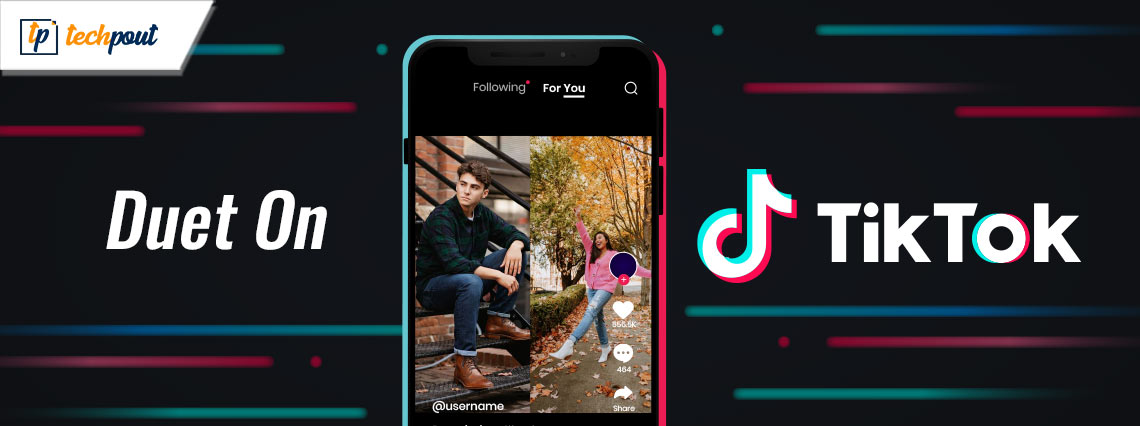
the help of this guide to learn how to Duet on TikTok.
TikTok is a popular social media platform that allows users to create and upload video content. The app is quite popular amongst users around the globe and thousands have been able to monetize the platform to earn money as well. The platform is available through the web, for Android and iOS, and multiple other platforms and operating systems.
One of the factors or features contributing to the success and popularity of TikTok is the option to create a Duet. The Duet is a unique feature of TikTok that allows you to collaborate with the content of other users with ease. Different types of Duets can be created using the Duet feature. This guide will explain everything including what is Duet on TikTok, the types of Duets, how to create a Duet, and more.
What are the Types of Duets on TikTok?
You already know — what is Duet on TikTok? But do you know what types of Duet are available on TikTok? TikTok allows you to develop four kinds of Duets viz. Green Screen Duet, Vertical Split Duet, Horizontal Split Duet, and Picture in Picture or PiP Duet. We have added an explanation to all these kinds of alternatives for Duet on TikTok for a better understanding:
- Green Screen Duet: The green screen Duet is self-explanatory. This Duet option offers a green screen to your video, thus allowing you to use the original video as a background and your torso in the foreground. This way, you can provide reactions or tutorials to users with ease.
- Vertical Split Duet: The Vertical Split Duet allows you to post the Duet using a side-by-side screen with your video on one side and the original video on the other.
- Horizontal Split Duet: The Vertical Split Duet allows you to post the Duet using a top-bottom split screen with your video on the upper side and the original video on the lower side and vice-versa.
- Picture in Picture or PiP Duet: As the name suggests, the Picture in Picture or PiP Duet allows you to add your video within the original video or vice-versa.
Now that you know the kinds of Duet on TikTok, let’s have a look at the procedure to use the Duet right below.
Also know: How to Use TikTok Filters for Better Lookup
How to Do a Duet on TikTok?
The procedure to create a Duet on TikTok is quite simple. You can follow the below steps and create a Duet using the content of any other user (or even with yourself):
- Firstly, find the video or post that you wish to Duet with and open it.
- Now, tap on the Share button available at the bottom-right corner of the post (curved Arrow button).
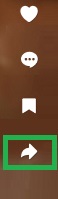
- At the bottom of the options that appear, scroll right (if required), and tap on the Duet button.
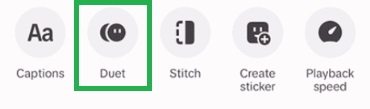
- Once you do this, you can specify the type of Duet. Slide across or tap to select the appropriate option for a virtual split, horizontal split, green screen, or the PiP (picture-in-picture) options as required.
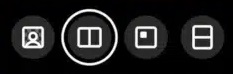
- Once the post is ready to Duet and so are you, you can tap on the Record button to start recording the required Duet. If you ever wish to pause the recording at any place, you can tap on the same section. Once you have set up for the next part, you can resume the recording.
- If you are done with the Duet, tap on the Tick button available on the right side of the Recording button.
- In the next section, you will get the opportunity to edit the Duet like any other TikTok. Apply the required edits.
- Set the appropriate caption, hashtags, and other attributes to the Duet.
- Finally, tap on the Post button to upload the created Duet.
This is how you can easily create a Duet on TikTok. However, if you are unable to find the Duet option or if you have found the button but it is greyed out and not responding, you can refer to the next section for a detailed explanation.
Duet Option Grey-out/Missing from TikTok
TikTok offers an option to its users to enable or disable the Duet option on any TikTok video. The user creating a video can enable or disable the option to welcome other users to create a Duet right before posting the content. So, if you see that the Duet option is greyed out or missing from a TikTok video, it means that the original creator of the video has disabled the option.
The user also has the option to enable or disable the Duet option even after a video has been uploaded to TikTok. So, if you really want to create a Duet with another user, you can DM or directly message them requesting to enable the TikTok Duet option.
Also know: How to Unlink Instagram From TikTok
TikTok Stitch vs TikTok Duet?
TikTok users also have the option to create a TikTok stitch apart from TikTok Duet. Although both Duet and Stitch serve the same purpose (of offering a reaction to an already posted video), they differ on one ground. With a Duet, you can create a video reaction for the entire clip, whereas Stitch on the other hand allows you to use a five-second clip of the original video before starting your reaction video.
As the length of a Duet is only limited to the length of the original video, you can not create a longer explanation video. However, with Stitch, you can create a longer TikTok video reacting or explaining the five-second clip of the already posted TikTok.
So, that’s how you can create a Duet on TikTok with ease. We have covered every aspect of the TikTok Duet in this guide. If you have any questions, you can ask them in the comments section below.


