How to Find Duplicate Videos on PC
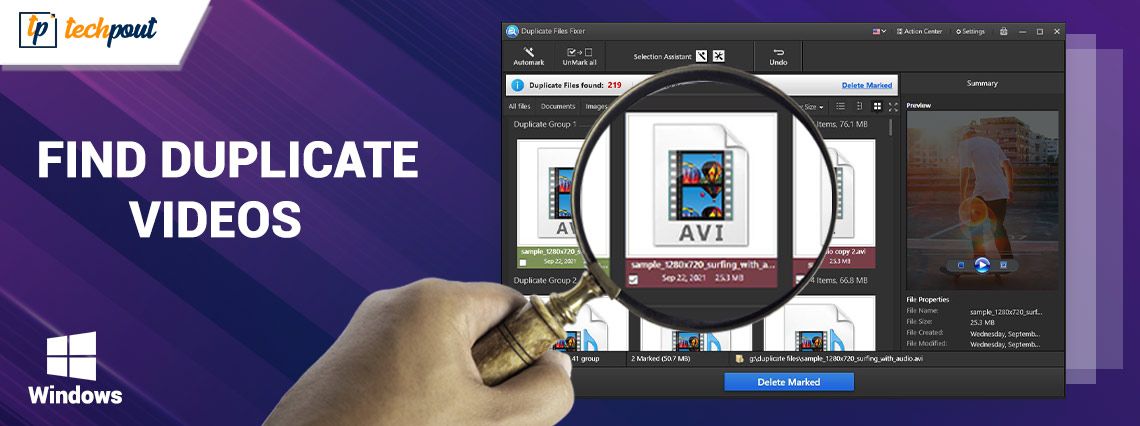
Check out this versatile guide that lists and explains both manual and automatic methods to find and delete all kinds of duplicate videos on the Windows PC with ease.
The presence of duplicate files causes your computer to run more slowly since they take up space that isn’t essential. These files are duplicates of files that already exist on your device in their original form. You can find duplicate photographs, movies, audio files, archives, papers, etc.
The worst of all is duplicate videos. This is because generally the videos are of quite a substantial size and take a lot of storage. The most effective method for dealing with these types of files is to track them down and delete them from their respective locations on your computer. With Windows 10, there are a few different methods and approaches that may be used in order to delete duplicate files like using a duplicate file finder for Windows, using File Explorer, and more.
Methods to Get Rid of Duplicate on Your Computer
In the coming sections of this article, you will learn how you can take the help of multiple methods to delete videos with ease.
Take the Help of File Manager Settings
Your computer running Windows 10 comes with built-in tools that may assist you in deleting. It is advisable to utilize a program that is already incorporated into the system in order to find and delete all of these videos since they take up more storage space.
In the long term, this can free up room for your computer to hold more data and make it perform faster. File Explorer is one of the most typical applications that are already built-in into Windows 10 and may be used to delete duplicates. The following is a step-by-step guide on how to utilize each of these tools.
You may use the following methods to get File Explorer up and running on your PC running Windows 10:
- To begin, choose the “Start” button on your keyboard, and then enter “indexing options.” Then, choose the application that appears in the list of search results by clicking on it.
- Choose the “Modify” option from the menu. In the new window that has just opened, look for a button labeled “Display all locations.”
- Ensure that all of the boxes are checked, and then click “OK.”
- To launch “File Explorer” hit the “Windows” key in combination with the letter “E.
- Go to This PC>Local Disk (C:)>Users to access the user profile for your Windows account.
- To better organize your files, make the following adjustments:
- Access the preview window by going to the “View” menu and selecting “Preview pane.” This provides a glimpse of all the files that you wish to pick for the next step.
- preview window or tab
- Go to the “Layout” section and click on the “Details” button when you get there. layout details
- Click the “Group by” button that is located in the “Current View” section. After that, go to “Name” and make sure the “Ascending” box is checked.
- In the File Explorer window, go to the “Search” tab and type the file extension of the file you wish to remove. This will check for duplicates of the file.
- Be wary about the file names, the modification dates, and the sizes of the files. If you locate a duplicate, you may get rid of it by selecting it and then clicking the “Delete” button.
You will be able to remove duplicates using File Explorer after following the procedures stated above. The removal of undesirable files from your computer may still be accomplished using this strategy, despite the fact that it may take a little bit more time.
Also Read: Best and Free Duplicate Video Finders for Mac
Take the Help of Third-Party Apps
Using third-party software as an alternative to the built-in utilities in Windows 10 for the purpose of removing videos is highly recommended. When it comes to eliminating duplicates from your computer, third-party software is by far the most effective and time-saving option.
This kind of software mostly assists in locating duplicates and removing them, which speeds up your computer. In order to get started with any tool provided by a third party, you will first need to download and install the program on your computer.
The procedure to use such a tool is quite common for all tools from multiple developers. Follow the steps below to know what to do:
- Download and install the tool first and then run it.
- Set the filters and options of the tool to find the required duplicate video.
- Select all the duplicates and click on the button to delete the files.
Summing Up
You may delete duplicates from your computer with Windows 10 manually, using built-in tools, or with third-party applications. These common built-in tools like File Manager are used to remove videos. Several third-party applications exist for removing the same.
Such a program will automatically scan all of your computer’s files for duplicates. You may use any way to manually erase files from your Windows, although third-party software is the preferable option. A third-party application is 100 percent effective in locating and removing movies and other forms of videos of various types.


