If the Destiny 2 servers are not available on your Windows PC and thus your gaming experience is getting affected again and again, then you should try the solutions provided in this guide to get rid of this issue.
If you like multiplayer games online, then you surely must have heard about Destiny 2. The amazing gameplay with interactive graphics of this award-winning game has resulted in its popularity. The game is quite amazing and allows you to compete with other gamers as well. Moreover, you can also invite your friends to combat in groups. On a third-world private island, you can team up and kill aliens and their lords to win.
Destiny 2 is undoubtedly loved by various gamers around the world. However, when any problem appears during the gameplay, this love may even convert into hatred. One such error is the “Destiny 2 servers not available on PC”. This is a quite common error that appears during the gameplay repeatedly. Unless you do something about the error, smooth and realistic gameplay with your friends would always be limited to a thought and will never become a reality.
Hence, to help you in getting the perfect and uninterrupted gameplay on Destiny 2, we have brought together this simple guide. Here, you will find all the trustworthy solutions to help you get rid of the error once and for all. So, without any further ado let’s have a look at the solutions right away.
If the Destiny 2 servers are not available on PC, then there are certain solutions that you can try to fix the error. We have provided some of the best solutions below for the same. You should try these solutions chronologically as explained to get rid of the error permanently. So, stop beating around the bush and get straight to the solutions below.
To play Destiny 2, you may either take the help of an ethernet cable or Wifi connectivity for an internet connection. If you face the error of Destiny 2 servers are not available on PC, then the first thing that you need to do is turn off the router and restart it again. Unplug the ethernet cable or disconnect the Wifi, then turn off the router and wait for 5 minutes before restarting and replugging/reconnecting the internet. This will allow the router to clear the temporary files and get a fresh start.
The sequence is quite easy to follow but reassuring. This may very easily fix the error for you. If the problem persists, then you need to take the help of the next solution.
Also Read: How to Fix WiFi Connected But No Internet on Windows
Another thing that can help you with the Destiny 2 servers are not available errors is to check if the server is down. The developers of the game share regular information with the gamers about the regular maintenance period. During this period, you may be unable to play the game while the team installs the updates. You can visit the official website of Bungie (the developer of the game). Here, you will see the time during which the game will get new updates or the ensure of regular maintenance.

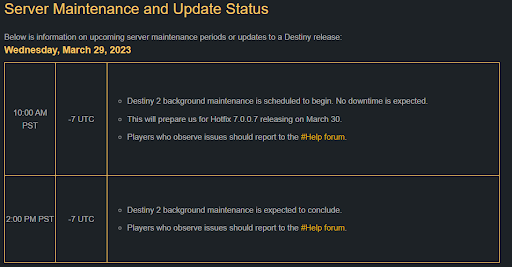
Try playing the game after the period is over. If this error appears again, then follow the next solution.
One of the best solutions to fix the “Destiny 2 servers not available” on PC error is to update the network driver. As servers are related to the internet servers and the internet is accessed using a network adapter, updating the driver can help you run the game. The driver is the set of files that defines how a device will run on the Windows operating system. Hence, outdated drivers can cause network-related issues.
There are multiple methods to download and update a driver. However, most of these methods are manual and may even fail. Hence, we recommend that you take the help of the Bit Driver Updater utility for ease. This is an automatic solution that allows you to-
That’s not all. The tool has tons of qualities and features that you can use. But for now, let’s have a look at the entire procedure to fix the Destiny 2 servers not available error. Follow the steps below to know how to use Bit Driver Updater, update the network adapter driver, and fix the error:
If this method fails to solve the issue, follow the next method.
Also Read: How to Fix Valheim Dedicated Server Disconnected Error
The last method, if none of the above ones fix the Destiny 2 servers are not available on PC error is to modify the internet connection. If you can, switch from the Wifi to an ethernet connection. The ethernet connectivity is more strong and more stable and hence offers amazing gameplay.
So, these were the methods that will allow you to get amazing gameplay on Destiny 2, without any internet issues. All the solutions provided above are reliable and do not affect your system or its data in any way. If you have any questions related to the guide or its methods, use the comments section below.
Explain your queries in detail and we will get back to you with reliable solutions for your ease. Moreover, if you liked this article on how to fix Destiny 2 servers are not available errors, then follow us on Facebook, Twitter, Instagram, Pinterest, and Tumblr. Don’t forget to subscribe to the newsletter from our blog for more interesting updates and articles.
If you also want to place some bets on games this IPL season, here are…
If you wish to download and update the RNDIS device driver for Windows 10/11 or…
In the event that you are interested in executing the Bose Headset drivers download and…
If you are also facing the Guided Access not working issue on your iOS (iPhone)…
If you are looking for the best privacy screen protector to use the smartphone freely…
If you are looking for the perfect alternative to Apple Pay, refer to the Apple…