If you are also getting the annoying message on Windows stating “Discord installation has failed” then here is a simple guide that will help you get rid of the error and install Discord on your device.
Discord is one of the best and most commonly used apps to chat and communicate with others. This platform is most commonly used by users who do not know one another on the platform and want to have some fun. Moreover, the platform is quite common amongst gamers as well. Gamers use this app to stay in touch with their friends while gaming to strategize and win gameplay.
To use this platform, you can either visit the official website or take the help of the standalone tool. The official website lacks some features, hence, users choose the app for this task. But what if you are unable to use the Discord app, or even install it because the screen keeps on showing “Discord setup installation has failed.”
This message can appear on your screen due to one or some other number of reasons. These reasons can affect the normal installation of the software. However, it’s very easy to fix this error. There are certain easy solutions that you can try and fix this issue permanently. If you also want to get rid of the installation has failed on Discord error, then keep reading the guide for further information.
To fix the error easily, you should follow the solutions provided in the upcoming sections of this guide chronologically. Try every solution as listed and stop when the Discord setup installation has failed error is fixed. So, let’s have a look at the solutions right away. However, before proceeding any further, ensure that you have the latest version of the setup. Visit the official website of Discord and download the latest version of the app.
The first solution that can easily help you fix the Discord installation has failed error is to use the Administrator option. Administrator privileges will allow the setup installer to access the otherwise blocked content. Hence, the system will not pose or cause any problems while installing the setup. So, follow the steps below and install the Discord set up right away:

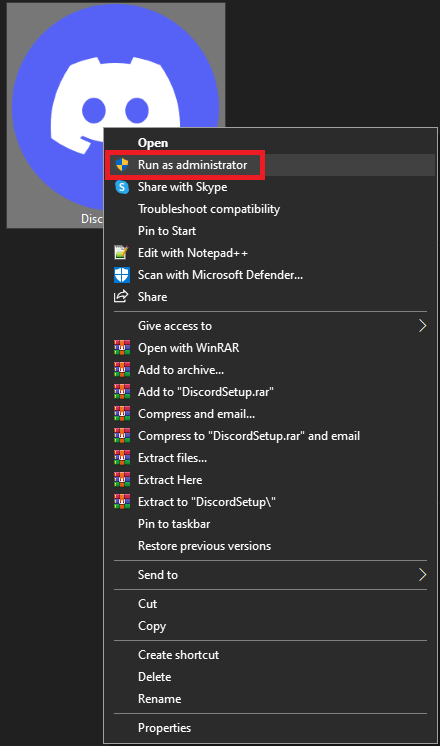
Wait for some time and then install the setup. If the setup does not appear or the discordsetup.exe installation has failed error appears yet again, follow the next solution.
Also Read: [Solved] Discord Update Failed on Windows 10 PC
The next solution that you can try to fix the Discord installation has failed error on Windows is to use the compatibility mode of the setup. Making some changes in the compatibility can allow you to run the setup according to the properties of your system, instead of the setup itself. Hence, follow the below procedure to fix this issue:
Hopefully, now the setup will work and you will not face the Discord setup installation has failed error. However, if due to any other reasons the error continues to appear, follow the next solution.
The next solution, if the Discord installation has failed error prevails, is to turn off or disable the antivirus, firewall, or any other protection app. Such apps can affect the performance of the system and may restrict the system to install the Discord setup. Hence, you need to disable such antivirus and security tools. Now run the setup and see if the error persists. If it does, then you may turn on the antivirus and try disabling it while trying the next solutions to fix the installation has failed on Discord error.
Also Read: How to Solve Discord Overlay Not Working on Windows PC
Apart from the regular Discord setup available on the official website of the platform. However, there are multiple other types of setup installers available on the website. These installers are hard to find on the website, hence try using one of the links below:
Try these setups to see if the installation has failed on Discord error is fixed. Follow the next solution if this annoying error message still appears.
The next solution, a complicated one for that matter, to fix the Discord installation has failed on Windows error is to re-run the setup. For this, you need to take the help of the Task Manager. Restarting the setup will allow you to get rid of interruptive bugs and install the tool. For detailed information, follow the procedure below:
Now, try installing the software and see if this solution works. If it does not, try the last solution provided below to fix the discordsetup.exe installation has failed error once and for all.
Also Read: Best Discord Music Bot
The last solution to fix the Discord installation has failed on Windows 11/10 is to delete the setup files. Doing this will allow you to get rid of the bug-ridden setup files and run the installer smoothly. For this, follow the steps provided below to delete the Discord files with ease:
Once the entire procedure is completed, restart the system and install the software. Now, you will not face the discordsetup.exe installation has failed error.
Errors like this one appear repeatedly on Windows devices. However, there are certain measures that you can follow to protect your system from such errors. One such measure is to update the drivers regularly. Drivers play a vital role in running any device on the operating system. Hence, when the drivers are outdated, devices like processors, network adapters, and all others fail to work.
The best way to get out of such a situation is the use the Bit Driver Updater and use it to update the drivers. This is an amazing tool and one of the best driver updaters for Windows, that allows you to update the drivers for any device with a single click. Apart from this, the tool also allows you to schedule the update for later, ignore updates, back up the drivers and restore when required, etc.
The tool is quite beneficial for the system and allows you to improve the performance of the Windows device as well. So, download the tool using the button below, install the software, and use it to update the drivers for free.
Also Read: How to Fix Discord Stuck on ‘RTC Connecting’
Now that you have undergone all the solutions provided above, you will no longer face the Discord setup installation has failed error. As long as you follow the procedures provided in the fixes above, you will not face this issue anymore. However, if you have any questions related to the error, you can connect with us using the comments section. We will have a look at your queries, look for the solutions, and offer viable solitons for you.
Additionally, if you liked this article on how to fix the Discord installation has failed error, subscribe to our newsletter. Moreover, don’t forget to follow our pages on Facebook, Instagram, Twitter, or Pinterest. Do let us know your thoughts and views on the topic.
If you also want to place some bets on games this IPL season, here are…
If you wish to download and update the RNDIS device driver for Windows 10/11 or…
In the event that you are interested in executing the Bose Headset drivers download and…
If you are also facing the Guided Access not working issue on your iOS (iPhone)…
If you are looking for the best privacy screen protector to use the smartphone freely…
If you are looking for the perfect alternative to Apple Pay, refer to the Apple…