How to Fix File Stops Copying Halfway in Windows PC
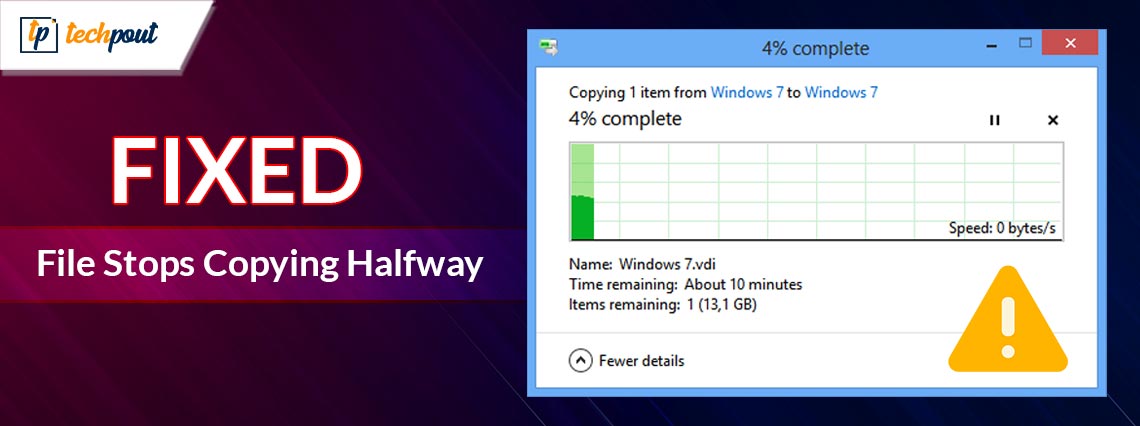
It is frustrating if a file copying process stops unexpectedly in the middle of a transfer. However, the problem is easily solvable through the solutions given in this article.
File copying is among the most frequently performed tasks on a computer. You may often find yourself copying files from one location to another on your PC. However, it becomes highly frustrating when the file stops copying halfway on a Windows PC.
Are you also struggling with a similar problem where the file copying process hangs abruptly? If yes, you may breathe a sigh of relief, as this article is here to help you fix the problem.
In this article, we introduce you to the tried and tested solutions to the problem where copying files stops halfway through a file transfer process. However, it is crucial to understand what may have caused this issue before trying to fix it. If you know what may have triggered this issue, you can fix it smoothly. Hence, the next section discusses the same.
Causes of “Copying Files Stops Halfway” Error
The below factors may be a reason your Windows 11/Windows 10/Windows 7 copying files hangs.
- Enough space is not available
- Outdated device drivers
- Malware infection
- File system errors
- Interference from a third-party antivirus software
The above list mentions some of the core factors that may be responsible for the file copying problems on your computer. Let us now look at how to fix the issue.
Fixes for Windows PC File Copying Stops Halfway Issue (100% Working)
You can apply the below solutions to get rid of the file stops copying halfway in the Windows PC problem.
Fix 1: Have patience and wait for some time
It may sound obvious, but sometimes waiting is the easiest solution to a problem like a file stops copying halfway. Large files may take a lot of time to copy. Hence, you should wait patiently for some time to complete the copying process. If it does not complete even after waiting for enough time, you can proceed with troubleshooting.
Also Read: How To Fix Update 0x80248007 Error in Windows 11, 10
Fix 2: Ensure the availability of enough storage space
The destination drive should have enough space for the copying process to complete. Non-availability of adequate space may be a reason Windows 10 stops copying files. Hence, here is how to ensure appropriate storage space.
- Firstly, plug the drive between which you wish to copy files into your computer’s USB slot.
- Now, open File Explorer using the Windows+E shortcut command.
- Right-click the external storage and choose Properties from the available menu.
- Now, look at the available storage space in the General tab.
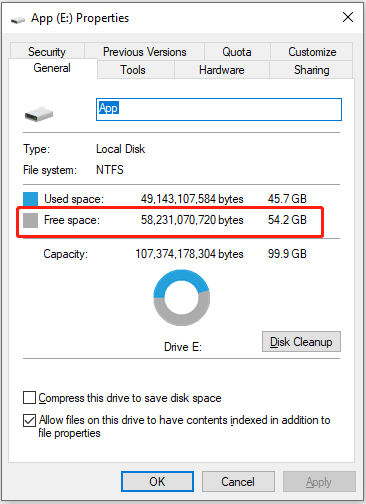
- If the available space is less than the size of the file you want to copy, you may free up disk space.
Fix 3: Let the external hard drive cool down
If you are continuously transferring many files or the drive is in use for a long time, the drive may be overheated. Overheating of the drive may be a reason the file-copying process hangs on your computer. Hence, you can wait for approximately 30 minutes before plugging the drive again.
Also Read: The Request Failed Due to A Fatal Device Hardware Error: Fixed
Fix 4: Update device drivers (Recommended)
Outdated device drivers block the communication between your computer and the connected disk, resulting in issues like the file copying stops halfway through a transfer. Updating the drivers fixes this and a lot of other problems on your PC. Hence, it is among the most recommended solutions.
You can update the drivers effortlessly using a program like Win Riser. The Win Riser software updates drivers instantly with a few simple clicks and offers many incredible features.
Some of the most exciting features of the Win Riser program include driver backup and restore, scheduled device scanning, in-depth and fast scans, ignore list for drivers you wish to keep out of the update process, junk removal, and malware detection.
You can download the Win Riser software and get it installed on your computer from the following link.
After getting the software installed, you can use it to run the device scan, review the results available on your screen, and choose the option to Fix Issues Now to solve all the problems automatically.
Fix 5: Defrag the drive
Defragging the drive optimizes the drive, consolidates the space, and improves the drive’s performance. Moreover, it helps fix the file copying stops halfway through the transfer errors as it brings together the fragmented or scattered pieces of the file you wish to copy. Hence, here is how to defrag the drive.
- Firstly, press the Windows key and input defrag in the search bar.
- Now, select the Defragment and Optimize Drives option appearing at the top.
- Choose the drive you wish to optimize.
- Select the Optimize option.
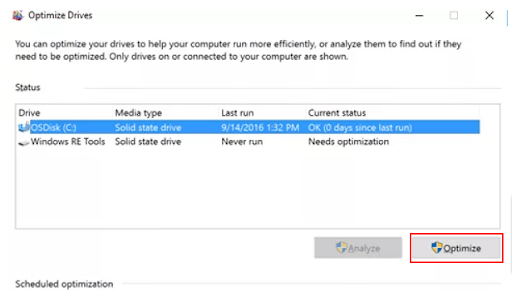
- Lastly, let the optimization process complete.
Also Read: How to Fix Loadlibrary Failed With Error Code 87
Fix 6: Try formatting the external drive
An incorrectly formatted drive may have resulted in a file copying error. Moreover, drives having the default FAT32 format cannot keep files exceeding four gigabytes. Hence, here is how to format the drive to NTFS to get rid of the problem.
- Firstly, connect the destination drive to your computer.
- Now, launch the Explorer file management utility.
- Right-click your USB drive and choose Format from the available options.
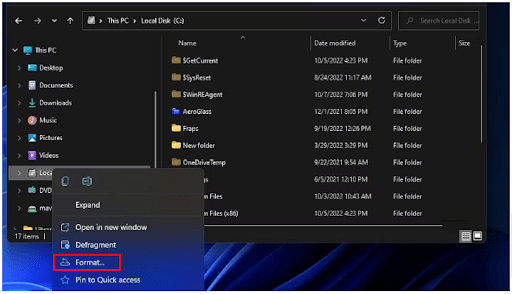
- Now, select NTFS from the File System menu.
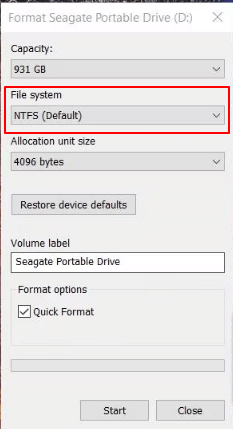
- Choose Start to begin the formatting process.
- Lastly, wait for the formatting to complete.
Fix 7: Turn off the third-party antivirus software
Many third-party antivirus programs are known to interfere with computer processes such as file copying. Hence, you can turn off the antivirus temporarily and then try copying the file to check if this solution works. If it does not resolve the error, you can try the other fixes shared in this guide.
Fix 8: Scan the file for malware infection
The file you are trying to copy may be malware-infected, causing the file stops copying halfway through a transfer issue. Hence, you should scan the file and the entire drive using the best free antivirus protection software for Windows.
Also Read: [Solved] A Service Installation Section in This INF Is Invalid Error
Fix 9: Check for file system errors
Issues with the disk or a buggy file system can be another reason you may experience the “Copying files stops halfway” error. Hence, here is how to check the disk and file system integrity to fix the issue.
- Firstly, input cmd in the Windows search.
- Now, choose to run Command Prompt as an administrator.
- Input the command chkdsk G: /f /r /x in the Command Prompt window (remember to change the letter G to your destination and source disk’s drive letter).
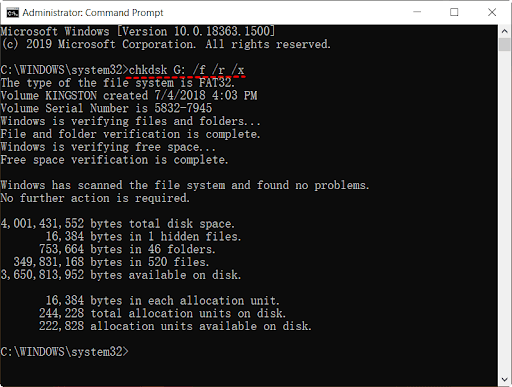
- Press the Enter key to run the command.
- After completing the above process, you can exit the Command Prompt and restart the file copying process.
Fix 10: Clean boot your PC
Various background processes may interfere with the working of your system, leading to file copying problems. Thus, you can clean boot the device to fix the issue. Here is the process to do it.
- Firstly, press the Windows button on your keyboard and input msconfig in the run box.
- Secondly, select System Configuration from the on-screen menu.
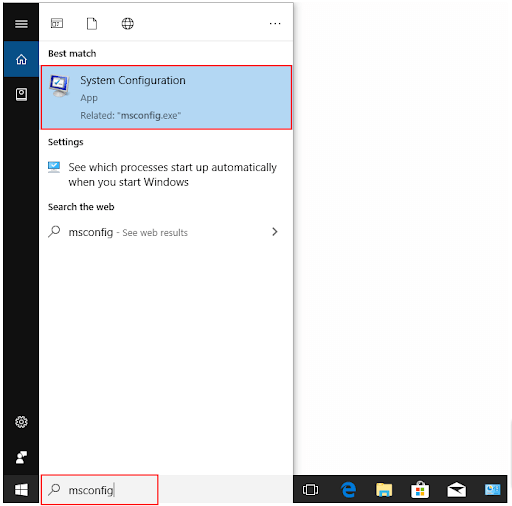
- Navigate to the Services tab and choose the option to Hide all Microsoft Services
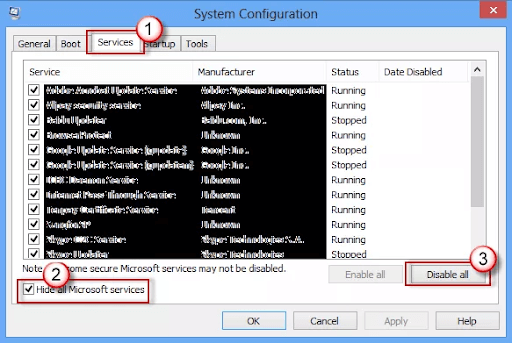 .
. - Now, choose the Disable All services option.
- Select Startup from the top menu and select the Open Task Manager option.
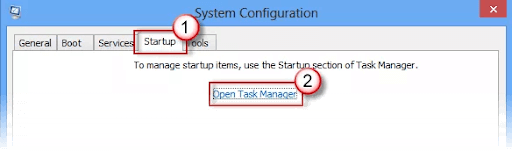
- Select all the processes present in the Task Manager and choose Disable from the bottom.
- Exit Task Manager and select OK from the system configuration window.
- Lastly, restart your computer.
Also Read: How to Fix Unable to Determine Filesystem Type
File Stops Copying Halfway Error Fixed
This article helped you fix the issues if files stop copying in the middle of a transfer process on Windows. You can follow the solutions shared above sequentially until the issue is resolved or directly apply the recommended fix (driver update through Win Riser) to solve the problem hassle-freely.
If you have other better fixes to the issue or have any questions/confusion about this article, do not hesitate to contact us through the comments section below.



