How to Fix Instagram Notes Not Showing (Easy Fixes)
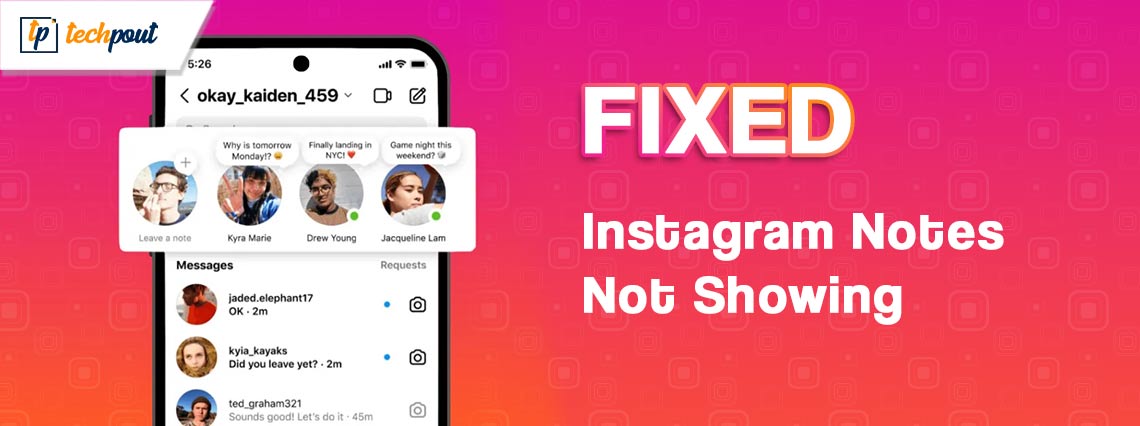
This article introduces you to the quickest and easiest ways to solve the Instagram notes disappeared problem.
Instagram is a social networking platform that needs no introduction. It has over 2.4 billion users because of its impeccable features, such as notes that let you leave short messages to your dear ones. However, recently users have reported an annoying issue where the Instagram notes feature is not showing.
Are you experiencing a similar situation? If yes, you landed at the right place. This article guides you through the best possible solutions to this annoying issue. However, before discussing how to fix this problem, it is important to understand what may have caused the problem to solve it better.
Why Is Instagram Notes Not Showing
Instagram notes may not be showing on one account for any of the following reasons.
- Temporary bugs
- Outdated application
- The feature is unavailable in your region
After knowing the possible reasons you cannot access Instagram notes, let us learn how to solve the problem.
Fixes for Instagram Notes Not Showing
You can apply the following ways to get Instagram notes if the feature is not showing in your application.
Fix 1: Turn on the activity status
Activity status enables your followers to know when you are or were active on Instagram. A lot of users have reported turning on this feature has solved the Instagram notes not showing the problem. Hence, you can follow the below steps to enable the activity status.
- To begin with, launch the Instagram application.
- Secondly, tap the profile icon available in the lower right corner.
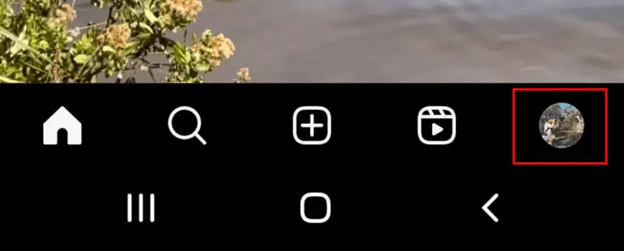
- Now, select the three horizontal stripes from the upper right corner.
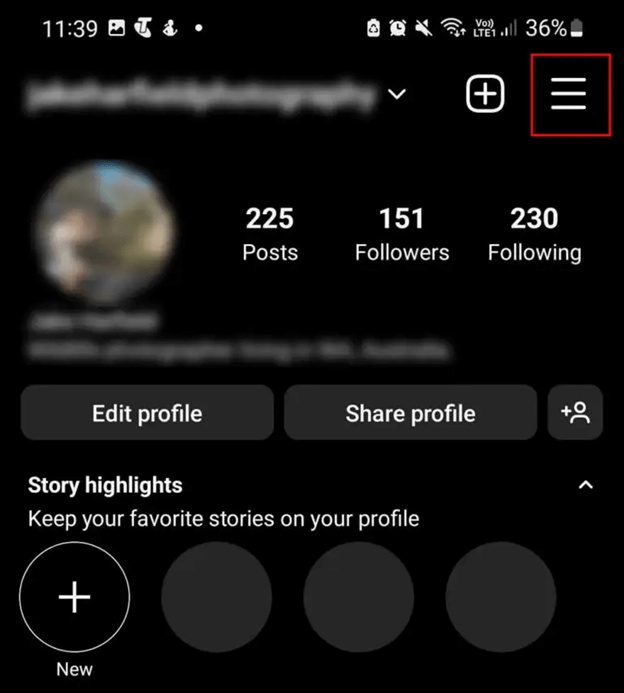
- Now, select the Settings and Privacy option.
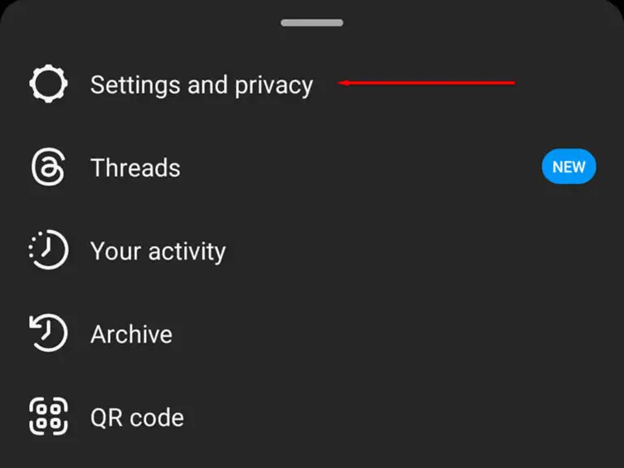
- Choose Messages and story replies.
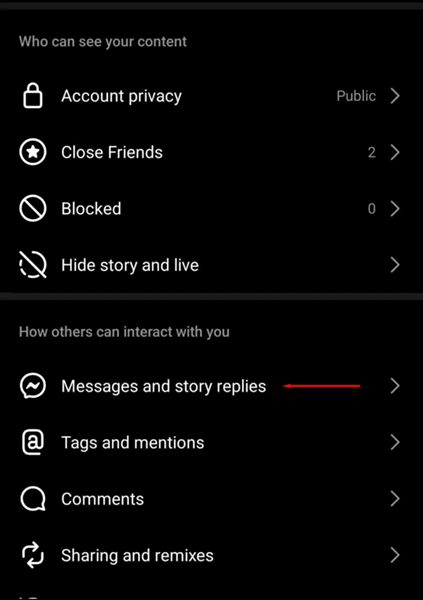
- Now, tap on the option to Show Activity Status.
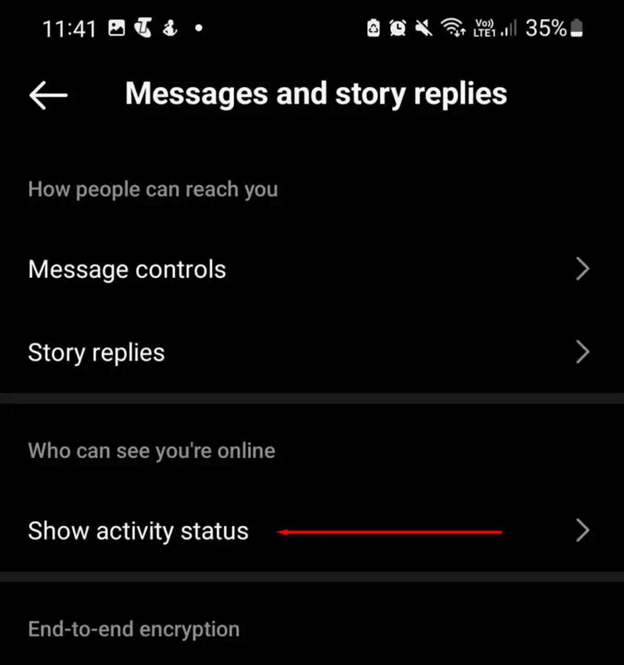
- Lastly, toggle on the Show Activity Status option.
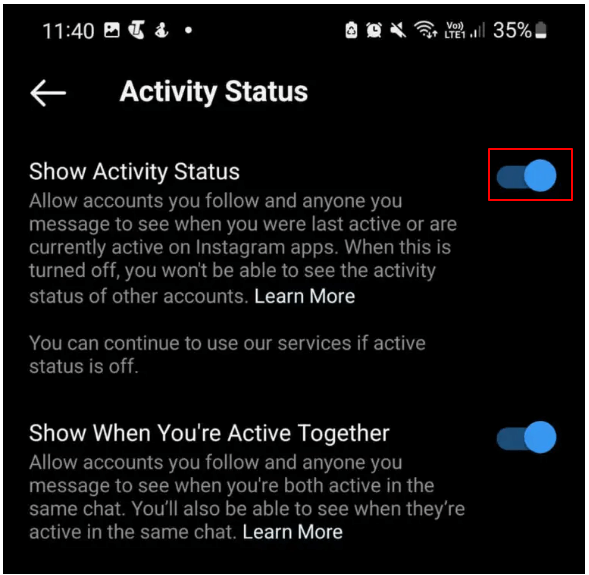
Also Read: Is “[email protected]” Legit and How to Prevent this on Instagram
Fix 2: Restart the Instagram application
Restarting the app fixes random bugs that may be responsible for the disappearance of the Instagram notes feature. Hence, you can restart the application to fix the issue. If you are an iPhone user, swipe up to view the active apps and then swipe up on Instagram. Android users can tap on the Recent apps button and then swipe on the Instagram app to close it.
Fix 3: Make a list of close friends
The Instagram notes feature and close friends list are linked to each other. Hence, not having a close friends list may be a reason the feature is not showing. Thus, you can follow the below directions to create the list.
- To begin with, launch the Instagram application.
- Secondly, tap on the profile icon.
- Tap on the menu icon.
- You can now select Close Friends.
- Select people you want to add to your close friends list.
- Lastly, you can tap on Done.
Fix 4: Update the Instagram application
Updating the Instagram app is an easy solution to many problems, such as Instagram feed not loading correctly or Instagram not showing the notes feature. Hence, you can update the app by visiting the respective application store on your device and selecting the option to download/update the application.
Fix 5: Try switching to a business or professional account
Switching to a professional Instagram account is yet another tried and tested way to bring back the notes feature. Here is how to try it.
- To begin with, tap on the profile photo icon.
- Secondly, choose the three lines from the upper right corner.
- Now, select Settings from the available options.
- Tap on the Account option.
- Scroll down to the Switch professional account option and tap on it.
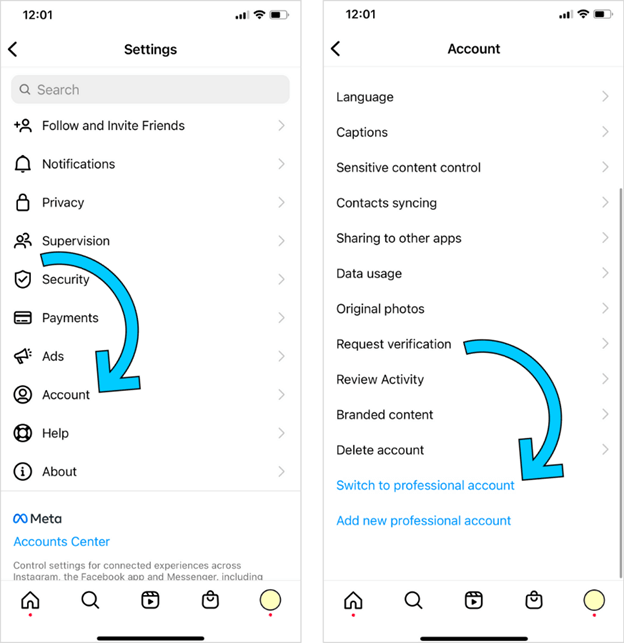
- Lastly, you can follow the on-screen directions to change your account to a professional account. You can switch back to a personal account by repeating the above steps after your problem is resolved.
Also Read: How to Fix Instagram Music Not Working
Fix 6: Offload the Instagram application (for iPhone users)
iPhone users can offload the Instagram app to fix common issues like the one you are experiencing. Hence, if you are an iPhone user, you can take the following steps to offload and reinstall the Instagram application.
- Firstly, go to your phone’s Settings.
- Secondly, tap on the General setting.
- Choose iPhone Storage from the available general settings.
- Find Instagram in iPhone Storage and tap on it.
- Now, select the Offload App option.
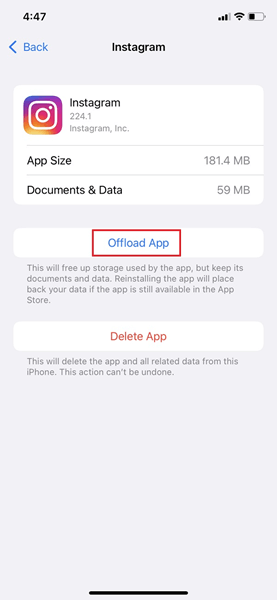
- Lastly, choose to Reinstall App.
Fix 7: Uninstall and reinstall Instagram
While iPhone users can offload the app to fix the issue, Android users can uninstall and reinstall it. Simply, search Instagram on the Play Store, uninstall the app, and install it again from the Store.
Fix 8: Clear the Instagram cache
Accumulated cache may be a reason Instagram is not showing notes on one account. Hence, you can take the following steps to delete the app cache.
Cleaning Instagram cache on iOS
- Firstly, launch your iOS settings.
- Secondly, choose the General setting.
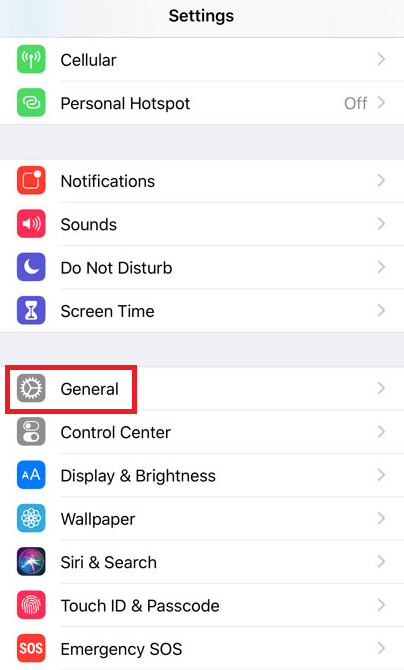
- Now, navigate to the iPhone storage.
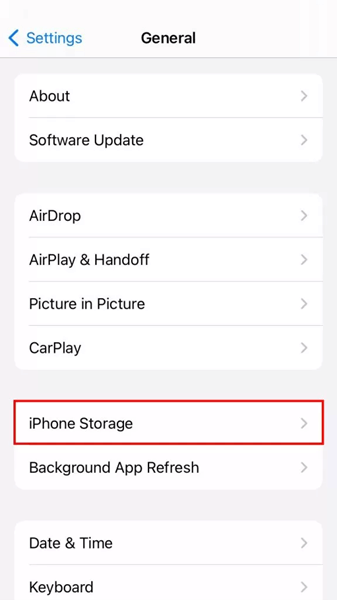
- Scroll down the list of applications and select Instagram.
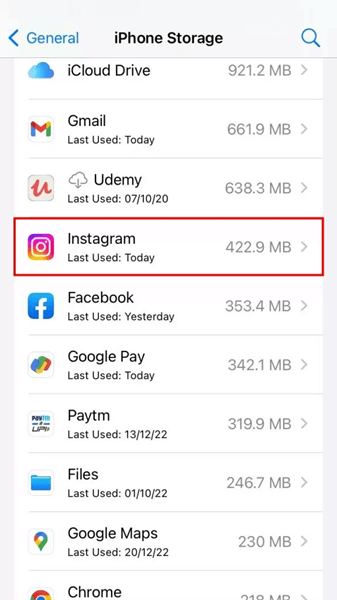
- Select the Delete App or Offload App option.
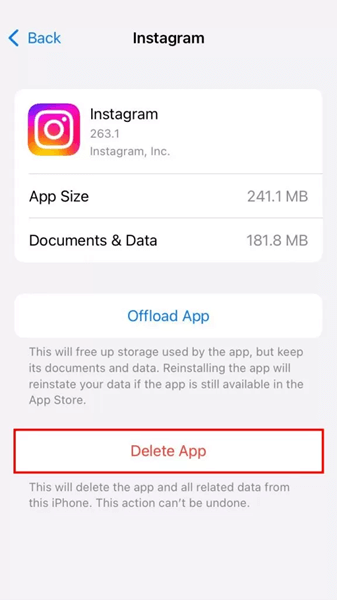
- Tap on the Delete App to confirm your action.
- Lastly, after deleting or offloading the application from the App Store, reinstall it.
Cleaning Instagram cache on Android
- Firstly, open your Android settings.
- Secondly, choose Application Manager or Apps according to your device.
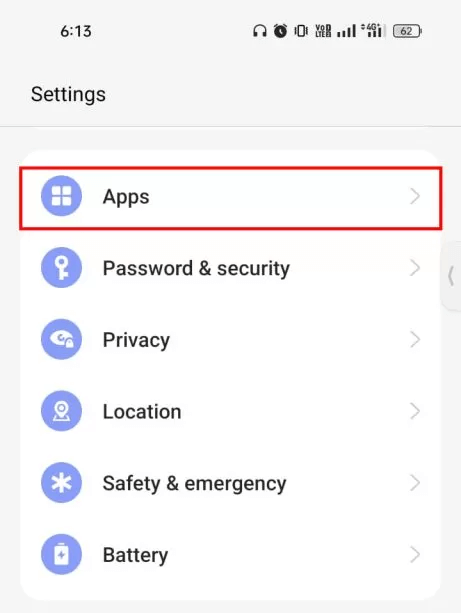
- Find and tap on Instagram.
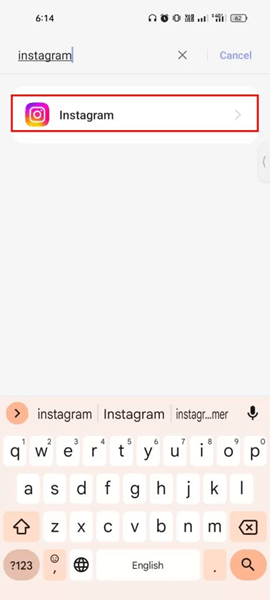
- Now, choose Storage & cache or Storage on the App Info screen.
- Tap on the Clear cache option.
- Lastly, tap OK to delete the Instagram cache.
Also Read: Fixed We Limit How Often Instagram | Instagram Limit Glitch
Fix 9: Try contacting Instagram support
If the above solution does not solve your problem, you can choose to contact Instagram support to get your issue resolved. Here are the steps to do it.
- To begin with, launch Instagram and select your profile picture from the lower-right corner.
- Now, choose the Menu option (the three horizontal bars in the upper right corner).
- Tap on the Settings option.
- Select Help from the available options.
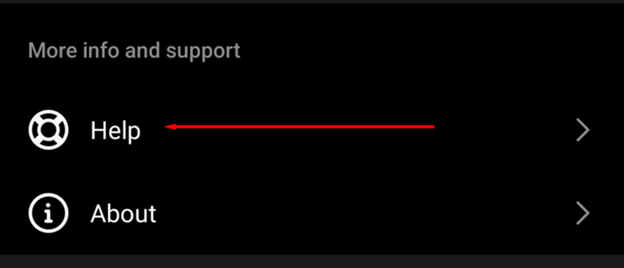
- You can now choose to Report a problem.
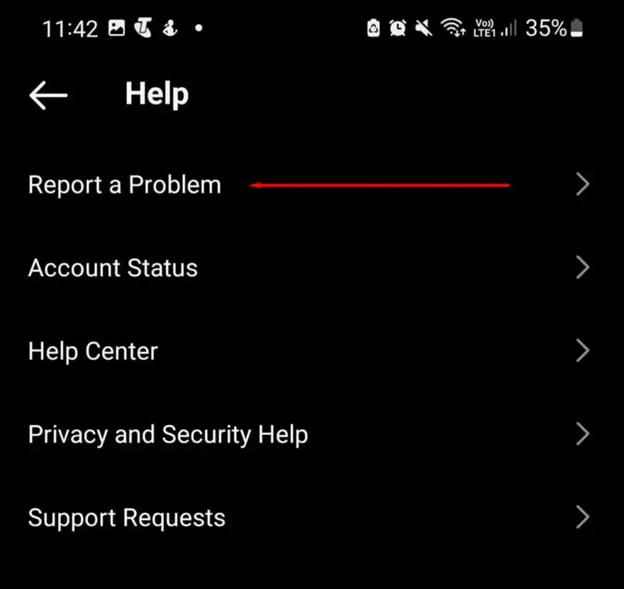
- Lastly, give a detailed description of your problem, tap on Next, and submit the report.
Instagram Notes Not Showing Fixed
This article introduced you to the best possible ways to bring back the Instagram notes feature if it is not showing. You can try the above solutions sequentially until you arrive at the solution that fixes the problem. If you have questions or have something to say about this article, please leave us a comment without any hesitation. We will be delighted to hear from you.


