How to Fix Lags and Drops of Total War Warhammer 3 on Windows PC
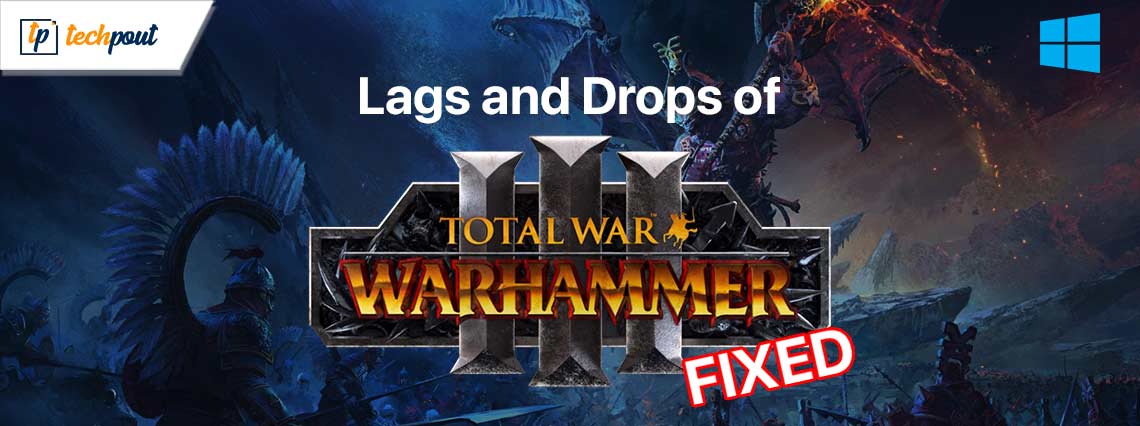
In this guide, we will discuss how to fix Total War Warhammer 3 lagging and dropping on Windows PC using a couple of easy solutions and fixes.
Total War: Warhammer III is a video game that was created by Creative Assembly and released by Sega. It follows a turn-based strategy and real-time tactics gameplay mechanics. The third installment in the Total War series is the third game to take place in the fictitious world of Warhammer Fantasy, which was developed by Games Workshop.
Unfortunately, some players on the personal computer version of Total War: Warhammer 3 are seeing a variety of problems when playing the game. These problems include stuttering, delays, crashes, and frame drops. This may be a significant problem on certain personal computers, depending on the compatibility aspects involved. You may be experiencing this problem for a number of different reasons; but, if you follow this guide, you will be able to remedy it.
Methods to Fix the Total War Warhammer 3 Lagging on Windows 10/11
In the coming sections of this guide, we will understand the reasons behind Total War Warhammer 3 dropping and the main solutions to fix them. However, before getting into the technical solutions let’s see if your system has the configurations to run the game or not:
System Requirements for Total War: Warhammer 3
The first thing you need to check in case of Total War Warhammer 3 lagging is whether your system specifications can run the game or not. Because not everyone may have the necessary hardware configuration to run the game in full resolution and higher frames per second, it is necessary to have sufficient hardware configuration in order to run the game effectively, particularly on a personal computer. This is pretty frequent for the majority of PC games since they are extremely performance-oriented. Below are the minimum and recommended system requirements to help you know the same:
Minimum Requirements:
- SSD/HDD Space: Around 120 GB of storage
- DirectX: Version 11
- GPU: Intel Iris Xe Graphics or better; Nvidia GTX 900 or better; AMD RX 400 or better series
- RAM: Around 6 GB of RAM
- CPU: Ryzen 3 or better series; Intel i3 or better
- Operating System: Windows 7 64-bit
Recommended Requirements:
- SSD/HDD Space: Around 120 GB of storage
- DirectX: Version 11
- GPU: Intel Arc A750 or better; Nvidia GeForce GTX 1660 TI or better; AMD RX 5600-XT or better series
- RAM: Around 8 GB of RAM
- CPU: Ryzen 5 or better series; Intel i5 or better
- Operating System: Windows 10 64-bit
If your system meets these specifications yet you are facing the Total War Warhammer 3 dropping error on Windows, let’s tackle the issue by undergoing the trusted solutions below.
Fix 1: Update the Graphics Driver on Windows
If you still feel that Total War Warhammer 3 is lagging or dropping, you can try updating the graphics driver on your Windows PC. Driver plays a vital role in running different devices on your system effortlessly. Hence, if the driver is faulty, it can interrupt the performance of the respective device, the graphics card in our case.
The most optimum solution in such cases is to update the graphics driver. You can take the help of Win Riser to execute this task. Win Riser is an automatic tool that can help you update drivers, remove junk, delete malware, and fix registry entries. The tool will help you update the graphics driver with a single click.
Follow the steps below to learn more:
- Click on the button below to download the Win Riser app.
Download Button
- Run the downloaded setup file to install the software on your system.
- Post-installation, the tool will start its operation automatically and scan your system thoroughly for faults.
- Click on the Fix Issues Now button once all the diagnosed issues appear.
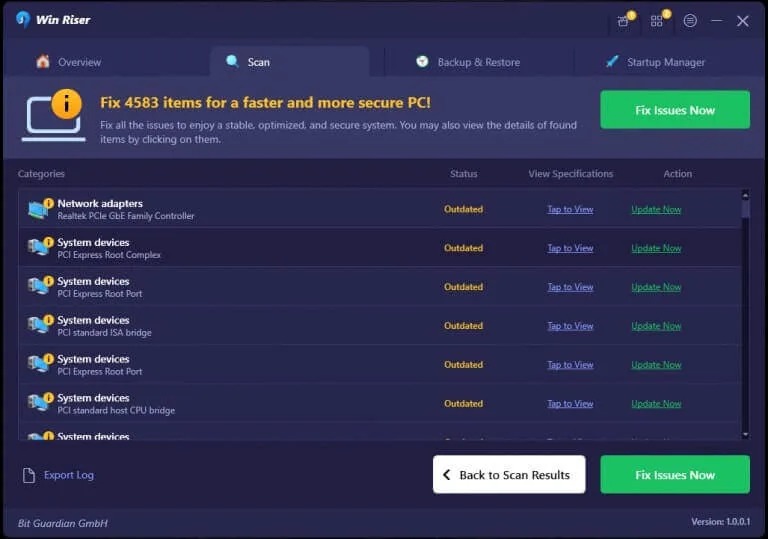
- Restart the system to apply the changes.
Also know: Best Anime Games to Play on Windows PC
Fix 2: Clear App Data
The next fix for the Total War Warhammer 3 lagging issue is to clear the app data. Some temporary files may be interfering with the gameplay, thus resulting in the Total War Warhammer 3 dropping/lagging issues. To clear the data of the game, follow the below steps:
- To access the File Explorer, use the shortcut key composed of Windows and E.
- Open the Total War Warhammer III installation folder.
- Launch the Cache folder, and then select all of the files that are included inside it.
- Simply clearing the cache data requires you to press the Delete button.
- Now, bring the system back up to speed and launch the game.
Check to see whether the issue has been resolved or not. If it hasn’t, follow the next fix.
Fix 3: Run Total War Warhammer 3 As An Administrator
One of the most optimum solutions to fix the Total War Warhammer 3 lagging issue is to run the game as an administrator. Running the game or any other tool as an administrator allows the same to get instant and uninterrupted access to all services and functions of the operating system. Hence, doing this can often result in fixing Total War Warhammer 3 lags and drops as well. Follow the steps below to learn more:
- To access the game’s Properties, right-click on the icon representing the game.
- Navigate to the tab labeled “Compatibility.”
- Mark the box next to the option that says “Run this program as an administrator.”
- Click on the OK button.
- Repeat the process of relaunching the game and see whether the issue still occurs.
In case you feel that Total War Warhammer 3 is dropping or lagging, follow the next solution.
Also know: What is Micro-Stuttering and How to Fix It Easily in Games
Fix 4: Use the Game Mode
To simulate an advanced and better gameplay experience, Windows 10 and Windows 11 have an integrated feature of Game Mode. Using this feature can help you play Warhammer without any issues. Hence, to fix the Total War Warhammer 3 lagging issue, follow the below steps and enable the Game Mode:
- To get started, access the settings menu by pressing the Windows & I keys simultaneously.
- Click on the Gaming category to proceed.
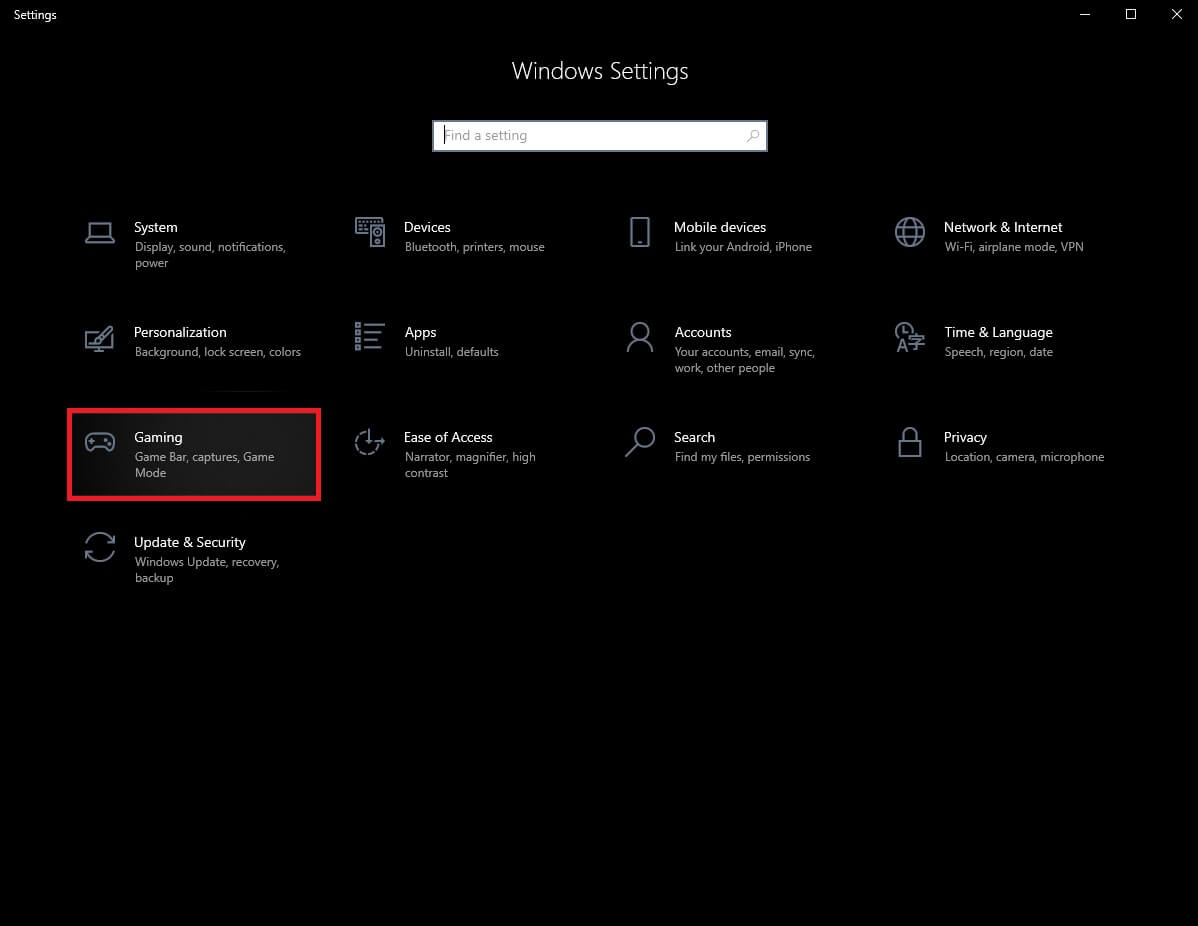
- Click the option that says “Game Mode.”
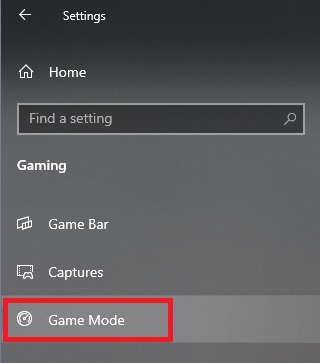
- Activate the Game Mode option by turning the switch on the page that follows.
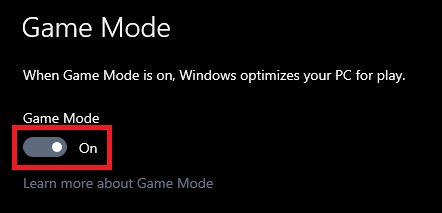
- Run the game and enjoy a smooth gameplay experience.
Total War Warhammer 3 Dropping and Lagging: Fixed
So, now it’s time to sum up all the fixes that will help you get rid of the Total War Warhammer 3 drops and lags. Once you execute all the solutions offered above, you can enjoy a smooth gameplay experience without any lagging. If you have any queries or wish to share your thoughts, use the comments section below. Lastly, follow our social media pages and subscribe to our newsletter for daily updates like this one on Total War Warhammer 3 lagging.


