How to Fix League of Legends Crashing Issue in Windows PC

If you are a gamer you will know how annoying game crashing and freezing errors can be. One such issue reported by gamers across the globe was League of Legends crashing on Windows 11 or 10 devices. Identifying the issue manually can be a tough task. Therefore, to help you out with the freezing or crashing issue we have listed the major possible reasons and their respective solutions in the following guide.
Read the complete guide to identifying the workable fixes for the League of Legends freezes Windows 11 issue. But before heading directly to the solutions we must identify the possible reasons behind the error.
Why is My League of Legends Crashing/Freezing?
The following can be the possible reasons behind the League of Legends freezing 2023 issue:
- System specifications do not match with game requirements
- The graphics driver of your device has pending updates
- Low specification mode is turned off
- Integrity files
- Pending updates on the operating system
These issues can be annoying and can end up in League of Legends freezing Windows 10 errors. But thankfully, all these problems are easily fixable. The next section of the guide explains the best possible methods to resolve the error and enjoy the game without any interruptions.
Fixes for League of Legends Crashing on Windows 11,10
Follow the underlying solutions to address the League of Legends freezing or crashing issue on your Windows 11, 10, or older version devices. Make sure you follow the given format of solutions to save time and extra effort.
Fix 1: Check System Specifications
The first thing to do when facing the League of Legends crashing issue is to ensure that your computer is capable of running League of Legends. If your computer doesn’t fulfill the game’s system requirements, it might cause the game to crash.
First, you should determine whether or not your computer matches the minimal hardware requirements:
Minimal Requirements:
The following are the minimal requirements for your computer in order to play League of Legends:
Operating System: Windows XP, Windows Vista, Windows 7, Windows 8, or Windows 10
Processor: 3 GHz processor (supporting SSE2 instruction set or higher)
RAM: 1 GB RAM (2 GB of RAM for Windows Vista and newer)
Graphic Card: Shader version 2.0 capable video card
Resolution: Up to 1920 x 1200
DirectX: DirectX v9.0c or better
Storage Space: 12 GB
Recommended Specifications:
However, according to the developers of the game, the following are the recommended system specifications to enjoy League of Legends without any interruptions.
Operating System: Windows XP (Service Pack 3 ONLY), Windows Vista, Windows 7, Windows 8, or Windows 10
Processor: 3 GHz dual-core processor
RAM: 2 GB RAM (4 GB of RAM for Windows Vista and higher)
Graphic Card: Nvidia GeForce 8800 / AMD Radeon HD 5670 or equivalent video card (Dedicated GPU with 512 MB or higher Video Memory)
Resolution: Up to 1920 x 1200
DirectX: DirectX v9.0c or better
Storage Space: 16 GB
If the system specifications required does not match the requirements of the game you must undergo the desired upgrades. However, if the issue is not with these requirements you must move on to the following solutions for the League of Legends crashing issue.
Also Read: How to Fix Halo Infinite Keeps Crashing on Windows PC
Fix 2: Turn on Low-Spec mode
It is possible for your computer to crash while playing League of Legends if it does not satisfy the recommended system requirements for the game. If you choose to play it with high-specification graphical settings League of Legends freezes on Windows 11.
In such cases, you must switch to low-spec mode in order to guarantee that the game will operate without any hiccups.
The following procedure must be followed to fix the League of Legends crashing issue on Windows devices.
Step 1: Launch the League of Legends and log in to your account.
Step 2: To access the game settings, locate the gear button in the upper-right corner of the screen and click it.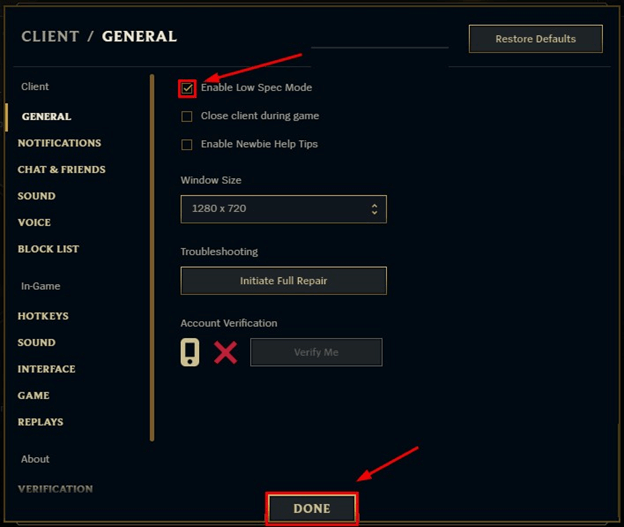
Step 3: To enable Low-Spec Mode, check the box next to it, and then click the DONE button.
Start up League of Legends and check to see whether the problem still exists. In case the League of Legends freezing issue persists, move on to the following solutions.
Also Read: How to Fix Fortnite Keeps Crashing in Windows PC
Fix 3: Check and Install Pending Windows Update
League of Legends crashing or freezing issues can be associated with outdated Windows. With regular updates on Windows Microsoft ensures bug fixes and improvements.
If you are operating Windows 10 on your computer, you may run Windows Update by following the instructions below:
Step 1: To launch Windows Settings, hit the key that looks like the Windows logo and the letter I at the same time on your keyboard. After that, choose the “Update & Security” option.
Step 2: If Windows finds any new updates, choose them and click the Download button. If this is not the case, then click the Check for Updates button.
Step 3: Wait until Windows has completely downloaded and installed all of the available updates.
Step 4: After restarting Windows, launch League of Legends once again.
Try to see how long you can go without the game crashing on you. If that’s the case, then you’ve resolved the problem! However, if the League of Legends freezes Windows 11 problem remains, try the solutions that follow.
Also Read: How to Fix Sons of The Forest Crashing on Windows PC
Fix 4: Restore the Integrity of Game Files
There are a number of critical factors that may contribute to the game crashing, one of which is corrupted game files. To check whether you can resolve this problem, you should try to start a thorough repair. This is the procedure to follow:
Step 1: Fire up League of Legends and log in to your account.
Step 2: To access the game settings, locate the gear button in the upper-right corner of the screen and click it.
Step 3: Select “Initiate Full Repair” from the menu.
Step 4: To proceed, choose the Yes option. This might take some time to complete.
Test your ability to play the game without it crashing by starting it up. However, if the solution was not helpful in addressing the League of Legends issue, move to the next method.
Also Read: How to Fix Battlefield 5 Crashing on Windows PC
Fix 5: Update Graphics Driver
Most of the time, outdated graphics drivers are to blame for unpredictable system breakdowns. And so can be the case with League of Legends crashing issue. Because of this, it is very necessary to ensure that the drivers for your graphics card are always up to date and in excellent condition in order to prevent any and all driver-related difficulties. The user has the option of manually or automatically keeping the drivers up to date.
However, the manual method may be intimidating and time-consuming, particularly for those who are just starting out. As a result, we strongly suggest that you make use of Bit Driver Updater in order to carry out driver downloads automatically.
Automatic Driver Updates with Bit Driver Updater
Bit Driver Updater is the perfect option for fixing all driver-related problems that may be plaguing your personal computer. Bringing all of your drivers up to date requires nothing more than a few clicks of your mouse. Follow the instructions below to learn how to use Bit Driver Updater to upgrade old graphics drivers.
Downloading the Bit Driver Updater is the first thing you need to do. Double-click and follow the instructions to install the tool.
Instructions to Update Graphics Driver via Bit Driver Updater
Step 1: Run the Bit Driver Updater and let the driver updater application search your computer for outdated or faulty drivers.
Step 2: Use the Scan Driver option to begin the obsolete driver search if the automatic scanning does not begin.
Step 3: Locate the graphics drivers that are causing League of Legends crashing issues. Click the Update Now button that is shown next to the driver.
Step 4: If the previous option does not work for you, you may select the Update All button to update any additional out-of-date drivers in addition to the graphics drivers.
The default system optimizer that comes with Bit Driver Updater cleans out all of the clutter on your personal computer and boosts the performance of your device as a whole. In addition to that, the program includes a wizard for automatically backing up and restoring data.
In addition to that, you will get a comprehensive return policy for the first sixty days and technical help twenty-four hours a day, seven days a week. In addition, we strongly suggest that you utilize the utility’s premium edition so that you may access all of the capabilities it has to offer.
Also Read: Hogwarts Legacy Crashing on Windows PC
League of Legends Crashing Windows 11, 10: FIXED
Hopefully, the above methods did the needful to resolve the League of Legends crashing issue. Make sure the Graphics drivers are up to date to avoid any gaming issues. Apply the solutions listed to save time. Also, if you think we missed out on any of the solutions that worked for you please let us know.
For any questions or concerns write down to us in the section below. For more troubleshooting tips and guides subscribe to our blog.



