How to Fix Minecraft Run Out of Memory (Easily)

Are you annoyed with memory issues on Minecraft? If yes, worry not, as here are the sure-shot solutions to this problem.
Developed by Mojang Studios, Minecraft has been a favorite of millions across the globe for over a decade. It has ruled the gaming world as one of the most immersive sandbox games. You can spend hours creating a place of your imagination in Minecraft. However, disappointingly, Minecraft has run out of memory for some users.
Are you also one of those unhappy users who are struggling to fix this annoying issue? If yes, this article is here to bring back the Minecraft fun for you. Here, you are going to learn the tried and true solutions to your problem.
However, let us first look at the factors responsible for Minecraft memory error before trying to fix it to make troubleshooting easier.
Why Minecraft Has Run Out of Memory
Below are the top factors that may have led to the Minecraft memory problem.
- Interference from background programs
- Not enough memory is allocated to Minecraft
- High resource consumption due to high in-game video settings or mods
- Outdated or corrupted Java version
- Corrupted Minecraft installation
After learning the causes, let us discuss how to fix Minecraft has run out of memory issues.
Fixes for Minecraft Has Run Out of Memory Issue (Quick and Easy)
You can follow the below solutions to the memory error on Minecraft.
Fix 1: Try allocating more memory to Minecraft
Since the error message indicates that Minecraft does not have enough memory, allocating more memory to the game can fix the issue. Here is how to allocate more RAM to Minecraft.
- To begin with, open your Minecraft launcher.
- Secondly, select Installation.
- Choose the Latest Release from the available options.
- Now, select the three dots and choose Edit.
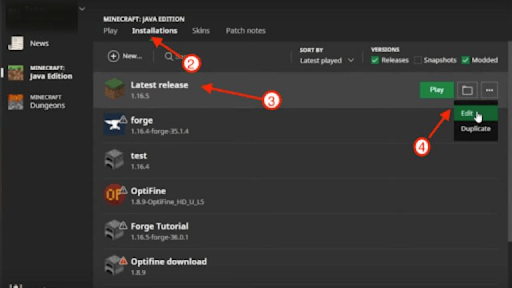
- You can now navigate to MORE OPTIONS.
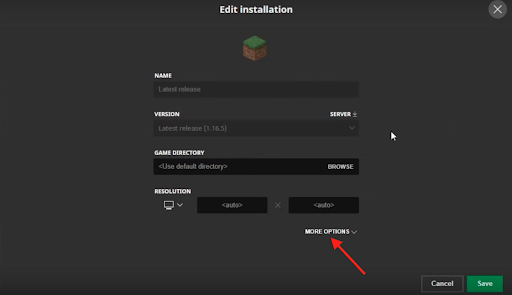
- Now, navigate to the JVM ARGUMENT code and change its Xmx value to the amount of memory you wish to allocate to Minecraft.
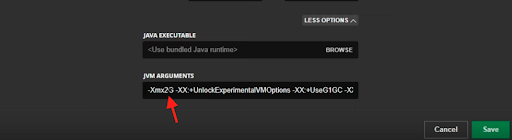
- Click on the Save button after completing the above steps.
- Lastly, restart Minecraft to check if the issue is resolved. Do not lose heart if the problem remains unresolved. There are more ways to solve it.
Also Read: Best Minecraft Launchers (Completely Free)
Fix 2: Close background programs
The background applications running on your computer can hog up resources and interfere with the game’s functionality and might be the reason Minecraft has run out of memory. Hence, you can follow the below steps to close all background programs to solve the problem.
- To start with, use the keyboard shortcut Ctrl+Shift+Esc to get the Task Manager on your screen.
- Secondly, sort the processes by memory to find the resource-hogging processes.
- Now, locate the processes you can close.
- Right-click on the identified processes and End task one by one.
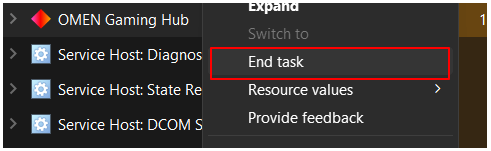
- Lastly, open Minecraft.
Fix 3: Reduce your video settings
Though high video settings make pictures attractive, they pressurize the computer unnecessarily. Due to high video settings, your computer needs additional resources and has to work more to deliver the desired results, resulting in problems like the one you are experiencing. Hence, you can lower your video settings by following the below directions.
- Firstly, launch Minecraft.
- Secondly, choose Options from the available options.
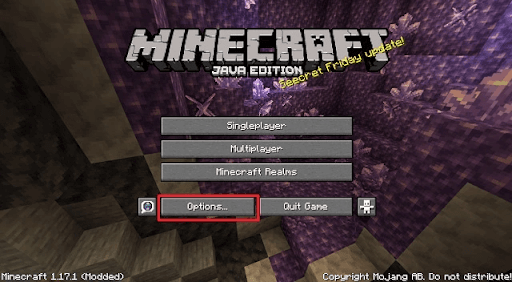
- You can now navigate to the Video Settings.
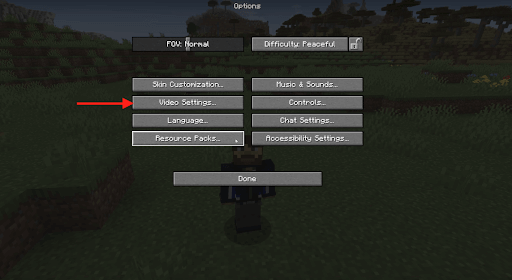
- Now, change the video settings as given below.
Graphics: Fast
Smooth Lighting: OFF
3D Anaglyph: OFF
VSync: OFF
View Bobbing: OFF
Clouds: OFF
Max Framerate: A lower value - After changing the settings, you can launch Minecraft on your computer.
Also Read: How to Make Minecraft Run Faster on Windows 10, 11 PC
Fix 4: Try updating your Java version
Outdated or corrupted Java often leads to issues such as Minecraft has run out of memory. Hence, you can download and install Java updates to fix the issue.
Fix 5: Delete unnecessary Minecraft mods
Mods enhance Minecraft’s functionality. However, they also consume significant resources, leading to the issue you are trying to fix. Hence, you can follow these steps to remove unnecessary mods.
- To begin with, click on the Start button present on the taskbar.
- Secondly, input %appdata% in the search box on your screen.
- You can now open the .minecraft folder.
- Launch the Mods folder.
- Lastly, delete all mods you do not need.
Also Read: How to Make a Minecraft Server | Minecraft Server Hosting Setup
Fix 6: Delete the unused game Worlds
The more and more Minecraft Worlds you create the more challenging and entertaining the game becomes. However, these Worlds consume a lot of memory. Hence, you can delete the Worlds that are unused, or you have already played by following the below steps.
- Firstly, open Minecraft on your PC.
- Now, choose Single Player from the home screen.
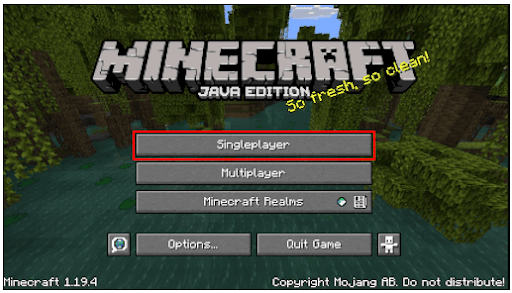
- You will now get a list of all Minecraft Worlds on your computer. You can choose the one you wish to delete.
- Now, choose Delete from the bottom of the on-screen Minecraft window.
- Click on Yes to confirm the mod deletion.
- Lastly, repeat all the above steps until you delete all unused Worlds.
Fix 7: Update Minecraft to the latest version
Random bugs and compatibility issues can be a reason Minecraft has run out of memory. Hence, you can update to the latest version of the game to solve these problems. Here are the steps to do it.
- Firstly, right-click the Minecraft launcher on your desktop and choose the Run as administrator option.
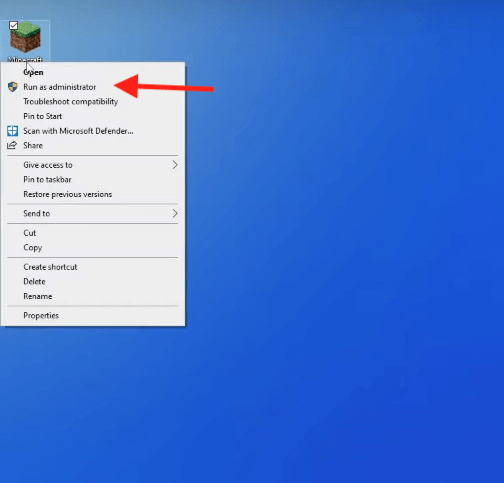
- Now, click the drop-down menu present alongside the play button.
- Choose the Latest release.
- You can now choose to Play the game to update Minecraft automatically.
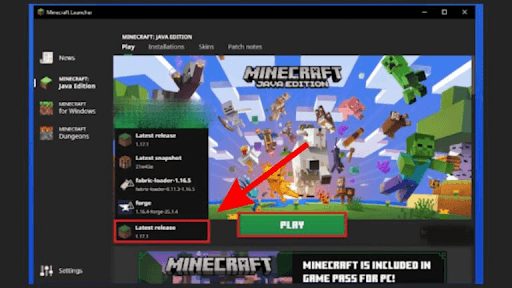
Also Read: [Fixed] Minecraft Won’t Launch On Windows 10 {Quick Methods}
Fix 8: Uninstall the game and reinstall it
Reinstalling Minecraft fixes random bugs that may have caused the memory problems. Hence, here are the steps to uninstall and reinstall Minecraft on your PC.
- To begin with, use the Windows+X shortcut to get the Quick Access menu on your screen.
- Secondly, select Apps and Features from the available menu.
- Now, locate Minecraft in the list of applications.
- Click on Minecraft.
- You can now click on the Uninstall button and complete the uninstallation.

- After the uninstallation completes, reinstall the game from Minecraft’s official website.
Minecraft Has Run Out of Memory Fixed
You can try the above fixes to get rid of all the issues plaguing your Minecraft experience. However, if you have any difficulties solving the problem or have any suggestions about this write-up, you can drop your queries and thoughts in the comments section. We will be glad to help and will be back soon with fixes for some other annoying tech problems.
Also Read: How to Update Minecraft in Windows 10?


