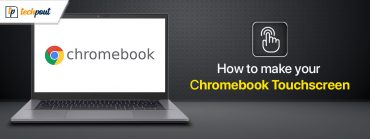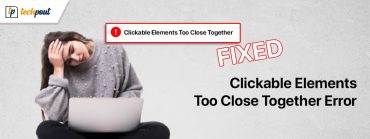How to Fix MSVCP140.dll Missing Windows 10 Issue (Easily)
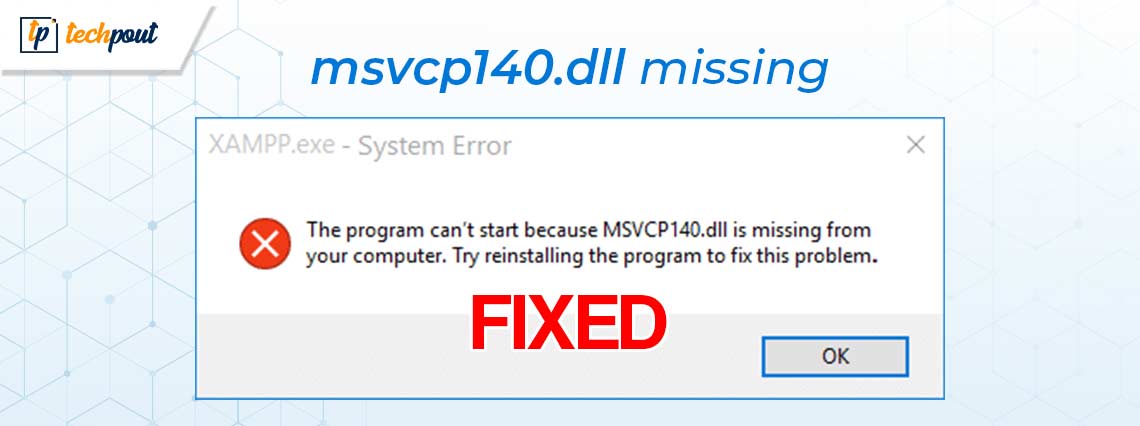
What is the MSVCP140.dll file, and what should you do if it is missing? In this post, you will learn about the MSVCP140.dll, you will also discover a number of effective solutions to the problem of MSVCP140.dll missing in Windows 10.
There is a possibility that you have seen the following error message whenever you have attempted to open software or a game: “The program cannot start because MSVCP140.dll is missing from your computer.” If you want to fix this issue, you could try reinstalling the software. The Visual C++ Redistributable for Visual Studio 2015 package includes the MSVCP140.dll file, as the case may be. All of the apps that are written using Visual C++ and need the package mentioned above in order to function properly. Let’s learn more about it in detail.
What is MSVCP140.dll File?
Microsoft is responsible for developing these Windows DLL files, which can be found in the C:\Windows\System32 folder where it is stored.
MSVCP140.dll file is also known as Microsoft® C Runtime Library, and it is a component of the Microsoft Visual C++ Redistributable Packages for Visual Studio® 2015. Hence, even though MSVCP140.dll is not a vital system file for the Windows operating system, it is necessary for the installation and operation of applications that were written using Visual C++.
The MSVCP140.dll issue can occur for a variety of reasons, including the following: the file has been lost or deleted, it has been corrupted by the malicious software that is installed on your computer, the Windows registry has been damaged, or the program itself is flawed.
Solutions to Fix MSVCP140.dll Missing on Windows PC
The problem that states “MSVCP140.dll missing” is one of the most typical problems that an individual could encounter. The good news is that you may simply and quickly repair the difficulty that you are experiencing. There are a few helpful strategies that you may employ to fix MSVCP140.dll not found on Windows PC.
Solution 1: Installing the MSVCP140.dll File
In the event that your computer does not already include the MSVCP140.dll file, the first step that you should do is to start by downloading the file and then installing it. To do so, follow the steps below:
- Firstly, visit the official website in order to get the MSVCP140.dll file.
- Now, find the appropriate file for your device Whether it is a 32-bit or 64-bit file, as well as the language that it employs, is something that you need to pay attention to. Additionally, it is strongly suggested that you get the most recent version of the MSVCP140.dll file. Thereafter, click on Download.
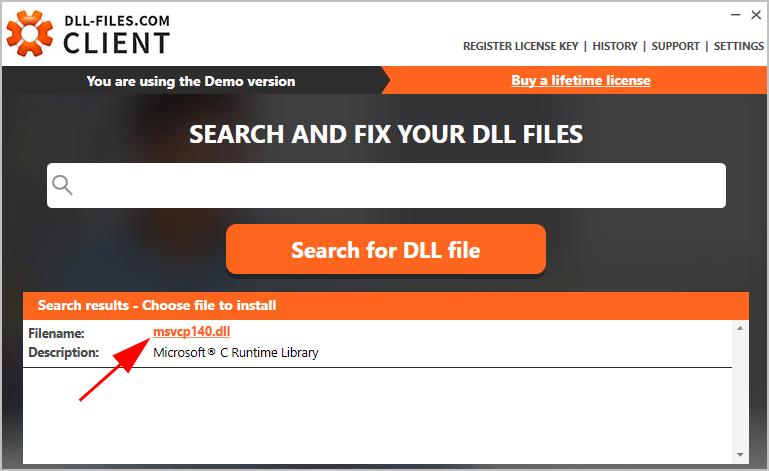
- After that, in order to prevent the MSVCP140.dll missing problem from occurring, the next step is to first install MSVCP140.dll file, then place it in either the application/game folder or the directory of Windows system.
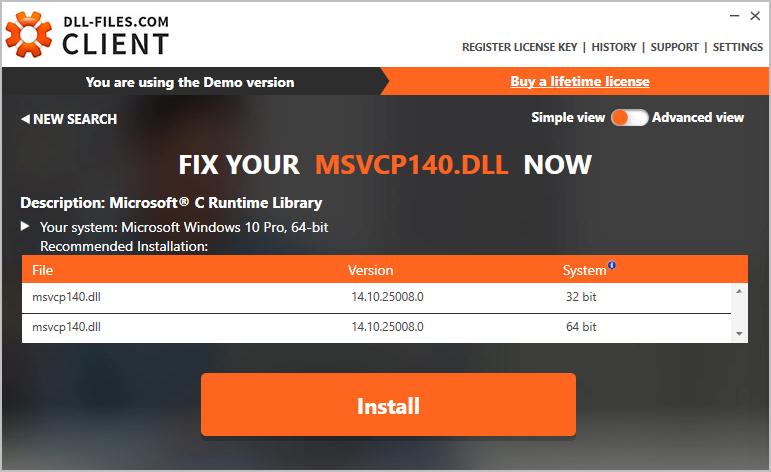
- You will now need to relaunch the application that caused the issue in order to determine whether or not the error is fixed.
Also Read: [FIXED] VCRUNTIME140.dll missing for Windows 10/8/7
Solution 2: Copying the MSVCP140.dll File from Other Reliable Computer
You might also attempt to copy MSVCP140.dll file from any other reliable machine that is running the same OS as yours & then paste it onto your computer. This is another option to resolve MSVCP140.dll missing Windows 10, 11. Follow the procedure below:
- The first thing you need to do is locate another computer running the same OS as yours. In addition, both versions of the operating system (Windows 10/8/7) & architectures (64-bit/32-bit) must be identical in order to satisfy the requirements.
- Next, launch File Explorer on the PC, then go to the C:\Windows\System32 directory, and then transfer the msvcp140.dll file from that directory to an external storage device.
- After that, copy the file and then paste it into the same directory on your own computer, which is C:\Windows\System32.
- Restart the application that caused the issue, and then check to see whether the MSVCP140.dll missing error occurred or not.
Solution 3: Perform A Virus Scan
It is possible that the error message “MSVCP140.dll Is Missing” may display on your computer if a virus is hindering the detection of the MSVCP140.dll file. It is also possible that the infection is the source of the mistake itself.
Therefore, you should do a virus check on your complete Windows PC. Certainly, it will need some time to finish, but the effort will be well worth it. Due to the fact that Windows Defender may not be able to identify it, it is recommended that you check out an alternative antivirus program such as Avast, Norton 360 and more.
If the antivirus application has identified any malicious software, be sure to follow the directions that it provides in order to remove it. After that, restart your PC and give your software another go to see if it still begins to function properly.
Also Read: MSVCR100.dll Missing or Not Found on Windows PC [FIXED]
Solution 4: Reinstalling the Microsoft Visual C++ Redistributable Package
The MSVCP140.dll file is a component of the Visual C++ Redistributable for Visual Studio 2015 Package, as you are aware. It is normally installed automatically when you install Windows; however, if it’s corrupted, then MSVCP140.dll missing error will show. In normal circumstances, it will be installed automatically.
The good news is that you can simply resolve this issue by reinstalling the Microsoft Visual C++ Redistributable Package. The explanation is as follows:
- Navigate to the download page for Microsoft Visual C++ 2015 Redistributable Update 3, and then select the appropriate language throughout the installation process. Click on Download.
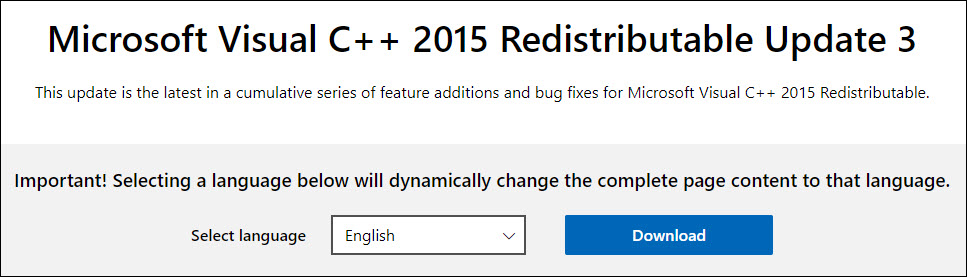
- Select the file that is appropriate for your system, and then click the Next button.
- Once you have finished downloading MSVCP140.dll file, then double-click the file and follow the on-screen instructions in order to install it.
- Lastly, you will need to restart your computer to check if the issue is resolved.
Wrapping Up!
This page will provide you with knowledge of what MSVCP140.dll is, as well as several approaches to resolve the MSVCP140.dll missing problem. We hope you found the troubleshooting guide helpful. However, if you still have any concerns about this error, please do not hesitate to ask them in the comment area.
Additionally, you can subscribe to our Newsletter and follow us on Social Media (Facebook, Instagram, Twitter, or Pinterest) so you never miss an update.