How to Fix Snapchat Support Code c14a Error
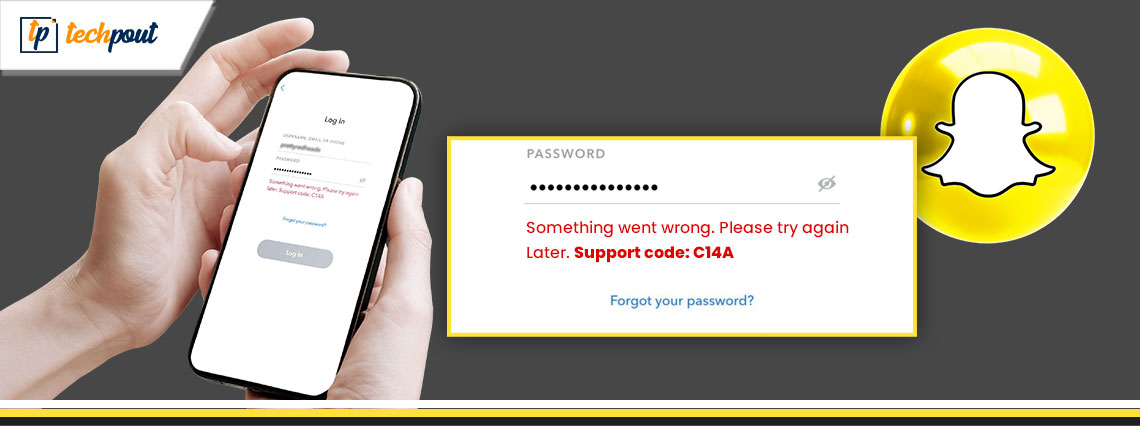
Snapchat is one of the most popular apps of all time. You can share pictures with your friends, make use of a variety of filters, and post stories. The fun app often offers updates to add more to it. However, some users have come across a variety of errors while using the app. One such commonly reported error is Snapchat support code C14A. If you are also experiencing the issue, you have landed on the right page.
The following guide elaborates on the steps that can be applied to fix the support code C14A Snapchat error. However, before moving directly to the solutions let us first understand the Snapchat support code C14A meaning.
Snapchat Support Code C14A Meaning: Explained
Users who try to log in to Snapchat are unable to do so because of the login error code C14A, which prevents them from using the platform’s features. If you are seeing this error number, it is most likely that you have accidentally logged out of Snapchat without receiving any adequate instructions or messages.
This issue might have been brought on by an old application or a cache that has become corrupt. In addition, the utilization of a VPN has been cited by certain users as the cause of error number C14A. In the event that you are getting this issue, the very first thing you need to do is disconnect from your virtual private network (VPN). If it does not work, you can refer to our guide for further instructions.
The problem could potentially be caused by a problem on the server, which is outside of your control. You won’t be able to use Snapchat until the problems it’s now having are fixed. If the problem is not resolved within a reasonable amount of time, you can begin reading the guide and figuring out a solution on your own.
Now that we know the meaning of the Snapchat code C14A issue, let’s move to the solutions to resolve it.
Quick and Easy Fixes for Snapchat Support Code C14A Error
The following order of solutions must be applied to resolve the problem of Snapchat Code C14A. No need to apply them all, you only need to move down the list until the error is fully resolved.
Fix 1: Simply Relaunch the Snapchat App
In order to fix the Support Code C14A error on your Android phone, you will need to restart the Snapchat app. The following is how:
Step 1: To completely quit the Snapchat app, swipe it away from recent applications panel, and press the square button.
Step 2: After a short while has elapsed, you should reopen your Snapchat app.
Step 3: Log in to your account so that you can check whether the problem has been resolved.
Restarting the application will allow you to update its settings and may also resolve any temporary problems. In case you still come across the Snapchat support code C14A error try the next solution.
Also Read: How to Fix the Time-Sensitive Notification on Snapchat
Fix 2. Restart your Phone
On an Android or Apple smartphone, resolving the problem with the Snapchat Support Code C14A can be accomplished by following these steps:
Step 1: Launch the Snapchat app once more:
- To properly close it, swipe it off the list of recently used applications on your computer.
- The application should then be restarted to see if the issue has been resolved.
Step 2: Hold the power button down while selecting “Restart” or simply “Reboot” from the appeared menu on your smartphone. This will cause it to reboot.
Step 3: After your mobile reset completes, open Snapchat once more.
Restarting the Snapchat app or your smartphone can fix any temporary issues or conflicts. These temporary glitches might be the cause of the C14A Snapchat code error.
If somehow the support code C14A Snapchat issue continues, try the next alternative.
Also Read: How to Fix Snapchat Keeps Logging Me Out
Fix 3: Examine Current Status of Snapchat Server
In the event that there are problems with the Snapchat server, you will not be able to log into Snapchat. If you are using Snapchat and receive an error message with the support code C14A Snapchat, you should check the server’s current condition. In order to accomplish this, you will need to check the Downdetector website to see whether or not there is an issue with Snapchat.
If there isn’t an issue that’s been reported but you’re still getting the Snapchat code C14A, continue to attempt the following solutions.
Also Read: Best Snapchat Filters To Take Selfies For Boys And Girls
Fix 4: Check Internet Connection and Turn off your VPN
In order to resolve Snapchat Support Code C14A on your Android device, follow these steps:
Step 1: First, make sure that your internet connection is working properly: Connected to the internet in a method that is dependable and consistent, whether it be Wi-Fi or mobile data.
Step 2: Disable VPN: If you’re using Snapchat and your device is connected to a VPN (Virtual Private Network), you might want to temporarily disable the VPN so that you can use Snapchat without interference.
You can improve the performance of Snapchat on your phone and fix the C14A issue by the above steps. If somehow the Snapchat support code C14A error remains, try the next set of fixes.
Also Read: How to Fix Snapchat Can’t Loading Images
Fix 5: Update Snapchat App
You can see if the problem with the Support Code C14A on your Android device can be fixed by updating Snapchat app to the most latest version. You can check to see whether an update for Snapchat is available by searching for it in your Play Store or App Store.
If this is the case, Click on the “Update” button next to it. Once the update is complete, you will need to restart your device and then open Snapchat again. It may be possible to cure the Snapchat support code C14A error by updating your Snapchat app. The latest update on the app typically addresses a variety of issues including bugs, glitches or compatibility issues.
Also Read: How to Get Dark Mode on Snapchat on Android and iOS
Fix 6:Turn off Third-Party Applications
It is possible that you will notice the C14A Snapchat code issue if you use Snapchat in conjunction with any third-party applications or plugins. It is possible for certain third-party applications to breach Snapchat’s terms of service, which can result in your account being restricted. To resolve the issue, try disabling these applications and check if the problem still occurs.
However, if the Snapchat support code C14A issue persists, move on to the next solution.
Also Read: How to Hack Someone’s Snapchat Without Password
Fix 7: Reinstall the Snapchat App
Uninstalling and then reinstalling the Snapchat app on your mobile device is the final step in fixing Snapchat Support Code C14A error. Uninstall the App from your device Settings. Download the Snapchat app again from the Google Play Store or App Store. After that, start Snapchat and check to see if the problem with logging in has been fixed.
Also Read: How to Remove Snapchat Filters from the Saved Photo
Fix 8: Contact Snapchat Support
In the event that none of the other solutions helped in fixing Snapchat code C14A, you should get in touch with the Snapchat Support team. Access Snapchat’s customer care by clicking on the following link, or get in touch with them on Twitter by using the handle @snapchatsupport.
Click Here to Visit Snapchat Support
Closing Lines:
We hope that this information on how to fix the Snapchat support code C14A error helped. Make sure you follow the order of solutions to save time and resolve the error efficiently. However, if you come across any issues, please leave a remark below in the comments section. Also, for more such tech solutions don’t forget to subscribe to our blog.


