How to Fix Windows 10 Login Problem If You Can’t Login to Windows PC
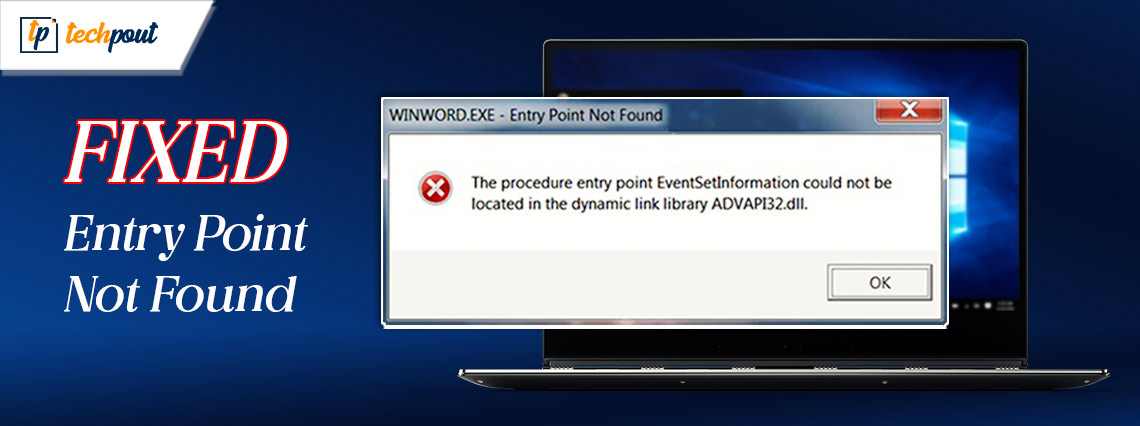
If you are also having some trouble logging in to your Windows PC, then here is an effective guide that will help you fix the login problem on Windows 10.
The Windows operating system takes the help of various hardware, software, services, and other components to run. When some crucial component of this OS fails, it can cause dire problems for you. Some problems may even be so extreme that they can’t ever be fixed. Thankfully that’s not the case with the login problem on Windows 10.
The sign-in problem on Windows 10 is quite common and stops you from logging in and using your Windows PC. The problem is just as common as it is to fix. In the coming sections of this guide, we will have a look at some of the best and tested ways to fix the Windows 10 login issues.
Solutions to Fix the Windows 10 Sign-in Problem
Below, you will find various solutions that will help you in fixing the login problem on Windows 10. All you need to do is follow all the solutions one by one until you can log in to your Windows 10 PC smoothly.
Fix 1: Check the Connectivity of your Device
It is possible that Windows 10 may need an active internet connection in some circumstances in order to validate your password. This is especially true when you are using a Microsoft account for authentication purposes of Windows 10. If you are facing the login problem on Windows 10 but not currently connected to the internet follow the below steps:
- Look for the symbol that says “Network” in the bottom right corner of the screen and click on it.
- Select the Wi-Fi network you want to use, and then enter the password for that network.
- After that, make another effort to log in to Windows 10 after that.
This is a simple fix that can work to fix the sign-in problem in Windows 10. Follow the next solution if this one fails.
Also Read: How to Fix Windows 10 Computer Stuck on Restarting (Laptop & PC)
Fix 2: Restart the computer many times
Rebooting the computer many times and checking to see whether you are now facing the login problem on Windows 10 using your password is a frequent solution that is being performed by the majority of people who use personal computers when a malfunction occurs. This step can easily fix the Windows 10 login issues. If it does not, follow the next solution.
Fix 3: Use Force Boot Feature
The very first thing that you need to take prompt action against the login problem on Windows 10 is to restart your computer. Select “Restart” from the menu that appears after clicking on the power symbol located in the bottom-right corner of the screen if you are able to access the login screen.
This will cause your computer to restart, and it will also assist you in determining whether or not the Windows 10 sign-in problem is still present. In any other case, you should utilize the “Reset” button that is physically located on your own computer. The “Power” button that you use to switch on your personal computer should be pressed if you do not have this button. This sums up the Force Boot. If the problem persists, follow the next solution.
Also Read: How to Fix Windows 10, 11 System Restore is Taking a Long Time
Fix 4: Execute the Startup Repair Option
The login problem on Windows 10 will continue until you do something about it. You should proceed with care while dealing with this solution since it has the potential to cause the loss of data on your system. As a consequence, you should exercise prudence. You can fix the problem using the Startup Repair feature on the Windows Recovery Environment (Windows RE). Follow the below steps to learn more:
- Hold on to the Shift key while restarting the system to bring up the WinRE.
- Research your system and open the boot menu by pressing the required key.
- After that, choose the option to Repair your computer by going to Troubleshoot, clicking on Advanced Options, and finally picking Startup Repair from the list of available options.
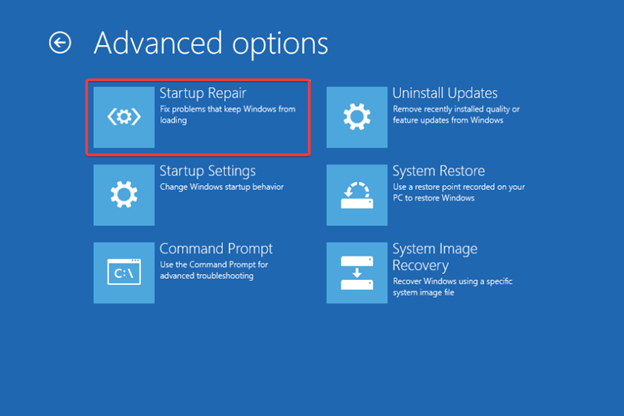
- Click the button labeled “Next.”
- The directions that show on the screen should be followed.
When you use this solution, the logging issue will be simply resolved. If the issue continues to exist, go to the subsequent solution below.
Fix 5: Open the System in Safe Mode.
You may attempt to resolve the login problem on Windows 10 by running your system in Safe Mode. The safe mode will allow your system to get rid of various restrictions and run smoothly. The outlined procedure for carrying out the Safe More is provided below:
- While holding down the Shift key, Restart your device.
- You will be able to choose Troubleshoot from the list of choices that appear on your screen after Windows has started up in the Recovery Environment.
- Now, from the troubleshooting menu, you have the ability to pick Advanced possibilities.
- Next, choose Startup settings from the Advanced options menu that appears on the screen where you are now working.
- Choose the Restart option located in the lower right-hand corner of the screen.
- You may now boot your computer into Safe Mode by pressing either F6 or 6 keys.
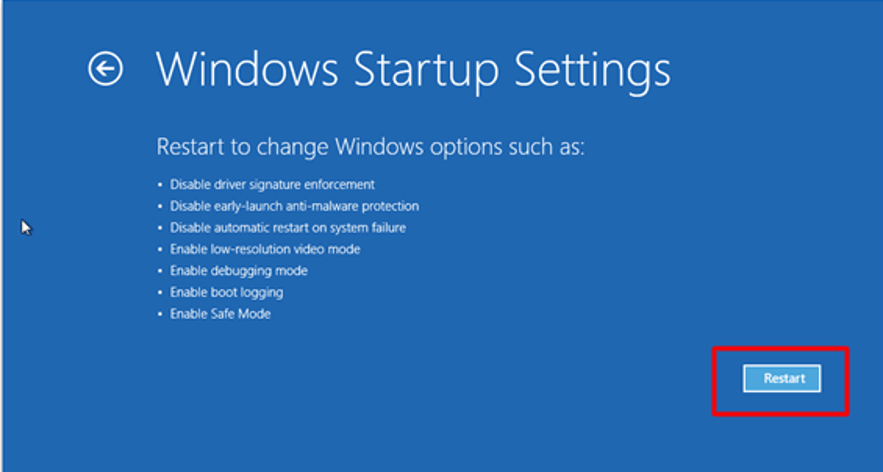
Now you can determine whether or not the Windows 10 login issues have been resolved. You may attempt the solution listed below in the event that the issue is not fixed.
Also Read: How to Fix Bootrec/fixboot Access is Denied in Windows 11, 10
Fix 6: Update the Operating System
Another optimum approach to carry out the process of fixing the login problem on Windows 10 is shown below. An outdated OS may also hamper the performance of your device and its login. As you are already in the safe mode, the following steps will give you with further information on how to update the OS:
- Please begin by pressing the Win key and the I key simultaneously. Entering the key will access the Windows Settings menu.
- Click the Update and Security button to go forward.

- Immediately after the utility has been launched, choose the Check for Updates option.

- The tool will now search for the system as well as any other updates that are available. Once the updates appear, you should download and install them.
Sign-In Problem on Windows 10: Fixed
With the help of this post, you were able to cure the login problem on Windows 10 using a variety of different approaches. You should attempt the first option, and then you can continue to try all of the other possibilities until the problem is resolved. In the event that you do not have sufficient time, you may immediately implement the solutions over time in order to resolve the problem.
If, on the other hand, you have any questions or comments about this tutorial on the Windows 10 sign-in problem, do let us know in the comments area. It is always our pleasure to be of assistance. Also, be sure to remain in touch with us so that you may get other information and recommendations that are relevant to technology.


