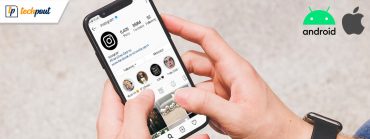How to fix YouTube app keeps Crashing on Android {Solved}
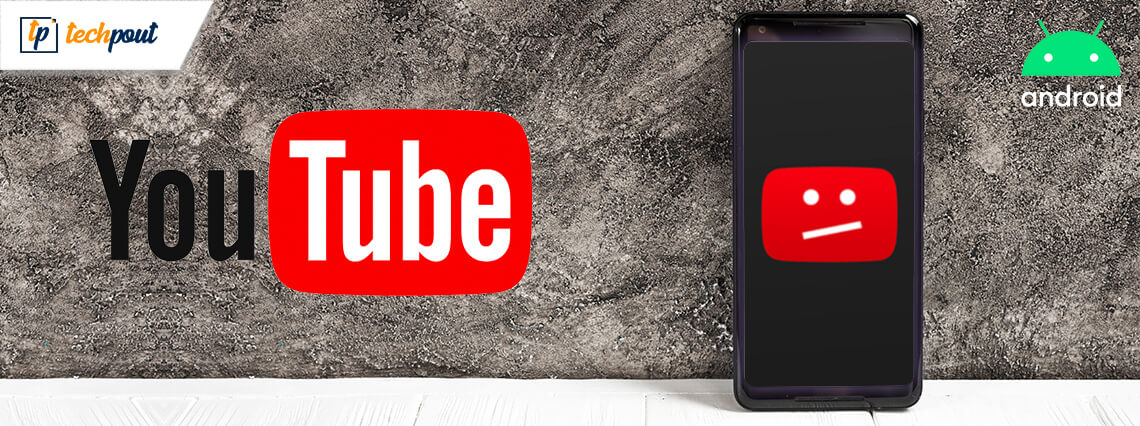
YouTube does not need any introduction and enjoys a worldwide user base. Knowing that Youtube is a free application that provides a variety of online video content it is an all-time favorite of both Android and iOS users.
It is known for its unmatched video experience but at times you get annoying messages saying “Unfortunately Youtube has stopped”. If you are experiencing such messages then it’s probably a good time to fix YouTube app crashing on Android.
There can be several underlying reasons, and that’s exactly what we are going to discuss in our blog. Some of the most common reasons are:
- Lack of memory space.
- You are using an old version of OS.
- Your device is pending for the latest updates.
- Your device is having issues due to corrupted cache.
No matter what has caused your Youtube app to crash down, our blog here will help you solve YouTube apps that keep crashing on Android.
So without any further delay lets see how to fix the YouTube app crashing on Android.
How to Fix YouTube App Crashing on Android | Important Tips
Follow the below-mentioned tips to fix YouTube app crashing on Android.
1. Restart your Application
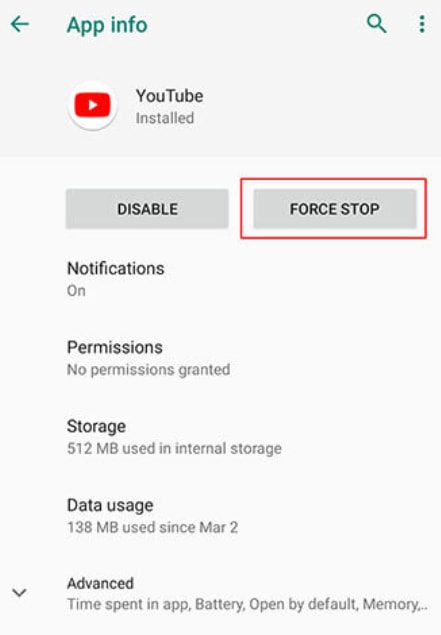
This is the simplest method of all and works well in many cases. The method simply requires you to close and restart the application. Often it happens that your device is overloaded with several background applications which results in app crashing issues. Here is how you can restart it to fix YouTube app crashing on an Android device.
- On your Android device open the Settings option.
- From the list of options choose “Apps & Notifications”
- Here select Youtube and open it.
- From the pop-up window click on Force stop option.
- Once the application closes, relaunch it to see if the problem is resolved. If not then try the other options to solve YouTube app keeps crashing on Android
2. Restart Your Android Device
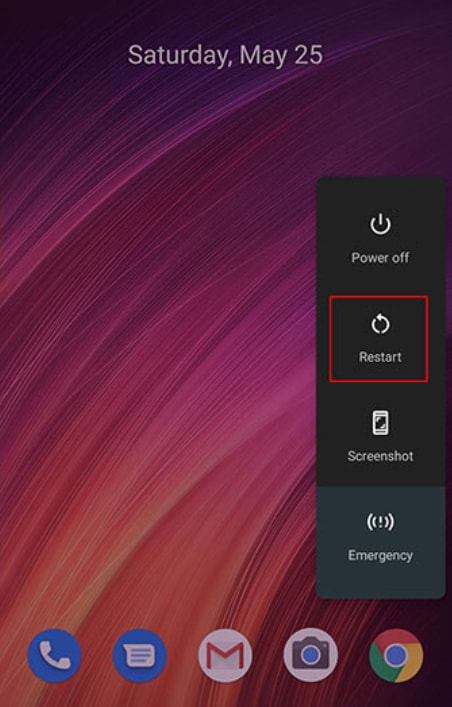
If the above method has not helped you fix the YouTube app from crashing on your Android device, consider restarting it once. To do so, simply press the Power key until you get a pop-up window asking you to restart or switch off your device. Choose the Restart option here.
Read Also: How to Fix YouTube Black Screen Problem?
3. Reinstall Youtube
Still wondering how to fix YouTube app crashing on Android, try reinstalling Youtube on your device. Doing this will take care of all the problematic areas resulting in a fresh start.
- To Uninstall the application go to the Settings option on your Android device.
- Then click on Apps and select Youtube.
- In the next step click on the Uninstall button.
- Now to install Youtube again on your Android device and openPlayStore.
- Search your Youtube and install it.
4. Clear Cache and Data
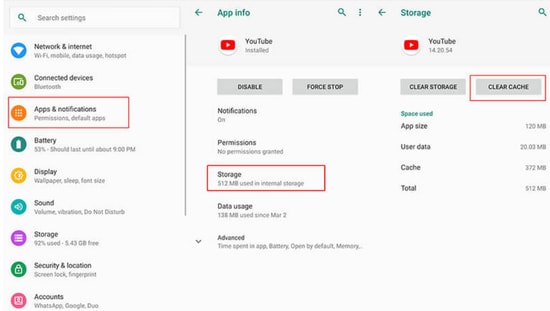
If none of the above methods has fixed the YouTube app from crashing on your Android device, then we suggest you clear your Youtube cache. Cache helps in enhancing the browsing speed of your applications but if it starts getting crashed it may result in multiple issues “Unfortunately Youtube has stopped”, being one in the list.
So, if you want to solve the YouTube app keeps crashing problems on your Android device then keeping cache in good condition is a must. Here’s how you can do it.
- Launch the Settings app on your Android device.
- Open the Apps option and look out for the Youtube option.
- Open it and select the option saying “Clear Cache”.
- If the problem still persists you can also try clearing the data.
- This will fix YouTube apps from crashing on your Android device and will make it run just like a freshly installed application.
Read Also: Best Android Cleaner Apps to Optimize Android Phone
5. Reset Network Settings
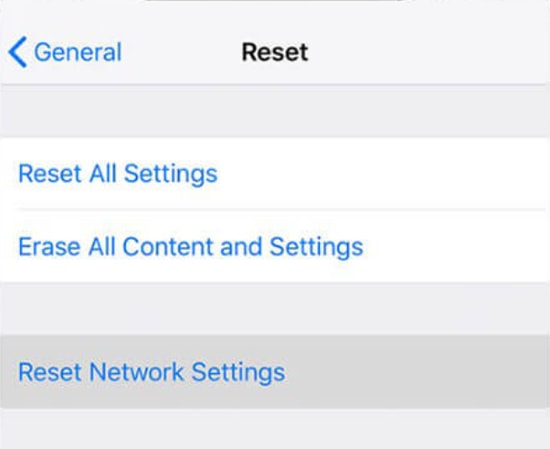
Another method that can help you fix YouTube app crashing on Android is resetting your device network settings. Low and unstable internet connectivity can also result in the interrupted function of your much loved Youtube app. Resetting network settings once in a while can work wonders for you. To do so follow the steps below.
- Open the Settings app followed by the “Backup and Reset” option.
- Form the displayed list choose “Reset Network Settings option”.
6. Optimize Memory Space
Overburdening your device memory space can also result in Youtube stability issues. Getting rid of unwanted apps and files will help you optimize your disk space and ensure smooth device working. Removing unwanted and bulky applications from your device will declutter your device.
Here are the steps to remove unwanted apps to prevent the YouTube app from crashing:
- Open Settings Tab and then click on the “Apps” option.
- Now select the “Downloaded Apps” option.
- From the list of displayed options, sort the applications that you want to remove.
7. Update Device OS
Outdated OS can also be one of the reasons behind frequent Youtube crashing issues. Updating your mobile device OS to the latest version will avoid your Youtube from crashing and will prevent the apps from misbehaving.
So, updating your operating system from time to time offers an easy way to fix YouTube app from crashing on your Android device.
8. Factory Reset Your Android Device
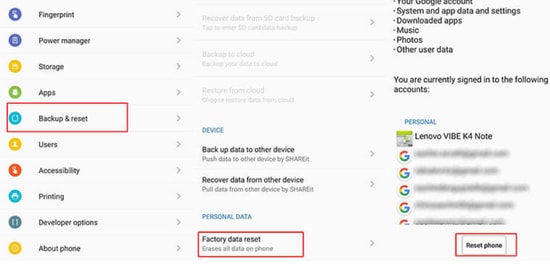
Image Source: Dr Fone Wondershare
If you are still struggling with how to fix YouTube app crashing on Android, and the above-mentioned methods have not been of much help to you, then Factory Reset can be your last resort. To do so:
- Open the Settings option on your Android device.
- Select the “Backup and Reset Option” followed by the Factory Data Reset option.
- Finally, click on the Reset phone button to factory reset your device.
Read Also: Easy Ways to Make Your Android Faster
Bonus Tip to Fix YouTube App Crashing on Android
9. Use A Strong VPN Connection
If the use of Youtube is prohibited in your region then it can be another reason why your Youtube keeps crashing. The use of a good VPN connection will help you access otherwise prohibited applications in your region and at the same time ensure full security and anonymity.
Conclusion
So this is it, Android users. Hope our blog has been able to answer all your questions around how to fix YouTube crashing on Android. Read and see which of the above-mentioned methods suits the best for you.
In addition to this always remember to optimize the memory space of Android devices and avoid overburdening them with unwanted and bulky apps. If you think we have missed any useful methods that could prevent the YouTube app from crashing on Android, please feel free to share your feedback with us.