Snapchat is one of the most beloved social media among today’s gen for all the exciting features that it has to offer. Take messages that disappear or the snaps that once can view only for 24 hours; this one is near and dear to millions of phones. Here’s the limitation – It cannot be used on a desktop unlike Facebook and this may sound good to many of its lovers.
But there’s a ray of hope and there is always a way out through this. In this section, you will read how you can install Snapchat on PC (Or at least, try?), so let us get started.
Snapchat is a popular messaging and photo sharing app where users can post and exchange snaps (snaps are photos and videos) that are supposed to disappear once they’re viewed.
The most attractive feature of this app which users rejoice in is its camera because it allows users to take pictures and record videos with different filters and lenses alongside the exciting effects that they can share with friends. This app has become increasingly popular among millions of users, standing in the list of most beloved photo sharing apps.
The best way to get Snapchat on a Windows computer is by using Android emulators. While emulators do not guarantee the 100% success of running Snapchat on PC but as there is always a room to try, here is how to install Snapchat on Windows PC using a Bluestacks emulator.

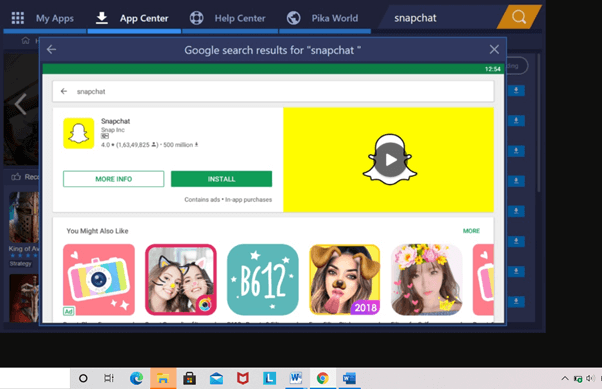
Following this, an Android smartphone-like window appears where the Google Play Store lies; you just have to open it, look for Snapchat and download it.

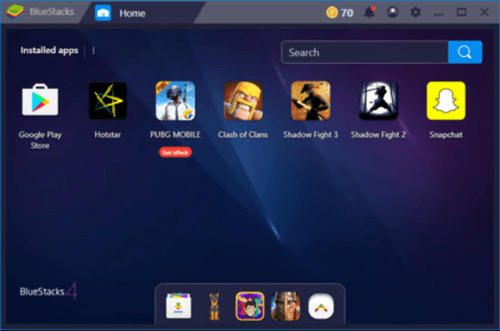
Now that the whole installation process is done, you can start exploring Snapchat on your Windows PC. Simply, login with your Snapchat credentials and get that camera on. Of course, while you can see snap posts of others, you must have a camera on your computer for sharing your own photos.
Read Also: Best Bluestacks Alternatives in 2020
If you are a macOS user who is looking for a way to install and enjoy the Snapchat app on PC then let us tell you that the process of its installation on Mac is not different from that on Windows.
Here is what you have to do to use Snapchat on Mac:
If you are willing to explore a different way to install Snapchat on PC, then you can try using ChromeOS but only if you agree to limit using the Windows system.
Besides, there are many other Android emulators like Andy Emulator to help you get access to Snapchat on PC but the drawback says that Andy has been reported to be a disappointment and even in the Bluestacks emulator, as told by many users, Snapchat has happened to crash right after installation.
Read Also: How To Find Someone On Snapchat Without Username
So here was an article trying to help you dig the ways to install Snapchat on PC. Despite the limitations, you can perform the method mentioned above and see it for yourself. It is quite difficult to use this app on PC but not impossible.
Know to How to Remove Snapchat Filters from the Saved Photo?
As long as there is a chance, let us hope the steps mentioned above have got you the best of it. What is your take on this? Share your experience with Snapchat on PC or spill it if you have a suggestion to make in the comment box.
If you wish to download and update the RNDIS device driver for Windows 10/11 or…
In the event that you are interested in executing the Bose Headset drivers download and…
If you are also facing the Guided Access not working issue on your iOS (iPhone)…
If you are looking for the best privacy screen protector to use the smartphone freely…
If you are looking for the perfect alternative to Apple Pay, refer to the Apple…
How to scan documents on an iPhone? If you have the same question, then you…