How to Make Your Chromebook Touchscreen
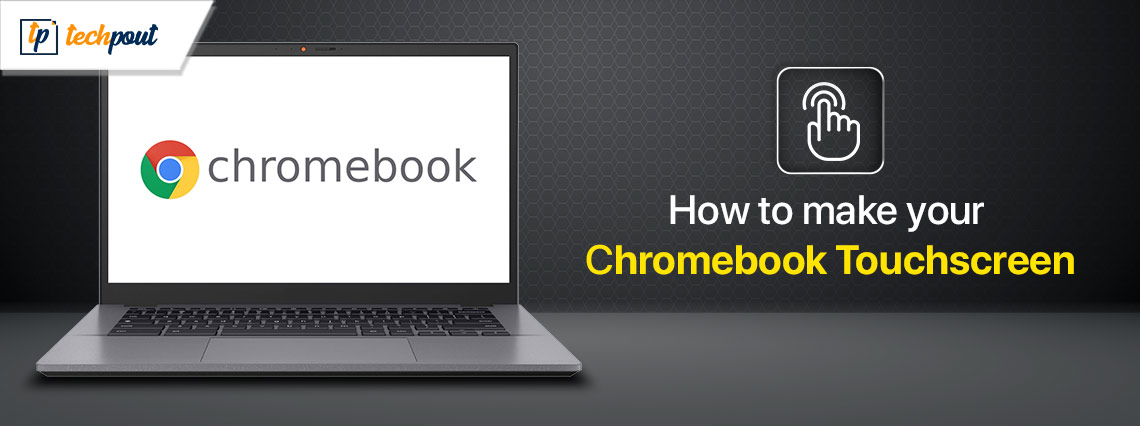
If you want to know how to make your Chromebook touchscreen, you can take the help of the solutions listed and explained in this guide.
As you may already know, Chromebooks are fairly newer additions to the world of operating systems and computers. Chromebooks are quite different from the traditional definition of a laptop. You can consider Chromebooks as inexpensive laptops that do not run Windows or Mac instead use a ChromeOS to operate. A Chromebook can also be considered a professional and next-level tablet as it allows touchscreen operations, unlike traditional laptops.
The touchscreen feature of a Chromebook makes it easy to use and helps the user make the most out of the device. The device even allows you the option to switch the touchscreen feature on or off. This allows the user a better feasibility to use this device as a tablet or a laptop. So, if you are someone who owns a Chromebook and wondering how to enable a touch screens on a Chromebook, this is the perfect guide for you.
How to Turn on the Touch Screen on a Chromebook?
You have the ability to switch the touchscreen on and off on Chromebooks, which gives you the choice to use it in the same manner as a regular laptop. It is possible that you or your kid may have mistakenly altered this option, which may result in the touchscreen being inoperable until you turn it back on. You may activate the touchscreen by pressing the Search+Shift+T keys simultaneously and then attempting to use it further.
This is a simple method that will enable a touch screen on a Chromebook. However, if the Chromebook’s touch is not working properly, you can use some troubleshooting methods to fix this issue.
What to Do if the Touchscreen is Not Working On the Chromebook?
When you activate the touchscreen on the Chromebook, you could discover that your laptop does not react to your taps and swipes. This might happen even after you have enabled the touchscreen. One of the possible causes of this problem is:
- Problems with the Hardware: It is possible that there is an issue with the touchscreen digitizer or even with other components of the hardware.
- Inadvertently Changing Settings: There are situations when the touchscreen may be switched off by accident. This is something that can be easily fixed by turning it back on.
- The Screen is Dirty: In the event that the screen is filthy, it is possible that it may not react appropriately. Not only that but if your hands are unclean or moist, this may also occur.
- Software Problems: Restarting your device or conducting a factory reset are two methods that may be used to resolve a wide variety of software issues.
If you are also having trouble using the touchscreen on your Chromebook, there are a few different approaches that you may take to resolve any issues that may be causing this problem. These include the following:
Method 1: Reset the Chromebook Setting
By doing this step, your device will be returned to its initial configuration; but, in contrast to a factory reset, you will not be in danger of losing any of your personal data. So, to turn on the touch screen on a Chromebook and make it work, this is the right path to proceed with. To reset your Chromebook, see the following steps:
- The Chromebook should be turned off.
- Push the Power button while simultaneously pressing and holding the Refresh key.
- As soon as the Chromebook starts up, you should let go of the refresh key.
Also know: Free Games to Play on Chromebook
Method 2: Update ChromeOS
With software upgrades, engineers are able to fix any problems that may be occurring with the operating system on your device. It is possible that a software update is just what your Chromebook needs if you have been meaning to make your Chromebook touchscreen. Please follow these steps to download and install the latest OS updates:
- Launch the app of the Settings.
- Go to the About ChromeOS menu.
- Click the Check for updates button.
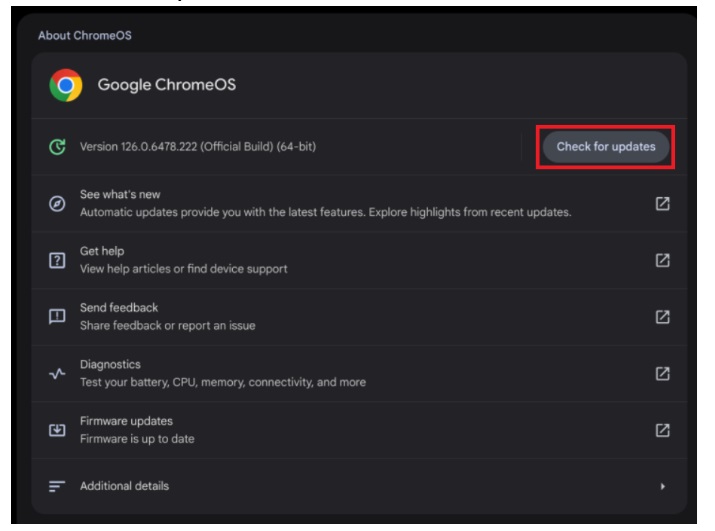
There will be a popup asking you to restart your device once the update has been downloaded automatically by your computer. This will allow the software to be installed and enable a touch screen on the Chromebook.
Method 3: Reset your Chromebook to Factory Settings
A device that has been reset to factory settings will lose all of the information that makes it uniquely yours, including photographs, applications, and data. This is the last step in troubleshooting that you should do before you seek assistance from a Chromebook repair service.
Chromebooks are quite excellent at automatically backing up your data when they are connected to the internet; nonetheless, it is never a bad idea to check the settings for which your data is synchronized. First, make sure that everything is synchronized to the cloud by following these steps before you attempt to do a factory reset and make your Chromebook touchscreen.
- When you are using the Chrome browser, go to the upper-right corner of the window and click the menu button, which is represented by three dots that are aligned vertically.
- Determine the settings.
- Then, click the Sync & Google services button after selecting You & Google.
- Make your selections for the data you want to synchronize by selecting Manage what you sync. Select the Sync Everything option to synchronize all of your data.
Also know: How to Use Emojis on Chromebook
Make Your Chromebook Touchscreen: Summing Up
So, that’s all that we had to share with you regarding how to make your Chromebook touchscreen. The guide covers the solution to enable touchscreen as well as fix the common issues faced while using it. If you wish to avoid or fix any problems appearing in the future, you can come back to this guide.
But in all honesty, how often do you wipe the screen of your laptop? Not to worry, we are also forgetful. To clarify, cleaning your screen is not only about removing germs or improving the appearance of your laptop; it also has the potential to disrupt the sensitive sensors that are included in your touchscreens, making it more difficult for your
Chromebook to recognize your taps and swipes. So, utilise a microfiber cloth to ensure that your gadget receives a thorough cleaning. After spraying it with a mix of water and alcohol that is half and half, wipe your screen off in a gentle manner. Now, check to see whether it functions more effectively.
That’s all folks. Allow us to conclude this guide on how to make your Chromebook touchscreen. If you still have any questions related to the guide, ask them in the comments section below. Also, before you part ways, subscribe to our newsletter for daily updates.


