How to Recover Deleted Files from Empty Recycle Bin
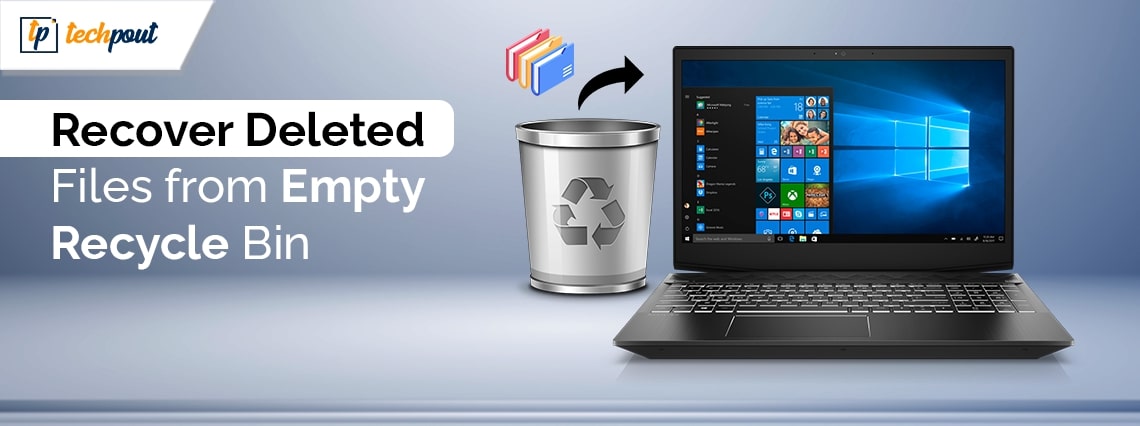
This article elaborates on the best possible ways to recover deleted Recycle Bin files.
Who does not want a fast computer? Everyone wants it. However, sometimes, in a hasty decluttering attempt to enhance the PC speed, you may end up deleting crucial files. Hence, Windows does not remove these files right away and keeps them in the Recycle Bin to allow their restoration. Now, what if you mistakenly empty the Recycle Bin, can you restore the files in this situation? Luckily you can recover deleted files from the Recycle Bin after emptying it.
Yes, undeleting the Recycle Bin is very much possible. The deleted files remain in storage until getting overwritten. Hence, it is recommended you do not use your computer to prevent new data from overwriting the deleted files to ensure a smooth recovery. Moreover, you are required to act swiftly and follow the methods in this guide as soon as possible to recover the lost files. Let us save you precious time and begin right away.
Recycle Bin Recovery- Quick and Easy Methods
Below are some simple methods you can use to recover files if you accidentally delete the Recycle Bin.
Method 1: Restore the file history backup
Recovering deleted files from the Recycle Bin after emptying it is as simple as ABC if you have a file history backup in place. If you have earlier enabled the file history and created a backup of your files, here is how to restore them on your computer.
- The first step is opening the Control Panel. You can do this by entering the Control Panel in the Windows search bar and selecting it from the results.
- After opening the Control Panel, you can change the view to Small icons using the View By menu.
- Next, all Control Panel items will appear on your screen. Choose File History to view it.
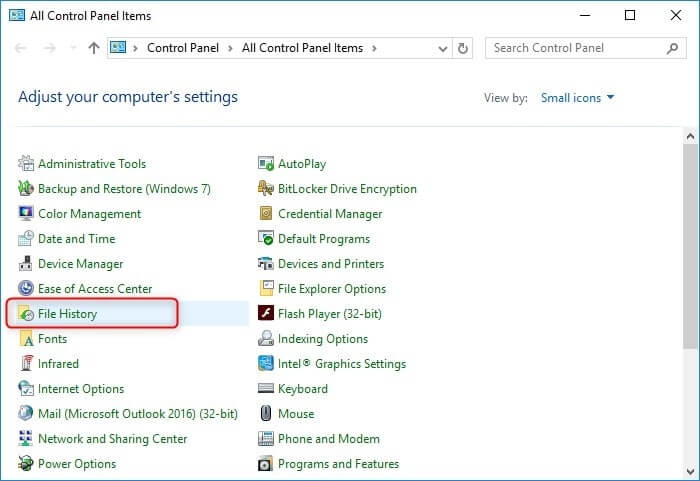
- Choose the option to Restore personal files from the File History.
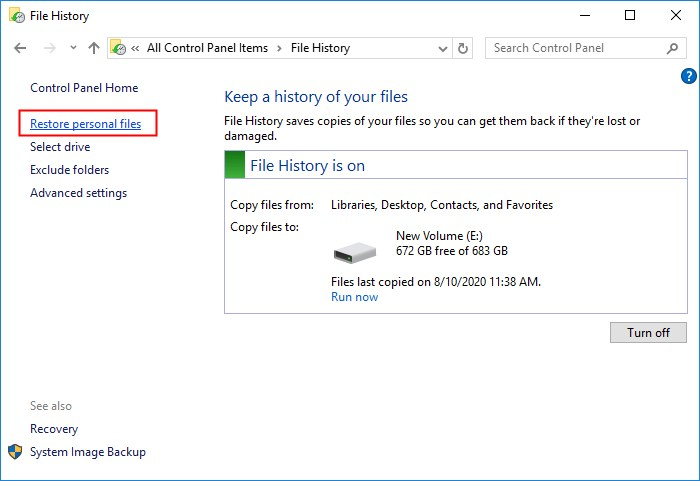
- You can now select the files you want to restore using the left and right arrows.
- After selecting the required files, click the green button to restore the selected files to their original location.
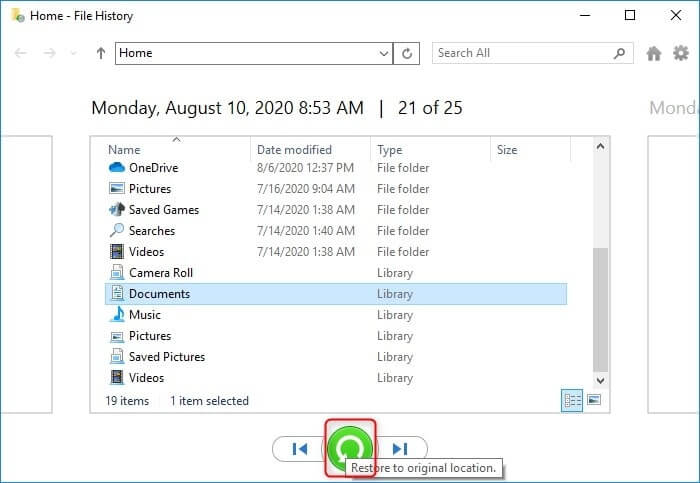
Method 2: Try restoring the previous version
You can undelete the Recycle Bin files by restoring the folder that originally held the deleted files to the previous version. Though the process is a bit lengthy, here is how to perform it.
- First, right-click the Windows icon on your taskbar and choose File Explorer from the context menu.
- Next, go to the folder where you have saved the files before deleting them.
- You can now right-click any empty space in the folder and choose Properties from the menu on your screen.
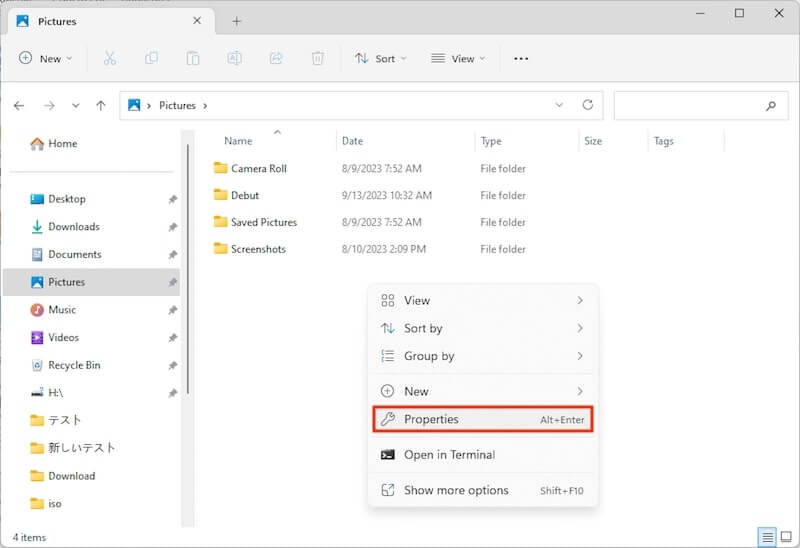
- The folder properties will appear on the screen. You can click on the Previous Versions tab and select a version before deleting the files you are trying to restore.
- Lastly, click on the Restore button and wait for the restoration to complete.
Also know: Best Free Partition Recovery Software for Windows
Method 3: Use the Command Prompt to recover deleted files from the Recycle Bin after emptying it
If a system crash is responsible for an accidental Recycle Bin, you can use command lines to undelete the Recycle Bin. Here is the step-by-step walkthrough of how to do it.
- The first step requires you to open your computer’s Command Prompt window. You can use Windows Search to find and access this utility. Simply, input Command Prompt in the search box, right-click the first search result, and choose Run as administrator from the on-screen options.
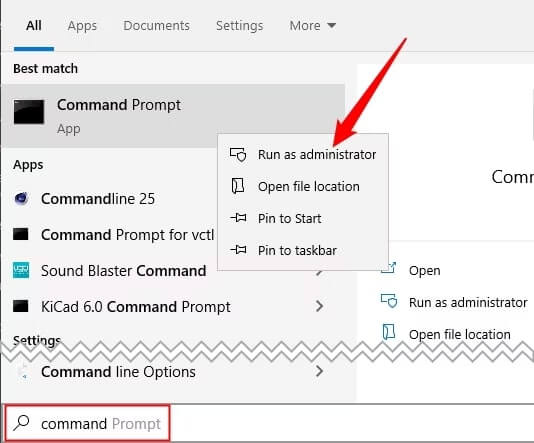
- After opening the Command Prompt window, input chkdsk ” your drive letter”: /f in the command line and press Enter.
- Next, press Y to get the command line and input your drive letter.
- Press Enter and input the ATTRIB -H -R -S /S /D D:*.* command.
- Lastly, press Enter and wait until the Command Prompt displays the folders that may have the deleted files.
Method 4: Perform Recycle Bin recovery through a cloud backup
Windows boasts OneDrive, a cloud backup tool that, when enabled, creates a backup of all the files on your computer. These file backups are available on Microsoft’s servers so you can recover them whenever you need. Hence, here is a step-by-step guide to undeleting Recycle Bin using OneDrive.
- Firstly, navigate to the official OneDrive website.
- Next, you can log in using your Microsoft account credentials.
- After completing the login process, go to the folder that contained your files before deletion.
- You can now hover your cursor over the desired files to select them and click the checkbox in the upper-right corner of the OneDrive window.
- Lastly, click Download to begin the restoration process and wait until the deleted files are restored to your computer.
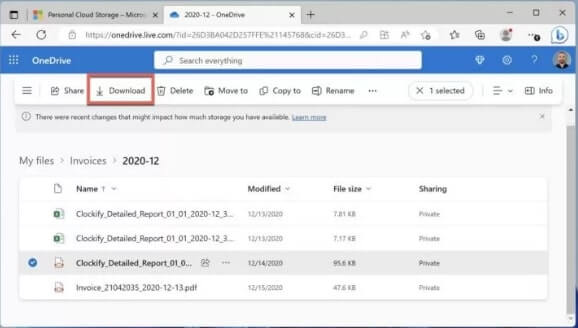
Method 5: Recover accidentally deleted Recycle Bin files using the Windows File Recovery tool
Microsoft offers a data recovery tool, known as Windows File Recovery, which you can download from the Microsoft Store to retrieve the lost data. Hence, here is how to recover deleted files from the Recycle Bin after emptying it using this tool.
- The step is downloading and installing the Windows File Recovery tool from the Microsoft Store.
- Next, you are required to open the Command Prompt as an administrator on your computer.
- Input winfr in the command line to proceed to the next step.
- After opening the Administrator Command Prompt, input the winfr C: D: /regular /n \$Recycle.Bin\%SID% command in the on-screen window and press Enter.
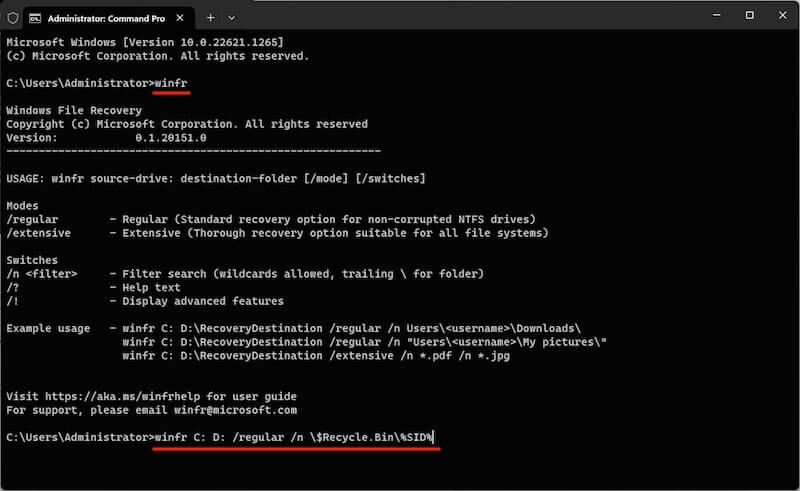
- Lastly, wait until the Windows File Recovery utility restores the Recycle Bin files to your device’s D drive.
Also know: Best Data Recovery App And Software For Android
Method 6: Use a recovery software
Though recovering Recycle Bin files after deleting them permanently is a challenge, you can perform this task in a few simple steps using the best data recovery software that employs advanced algorithms to retrieve the lost data.
Summing Up
In this article, we guided you through the most effective ways to recover deleted files from the Recycle Bin after emptying the folder. You can use the method that looks easiest to you. However, in case of any confusion or questions, feel free to let us know through the comments section. We will be back after a while with another useful tech guide. You can subscribe to our newsletter and bookmark this blog to ensure you do not miss out on it.


