How to Remove Watermark in Word Document for Free
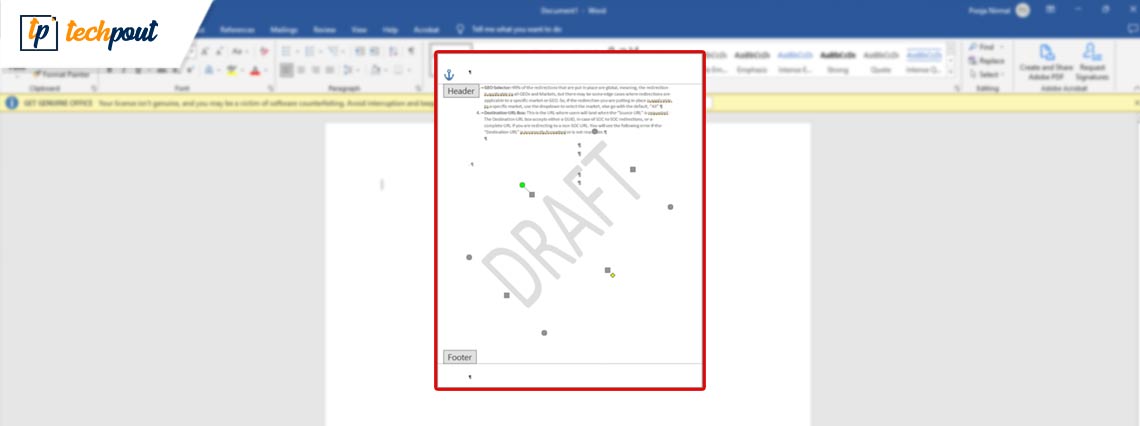
Removing watermarks from Words documents makes them appropriate for various purposes and useful for a wider audience. Hence, this article shares how to do it quickly and easily on Windows and Mac.
Watermarks are an excellent way to ensure a document’s security, confidentiality, and ownership. However, in some instances, you may need to remove the watermark in a Word document, such as deleting it to promote the document over a vast channel network.
If you also wish to delete a watermark in Word but need help with how to do it, this article is here to help. Through this article, we acquaint you with how to do it in the best possible ways.
Let us begin with ways to remove watermarks from Word files without further ado and wasting your precious time.
Ways to Remove Watermarks in Word Documents
You can remove watermarks from MS Word on Windows and Mac through these ways.
Removing watermarks from Word documents on Windows
Method 1: Delete the watermark in Word using the header and footer
You can adopt the following step-by-step strategy to remove the draft and other watermark words from your document.
- Firstly, double-click the page’s top section to view the header and footer.
- Now, hover the mouse pointer over the watermark until the cursor looks like a four-headed arrow.
- You should now click on the watermark.
- Press your keyboard’s Delete key to remove the watermark from your Word document.
- Now, you can repeat the above process for all watermarks present on the page.
- Lastly, close Header and Footer to continue editing your document normally.
Also Read: Best Free Word Processors
Method 2: Use the design menu in Word to remove the watermark
It is possible to delete the watermark in a Word document using the design menu. The following is the step-by-step procedure to do it.
- Firstly, select Design from the menu bar at the top of your Word document.
- Now, choose the Watermark icon from the ribbon that appears.
- Click on the Remove Watermark option from the available menu.
Method 3: Try saving the document as an XML file
Though this method is a bit complicated, you can save your document in the form of an XML file to remove the watermark from the Word document. Below is the step-by-step way to do it.
- Firstly, open the document and save it in the form of an XML file.
- Now, launch the saved XML document through Notepad.
- Locate the watermark phrase using the combination of the Ctrl and F keys.
- Now, enter the watermark phrase in the Finder window and click Find Next.
- Remove the watermark phrase.
- Repeat the process until all watermark words are deleted.
- Lastly, save these changes and launch the document using MS Word.
The above was all about removing watermarks from a Word document on Windows. Let us now learn how to do it on Mac.
Also Read: How to Convert PDF to Word on Mac
Deleting watermark in Word document on Mac
Method 1: Use the design menu
You can remove the watermark from the Word document file on Mac using the design menu. Here are the steps to do it.
- Firstly, open the document and select Design from the top menu.
- Now, choose the Watermark tool from the ribbon.
- Select the No watermark option.
- Lastly, click on the OK button to remove from the Word document draft and other watermark phrases.
Method 2: Remove the watermark from the Word document online
If you want to delete a watermark in Word with minimal effort, you can do so for free using the best online apps to remove watermarks from Word documents. The following are some apps you can use for this purpose.
ScanWritr
One of the applications that allow you to remove watermarks from Word files online for free is ScanWritr. You can use it both on Windows and Mac to permanently remove the watermark. To delete watermarks with this application, you only need to visit ScanWritr, upload the document you want to edit, and use the Contrast tool to complete the watermark removal.
DocHub
DocHub is yet another app you can use to remove watermarks from Word documents online. All it needs you to do is visit DocHub, upload your document, locate and select the option to delete the watermark for free and save or share the document.
In the above section, we shared various methods to remove watermarks from Word files. Let us now answer a few connected questions to clear up any confusion you may have.
Also Read: Best Microsoft Word Add-Ins to Improve Productivity
Frequently Asked Questions
Below we answer all the questions you have about deleting watermarks from a Word document.
Q1. Why is there a watermark on my Word document?
The main purpose of a watermark on a Word document is to prevent it from getting counterfeited. It prevents people from making false claims about a document’s ownership.
Q2. Can you remove watermarks from documents?
Luckily, it is possible to remove a watermark in MS Word if you do not want to keep it. You can do so easily.
Q3. How do I remove a watermark from a Word document on Mac?
There are quite a few ways to delete a watermark from a Word file on Mac. We shared the best ones in the above section of this article.
Q4. How do I remove a watermark in Windows 11 and 10?
There are many ways to remove watermarks from a Word document, such as through the design menu, headers, footers, etc. We explained them in the above section.
Watermark in Word Removed
This article acquainted you with various ways to delete a watermark from any Word document file. You can use any of them depending on whether you have a Windows or Mac computer.
Moreover, you may drop us a comment if you know better ways to remove watermarks from Word documents or have any questions about it.


