You may read this article to learn how to recover deleted notes from iPhone, iPad, Mac, or Windows PC.
We often need to remember small but crucial bits of information, such as passwords, shopping lists, etc. And the best way to keep these details in mind is to put them in a note on your phone or computer. However, like every other form of electronic data, these notes may get accidentally deleted or lost. The good news in this article is that you can restore deleted notes hassle-freely.
Through this article, we acquaint you with the best possible methods to restore deleted notes on iPhone, iPad, Mac, and Windows PC. Let us proceed to them without any further ado so that you can get all your notes back quickly and easily.
Below we share how to get the deleted notes restored from iPhone, iPad, Mac, and Windows one after another.
Before proceeding further, please note that you can restore deleted notes only within 30 days of losing them, or in some cases, 40 days. The notes get permanently deleted after the said period. Thus, you may recover the notes within thirty days of losing them by following the steps shared below.

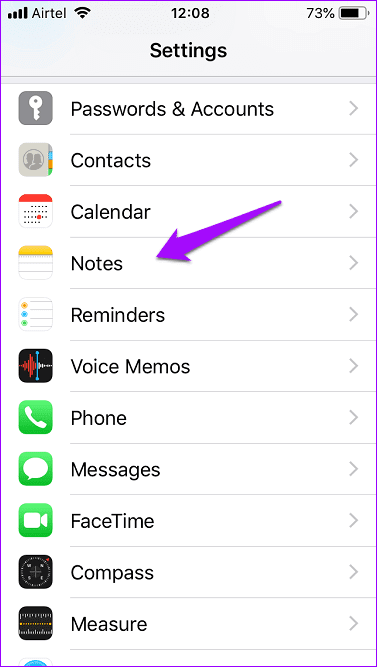

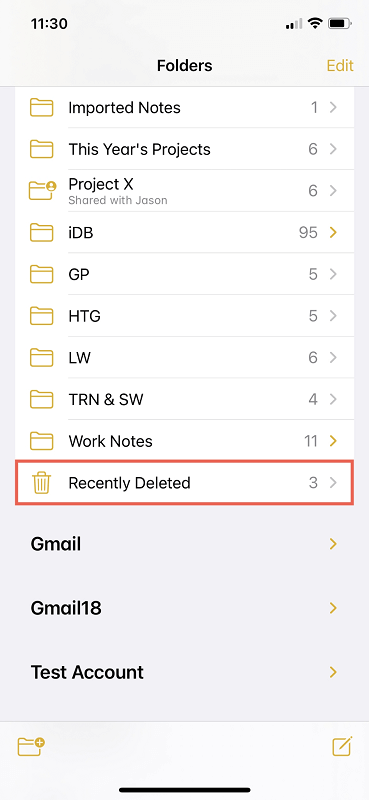
Also Read: How to Transfer Data from Your Windows PC to a Mac
You may follow the methods shared below to restore deleted notes from Mac.
If not more than 30 days have passed since you lost notes on Mac, you may recover them through the Recently Deleted folder. Below is how to do it.
It is very simple to restore deleted notes if you have synced them with iCloud. The following are the steps to do it.
Deleted notes are temporarily stored in .storedata. You can browse and retrieve the needed notes from there. Below is how to do it.
There are various data recovery software available for Mac to recover deleted videos, notes, and other data. You may use them to retrieve the deleted notes.
Also Read: How to Clear Search History on Mac
There are multiple ways to recover deleted notes from a Windows computer. Below are the easiest ones.
A plethora of recovery programs is available to retrieve deleted notes, videos, and other data. You may use them to restore deleted notes on your computer.
You may find deleted notes in Outlook and restore them from there. Below is the step-by-step process to do it.
Sometimes restoring the sticky notes file to the earlier version also does the trick. Hence, below is how to do it.
Note: You can use this method only when there is file history enabled on your computer before the deletion of notes.
Also Read: How to Switch Apple ID on iPhone, iPad, Mac, or Windows PC
Through this article, we explained various methods to restore deleted notes from iPad, iPhone, Windows PC, or Mac. You may follow the above ways to get back the lost notes.
In case of any confusion or questions, you may contact us via the comments section.
If you also want to place some bets on games this IPL season, here are…
If you wish to download and update the RNDIS device driver for Windows 10/11 or…
In the event that you are interested in executing the Bose Headset drivers download and…
If you are also facing the Guided Access not working issue on your iOS (iPhone)…
If you are looking for the best privacy screen protector to use the smartphone freely…
If you are looking for the perfect alternative to Apple Pay, refer to the Apple…