Restore iPhone from iCloud Backup – (Step by Step Guide)
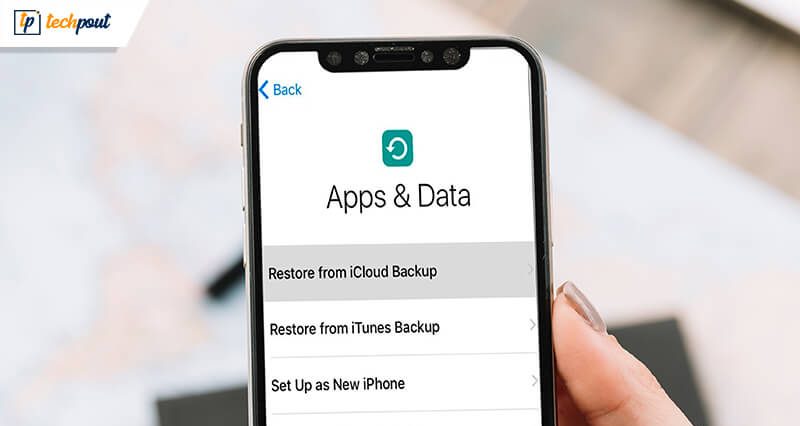
Do you want to know how to restore your iPhone from iCloud? If you just treated yourself with the latest iPhone in town or probably wanted to get rid of jargon data on your old iPhone, then you must be aware of reinstalling the important data from the iCloud backup? iCloud backup facility can save your day in case of scenarios when you have accidentally damaged your phone or have lost it all of a sudden.
The cloud computing service for iOS and macOS has many valuable features apart from playing the primary role of a backup and restore application. The cloud-based system lets users backup their music, documents, photos on remote servers that can be later downloaded on your devices like the iPad, Mac, iPhone and even on Windows devices. You can not only but also find your Apple device with the help of iCloud services.
In this blog, we will look at the ways of restoring the iPhone from iCloud under various scenarios.
How to restore an iPhone from iCloud after reset

If you want to delete unwanted data from your phone or speed up your phone, then you can always choose to reset it. You don’t need to bother about losing your data as iCloud will already have a backup of all essentials that can simply be refurbished on your iPhone. After ensuring that you have a backup of your most recent data, you can then proceed to the restoration process as follows:
- Once you have reset the phone from Settings, then scroll through the setup pages to arrive at the ‘Apps & Data screen.’
- Select the option of “Restore from iCloud Backup.”
- Log into your already existing iCloud account.
- Then, choose to restore the data from the available list of backups.
- You can selectively choose to restore photos and notes from your iCloud account, though other items can only be restored non selectively.
How to restore an iPhone from iCloud without reset
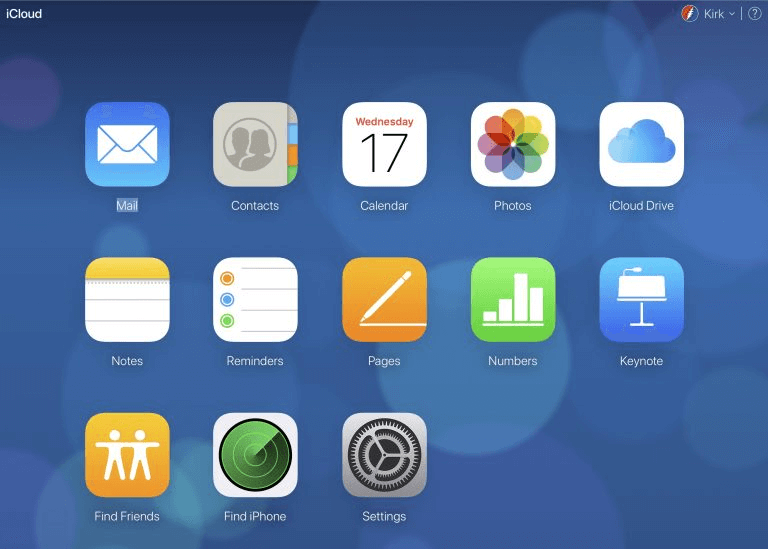
This is applicable only when you have deleted something from your device by mistake. Then, you can log in to the iCloud account on a web browser and restore it from there.
How to restore a new iPhone from iCloud
If you are already an iPhone user, then once you have your next iPhone in hand, you can quickly gain access to your older data with the help of iCloud.
- After switching on your new iPhone, once you are amidst the process of the initial setup and have reached the ‘App & Data screen’ setup page, then tap on the “Restore from iCloud Backup” option.
- Log into your already existing iCloud account.
- Further, choose the backups from the available list that you wish to restore on your latest device.
- The progress bar will help you to estimate the time needed for the restoration process to complete.
How to restore iPad from iCloud
iCloud service can also be accessed on other devices of apple. The process of backup and restoration is similar to the process of the iPhone described above. Once you have restored the settings and accounts on your iPad from iCloud, you will also find the purchased and downloaded content available again. You may be prompted for password re-entry in some apps, after which you can seamlessly enjoy using your device.
Final Word
Thus, the iCloud service is a quick and easy process that users can access to restore their iPhone and other devices effectively. To avail the restoration service properly, you need to make sure that your data is backed up frequently.
Also Read : How to use iPhone as Webcam


