How to Set A Custom Profile Picture For Netflix [100% Working]
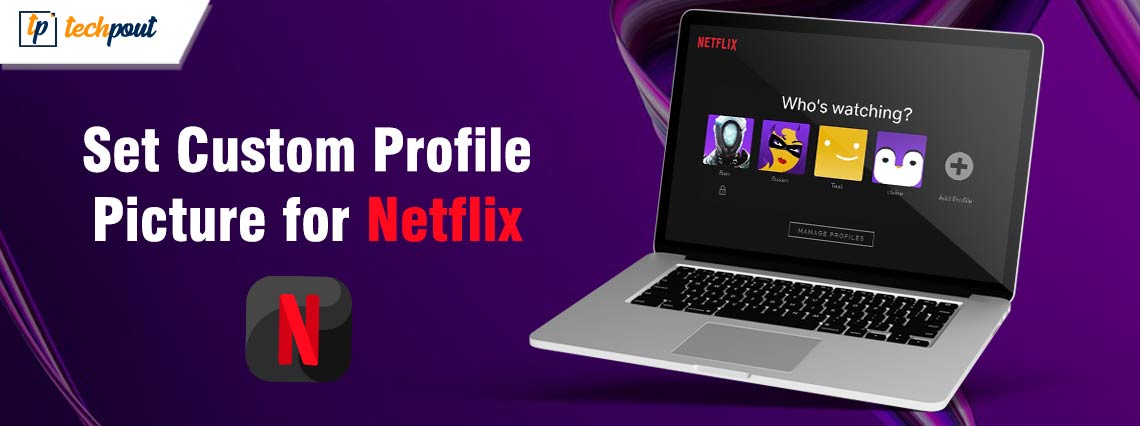
How to set up a custom profile picture for Netflix? If you are curious to know the answer, then you have come to the right place. Continue reading for more information!
Netflix is the most well-known and widely used streaming service available. Every day, thousands of people sit down and watch back-to-back episodes of their favorite television series or movies. The option to set up to 5 distinct accounts on Netflix is a useful aspect of this tv streaming service since it prevents users from interrupting one another’s viewing histories.
On the other hand, you are only able to make use of the pre-set templates when it comes to setting a personalized profile image on Netflix. As a consequence of this, it is often difficult to differentiate between the various profiles. And, another thing you like while watching the newest episode of the Stranger Things is for someone else to bring in the way of your experience.
What if, however, we tell you that you can actually set custom Netflix profile picture? Additionally, you can also use an animated GIF (Graphics Interchange Format) or animated stickers as your profile picture on Netflix. Doesn’t it just seem exciting? Now get ready, we’re about to share with you the steps necessary to achieve that goal.
How Can I Upload a Custom Profile Picture to My Netflix Account?
Let’s begin by going through the steps necessary to create a personalized Netflix profile before delving into the specifics of how to upload a profile image to your account on the streaming service. Here is a step-by-step guide on how to make a custom Netflix profile picture.
- On your own computer or Apple computer, open the browser of your choice. Then, log-in to your Netflix account.
- When you have successfully logged in, you’ll be presented with a number of user profiles, each of which will have a different name underneath it.
- To set up your own personalized profile, then click on plus sign (+) in the upper right.
- Now, all that’s left to do is fill out the specifics of your profile, and you’ll be ready to stream.
Also Read: How to Watch Netflix Anywhere: The Ultimate Guide to Using a VPN
How to Set Custom Netflix Profile Picture?
You can upload your own picture to your Netflix profile by utilizing Google Chrome. You will be required to choose a profile photo from a selection of pre-designed templates since Netflix doesn’t provide the option to set custom image as your profile picture. But there’s no need to panic since you can choose your own profile image on Netflix by installing an extension. What exactly are you looking forward to? Here’s how to set custom profile picture for Netflix:
- Download the Netflix Profile Picture extension.
- Install the plugin for your browser that is called “Custom Netflix Profile Picture“
- Thereafter, head to Netflix.com & sign in using the credentials you created earlier.
- When you have finished browsing through all of the available Netflix profiles, then click the extension icon located at the top right edge of the computer screen to choose the extension of Netflix Custom Profile.
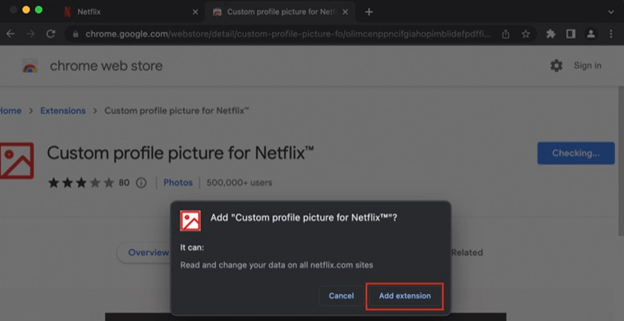
- Next, under the drop-down menu, select your profile and then customize your Netflix profile picture to reflect your individual tastes.
- Boom, you ought to now have a profile picture that is uniquely yours on Netflix.
How to Modify the Profile Picture on Netflix Across all of your Devices on iOS/ Android?
If you don’t have access to a personal computer but would still want to alter the photo that appears on your Netflix profile, follow these steps:
- Start Netflix on your iOS or Android mobile phone, and then log in using the credentials you were provided.
- When you have successfully logged in, you’ll be presented with a number of user profiles, each of which will have a different name underneath it.
- Here, choose the pencil symbol located in the top-right corner, and then click the pencil symbol again located at the very top of your Netflix profile.
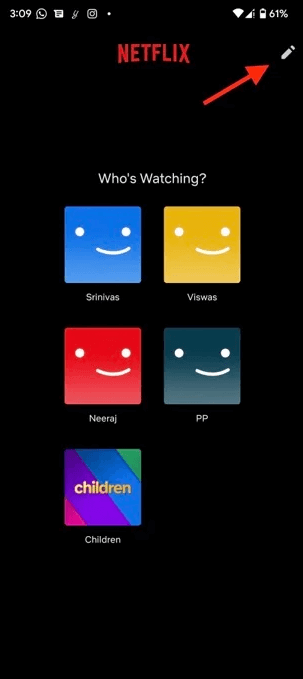
- After that, just choose a picture from the plethora of available possibilities, and voila! Now, it will seamlessly update the selected profile picture across all of your devices.
Also Read: How to Turn On Subtitles on Netflix
How to Update your Profile Picture on Netflix Across All Devices on Mac/PC?
If you don’t feel like making your own profile image, you can just choose one of the preset designs that Netflix provides. The greatest thing is that it will be updated across all the linked devices after you make your selection. Here is how to get a custom profile picture for Netflix on Mac or PCs.
- On your own computer or Apple computer, open the online browser of your choice and log in to Netflix.com.
- When you have successfully logged in, then you will be presented with a number of user profiles, each of which will have a different name underneath it.
- Here, choose the option to manage profiles, and then select the profile that you want to edit by clicking on the pencil icon.
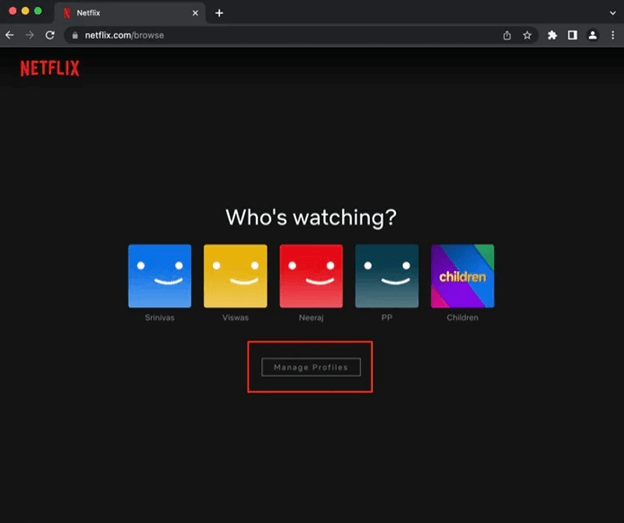
- After that, you need to click the pencil symbol once again that is located at the very top of your Netflix profile, choose a picture from the vast array of alternatives, and then it will immediately upload the same profile photo across all of your machines/devices without any problems.
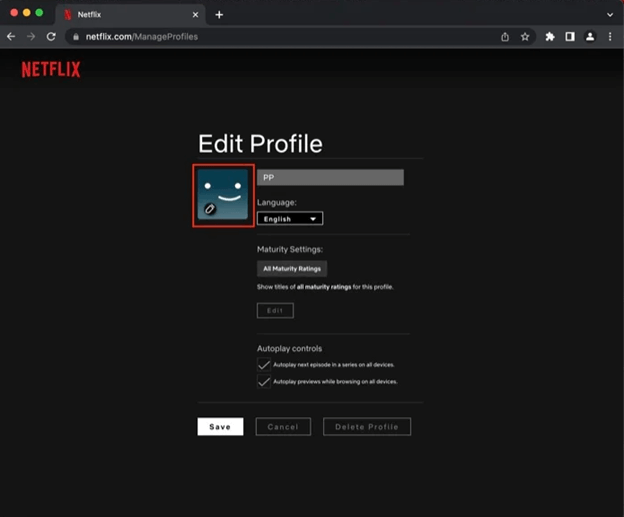
Frequently Asked Questions Related to Custom Netflix Profile Picture
Following are a few most commonly asked questions that one must know about how to set custom profile picture for Netflix.
Q.1 Can I set my own Photo on my Netflix profile?
Using the Chrome extension that was just described, it is possible for you to quickly and easily upload a picture of yourself to your Netflix account. On the other hand, your picture won’t be synchronized across all of your devices, additionally, it will be only seen on the web browser on which the extension has been installed.
Q.2 How do I make my own Netflix profile icon?
Simply following these steps will allow you to change your icon picture, also known as your profile picture, on Netflix:
- Sign in to Netflix using the website www.netflix.com in your computer browser.
- Choose the option to Manage Profiles by clicking the pencil icon that is located on your profile.
- Make your selection from among the many available pictures. Hit save.
Boom! Your modified profile image is now available on Netflix!
Also Read: How to Protect Your Netflix Profile Using a PIN Code
How To Set Custom Netflix Profile Picture- Explained
That’s all, we hope now you can effortlessly set custom profile picture for Netflix. You should have no trouble creating a personalized profile image for your Netflix account on your desktop or laptop computer. Tell us in the comments box below whether you have been able to successfully set a personalized profile image for your Netflix account or not.


