How to set up a custom profile picture for Netflix? If you are curious to know the answer, then you have come to the right place. Continue reading for more information!
Netflix is the most well-known and widely used streaming service available. Every day, thousands of people sit down and watch back-to-back episodes of their favorite television series or movies. The option to set up to 5 distinct accounts on Netflix is a useful aspect of this tv streaming service since it prevents users from interrupting one another’s viewing histories.
On the other hand, you are only able to make use of the pre-set templates when it comes to setting a personalized profile image on Netflix. As a consequence of this, it is often difficult to differentiate between the various profiles. And, another thing you like while watching the newest episode of the Stranger Things is for someone else to bring in the way of your experience.
What if, however, we tell you that you can actually set custom Netflix profile picture? Additionally, you can also use an animated GIF (Graphics Interchange Format) or animated stickers as your profile picture on Netflix. Doesn’t it just seem exciting? Now get ready, we’re about to share with you the steps necessary to achieve that goal.
Let’s begin by going through the steps necessary to create a personalized Netflix profile before delving into the specifics of how to upload a profile image to your account on the streaming service. Here is a step-by-step guide on how to make a custom Netflix profile picture.
Also Read: How to Watch Netflix Anywhere: The Ultimate Guide to Using a VPN
You can upload your own picture to your Netflix profile by utilizing Google Chrome. You will be required to choose a profile photo from a selection of pre-designed templates since Netflix doesn’t provide the option to set custom image as your profile picture. But there’s no need to panic since you can choose your own profile image on Netflix by installing an extension. What exactly are you looking forward to? Here’s how to set custom profile picture for Netflix:

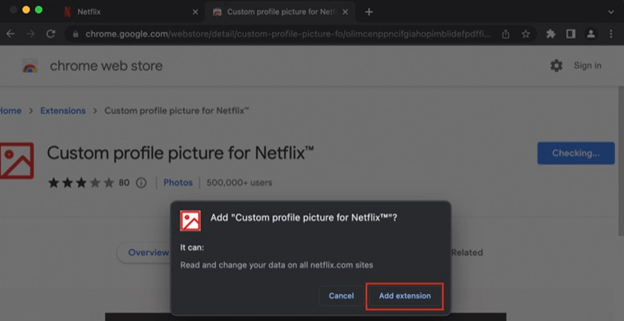
If you don’t have access to a personal computer but would still want to alter the photo that appears on your Netflix profile, follow these steps:
Also Read: How to Turn On Subtitles on Netflix
If you don’t feel like making your own profile image, you can just choose one of the preset designs that Netflix provides. The greatest thing is that it will be updated across all the linked devices after you make your selection. Here is how to get a custom profile picture for Netflix on Mac or PCs.
Following are a few most commonly asked questions that one must know about how to set custom profile picture for Netflix.
Q.1 Can I set my own Photo on my Netflix profile?
Using the Chrome extension that was just described, it is possible for you to quickly and easily upload a picture of yourself to your Netflix account. On the other hand, your picture won’t be synchronized across all of your devices, additionally, it will be only seen on the web browser on which the extension has been installed.
Q.2 How do I make my own Netflix profile icon?
Simply following these steps will allow you to change your icon picture, also known as your profile picture, on Netflix:
Boom! Your modified profile image is now available on Netflix!
Also Read: How to Protect Your Netflix Profile Using a PIN Code
That’s all, we hope now you can effortlessly set custom profile picture for Netflix. You should have no trouble creating a personalized profile image for your Netflix account on your desktop or laptop computer. Tell us in the comments box below whether you have been able to successfully set a personalized profile image for your Netflix account or not.
If you also want to place some bets on games this IPL season, here are…
If you wish to download and update the RNDIS device driver for Windows 10/11 or…
In the event that you are interested in executing the Bose Headset drivers download and…
If you are also facing the Guided Access not working issue on your iOS (iPhone)…
If you are looking for the best privacy screen protector to use the smartphone freely…
If you are looking for the perfect alternative to Apple Pay, refer to the Apple…