How to Skip the Connection Check While Setting Windows 11?
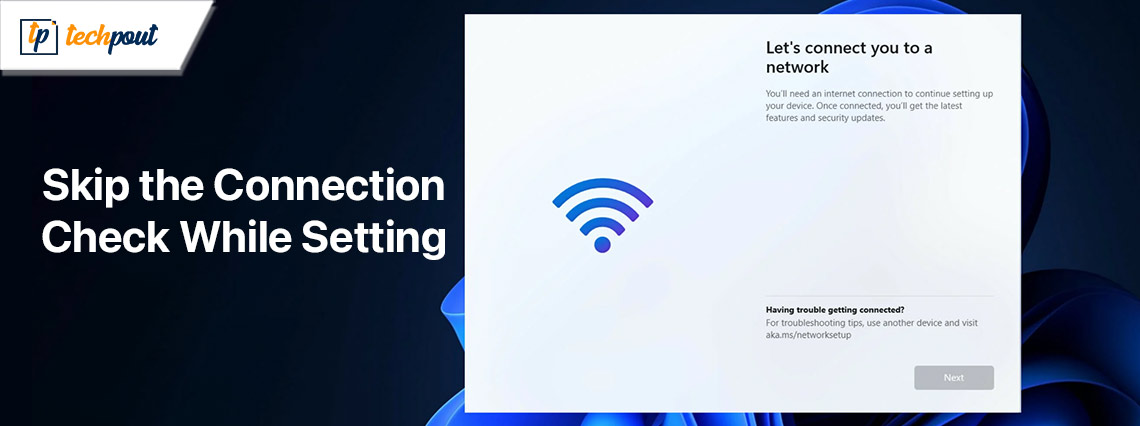
If you wish to install Windows 11 and skip the network setup smoothly, you can take the help of the detailed solutions listed and described in this blog for ease.
Windows 11, the most recent version of Microsoft’s operating system, has charmed people with its streamlined appearance and improved capabilities. A Microsoft account is required in order to complete the installation and setup procedure, which is one of the aspects that has elicited a range of responses from users.
Despite the fact that many users like the ease of use and seamless integration that a Microsoft account provides, there are others who value their privacy and autonomy and choose to opt out of this need.
You have arrived at the correct location if you are a member of the latter group and are interested in installing and configuring the OS without having a separate account with Microsoft wishing to skip network setup in Windows 11. In this instructive essay, we will walk you through the procedures that are required to effectively install and configure Windows 11 on your computer, therefore avoiding the necessity that you have a Microsoft account.
This tutorial will enable you to experience the advantages of Windows 11 without the obligatory dependency on a Microsoft account. Whether you are worried about privacy, have unique organizational demands, or just wish to keep control over your operating system, this guide will allow you to do so. In this section, we will investigate many alternative ways and workarounds that will enable you to adapt your Windows experience to your own tastes. Thus allowing you to skip network setup on Windows 11.
Therefore, if you are prepared to take charge of the process of installing and configuring Windows 11, now is the time to dig into the procedures and methods that will make it possible for you to take advantage of the most recent features of this operating system without the need of having a Microsoft account. Let’s get started.
How to By-Pass Network Setup on Windows 11? Detailed Steps
Below you will find a detailed section, allowing you to skip network setup in Windows 11 by bypassing the login feature. The instructions are fairly thorough and technical. Hence, we suggest that you follow the steps closely and get things done. For this task, we will be bypassing the OOBE. OOBE stands for “out-of-box experience”, a feature that simply means Required Use of the Internet.
Through the use of the OOBE \BYPASSNRO command inside the Command Prompt, it is possible to circumvent the Let’s connect you to a network screen. When it is invoked, it modifies the Windows registry by executing an existing CMD script called bypassnro.cmd, which is contained in the System32 folder.
With this change, you will be able to finish the installation of Windows 11 even if you do not have an internet connection. To do this follow the below steps:
- Put the Windows installation Drive/DVD into your computer and start it up.
- When the Windows Setup box opens, pick the language, time, and keyboard input layout that you want, and then click the Next button.
- After that, choose the Install Now option.
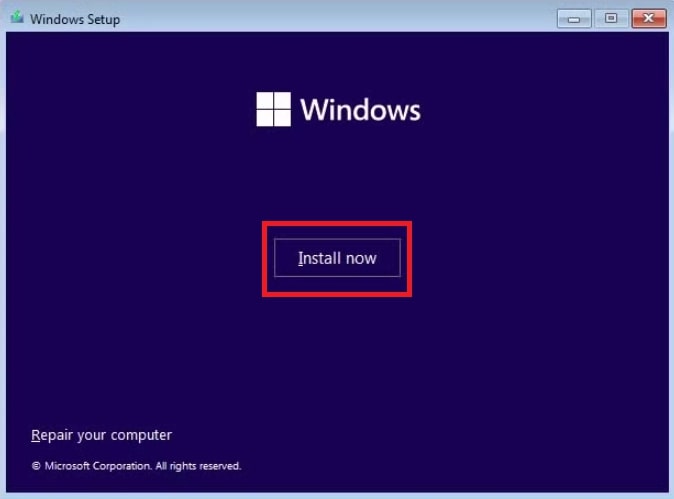
- To activate Windows 11, you will need to enter your product key. Please click the link that says “I don’t have a product key” located in the bottom-right corner of the page if you do not own a product key.
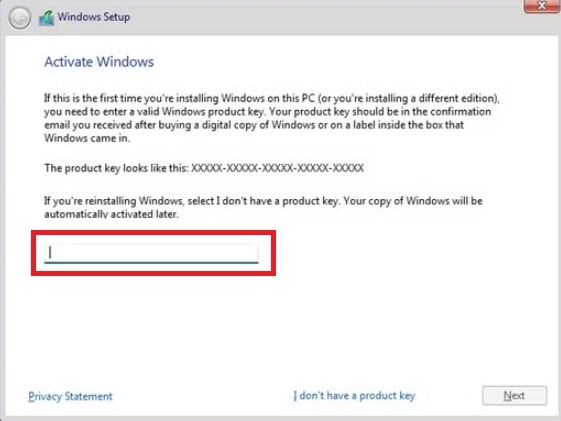
- In the next step, if asked, choose the version of Windows 11 that you want to install. Click the Next button once you have checked the box to indicate that you agree to the conditions.
- Select Custom: Install Windows Only (Advanced) from the drop-down menu.
- Click the Next button after selecting the installation drive. Hold off on restarting your computer until Windows has completed its installation. On the setup page, choose the keyboard layout and area that you currently use.
- On the screen that says “Let’s connect you to a network,” hit the Shift key and the F10 key simultaneously to open the Command Prompt.
- In the window that displays the Command Prompt, enter the following command and then hit the Enter key to bypass network setup on Windows 11:
OOBE\BYPASSNRO
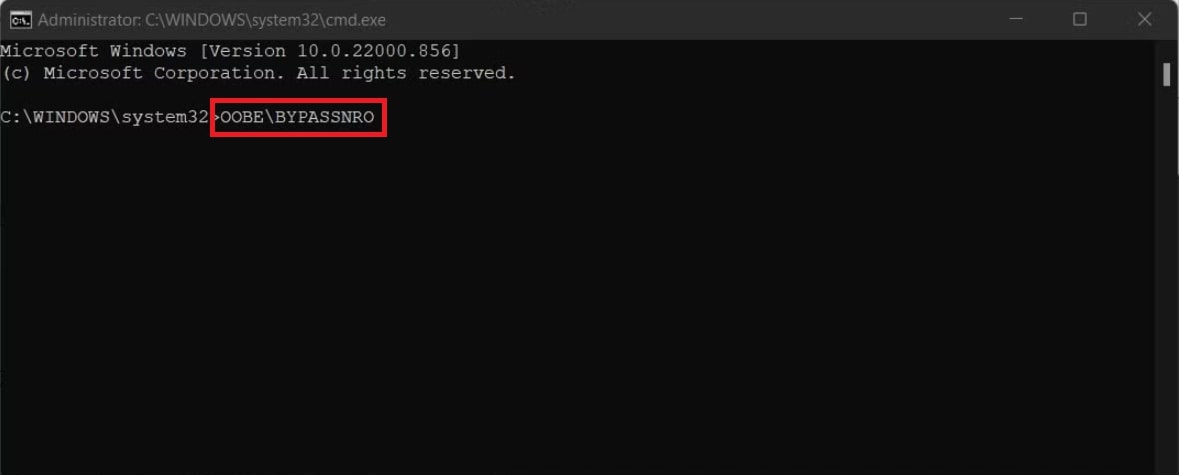
- Restarting your machine and relaunching the OOBE dialog will take place at this time. If you want to finish the setup, just follow the directions that appear on the screen. When you get to the page that says “Let’s connect you to a network,” click the button that says “I don’t have Internet.”
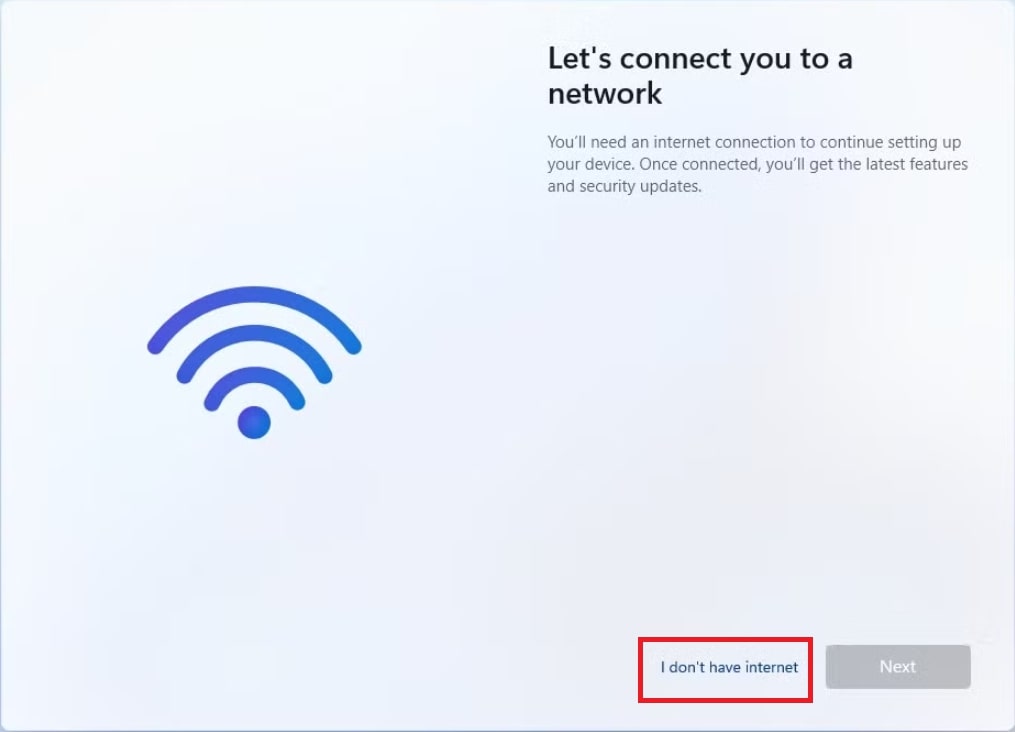
- Click the Continue button with limited setup after that. Subsequently, continue to establish your local user account once you have read and accepted the licensing agreement.
Take note that you should also include security questions after you bypass the NRO. Additionally, in the event that you forget your password, this will assist you in recovering your local user account. After that, proceed to follow the directions that appear on the screen to finish the setup once bypass the Windows 11 network setup.
Also know: How to Install Network Adapter Driver on Windows 10 Without Internet
Summing Up: Skip Network Setup on Windows 11
So, this was everything that we had to share to skip the network setup on Windows 11. We understand that you may not have an active internet connection at all times or wish to protect your privacy and hence, do not wish to add an account while setting up Windows 11. Thankfully, the above-provided steps will help you bypass network setup on Windows 11 with ease.
If you are stuck on any step or want further help on the guide, you can ask your questions in the comments section below. Our team of experts will help you in every possible way. Also, subscribe to our newsletter to get daily tech updates and follow our social media pages to keep in touch with our work.


