How to Use PS5 Controller on a PC (DualSense Controller)

Did you know that you can utilize the PlayStation 5 Controller on your computer? In this guide, you will learn how to connect and use PS5 Controller on a Windows PC. Continue reading for more information!
DualSense controller that comes with the PlayStation 5 is an impressive piece of hardware that comes equipped with a number of innovative capabilities that allow for a deeper level of immersion while playing video games. Because of its many capabilities and its comfortable design, the PlayStation 5 controller has quickly become a favorite among gamers who play on a variety of platforms. PC is one of these platforms, and fortunately, the PS5 controller can effortlessly be used on a PC.
Both wired and wireless connections may be used to connect the DualSense controller to your personal computer (PC), and the process of using any of these connections is quite straightforward. Continue reading to learn how to connect PS5 to PC.
How to Connect a PS5 to PC via USB Cable?
A USB cable is your best bet for establishing a connection between your PlayStation 5 controller and your PC. You’ll be relieved to know that Windows is able to automatically recognize your controller; this means that you will not have to face the hassle of installing drivers manually for it.
Because the PS5 DualSense controller is equipped with a USB-C port, you will require a cable that can convert USB-C to USB-A. You may, of course, use a USB-C to USB-C connection in the event that your PC is equipped with a USB-C port.
- Connect your PS5 controller to the end of the cord that has a USB-C connector.
- Join the USB-A end of the cable to the computer you’re using.
- Now, Windows will alert you that it has recognized the controller, & the indicator light on the controller itself will illuminate.
That brings us to the end! You can now use your PS5 controller, so you can get started on playing your games as soon as you want. Even though, you can access the PS5 controller in its current state, it is recommended that you upgrade your PS5 through your system since you’ve already connected it to your PS5 console. This will allow you to take advantage of any new features that may become available. By keeping the firmware of your PS5 controller up to date, you can make sure that all of its functions are both functional and current.
An old controller will still be able to perform its fundamental duties, but in order for the immersive elements of the PS5 controller to operate correctly, it requires the most recent firmware upgrades.
Also Read: How to Play PlayStation Games on Your PC
How to Connect PS5 Controller to PC via Bluetooth?
You can also connect your PS5 controller to your computer via Bluetooth, in case you do not want to mess with cords and want to play from a distance.
In order to accomplish this goal, the Bluetooth feature must be installed on your computer. You may add Bluetooth functionality to your personal computer (PC) with the assistance of a Bluetooth adapter if your PC does not come equipped with Bluetooth already installed.
The following are the steps to connect PS5 to PC using Bluetooth:
- To access Settings in Windows 10/11, go to the Settings menu.
- Select “Add a device” from the menu.
- Choose the Bluetooth option.
- Hold down the PS & Create buttons simultaneously on your PS5 controller for two or more seconds, until the light on the controller begins to glow blue. In DualShock 4 controllers, Create button is mapped to the same location as the Share option.
- On your system, inside the Add a Device box, choose your controller. It is quite possible that your PS5 controller will be referred to as a Wireless Controller.
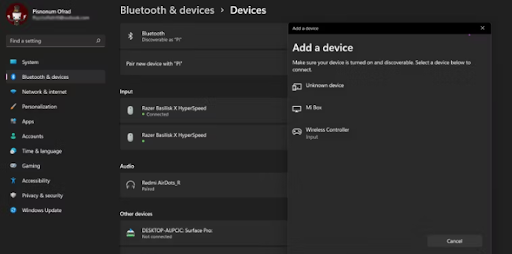
- After you have chosen a controller, the light on it will change from flashing to glowing in a steady blue.
- Click Done.
Be aware that using the wireless functionality of your PS5 controller will drain the battery over time, and you will need to periodically charge it in order to continue using it. On the other hand, using a wired connection to play will allow you to charge your controller while you are using it.
How to Use the PS5 Controller with Steam?
Even though Steam is interchangeable with PC gaming, users shouldn’t assume that the platform is solely focused on input devices like keyboards and mice. In point of fact, Steam automatically adds support for controllers to any and all video games that are played on it. Utilizing this feature will allow you to calibrate and personalize your PlayStation 5 controller for use with games played on Steam.
This means that even if you are playing a game that is not available via Steam, you will still be able to quickly add that game to your Steam library and make use of the controller support that is offered by Steam. The following steps will walk you through connecting your PS5 controller to Steam:
- Connect the controller to your computer.
- Run Steam.
- Proceed to the Steam menu from within Steam.
- Select the Settings menu option. The window for configuring the application will open.
- Choose Controller from the drop-down menu in the Settings window.
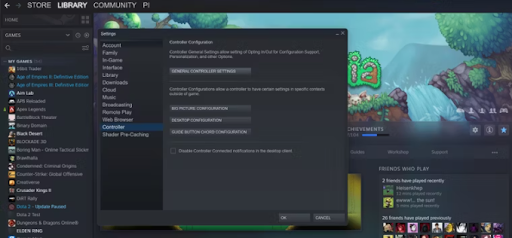
- Click General Controller Settings to proceed.
- Utilize your controller’s navigation buttons to access PlayStation Configuration Support and turn it on.
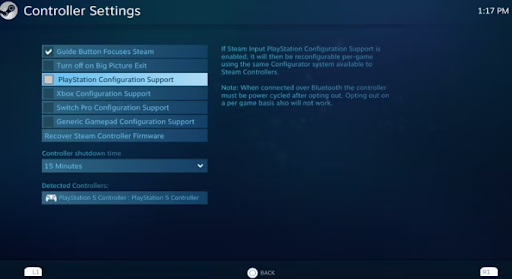
Now, you will be able to locate the name of your controller in the Detected Controllers section as PlayStation 5 Controller.
Also Read: Best Must Play PSP Games of All Time
How to Connect and Use PS5 Controller on PC: Explained
The well-known PS5 controller is not just a piece of hardware that is exclusive to the PlayStation5 console; instead, you may use it to play video games on your Windows PC.
You should now be able to connect your PS5 controller to your personal computer using either a USB cable or Bluetooth wirelessly since you have read this detailed guide. Connecting your controller to your computer system is a well straightforward process.
Connecting your PlayStation 5 controller to your own computer and using Steam is a smart option if you want to personalize and fine-tune it in this environment. Steam gives you the ability to connect and calibrate a variety of controllers on your own computer, including the controller for your PlayStation 5 console. After considering all of this, it is finally time to hook up your PlayStation 5 controller to your personal computer so you may begin gaming.


