Take the help of the methods provided in this guide to know how to download and update the HP 5200 printer driver on Windows 11/10 and run the device perfectly.
When it comes to printing devices, HP is one of the most popular and most sought brands of all time. The brand offers multiple series of printers and scanners. These series have different products that you can use and meet your office and personal requirements perfectly. HP LaserJet 5200 is one such device.
The printer is quite amazing and can easily take care of your requirements. Moreover, it’s easy to set up the device as well. Just connect the device using the USB cable and run the device as required. However, sometimes this procedure is not sufficient enough.
At times the printer may come across some problems. If you ever face any problem in using the printer, the best way to fix the error is to update the hp printer driver. The same goes for the HP 5200 printer as well. In the coming sections of this guide, we will address the same.
Below, you will find multiple methods to execute the HP 5200 printer driver download on Windows 10/11. Using any of these methods, you can easily install the required driver. Once the driver is installed, your printer and system will communicate perfectly. Hence, you will not face any issues as well. So, without any further ado, let’s have a look at the method to install the HP 5200 driver right away.
The coming sections of this guide present three manual and one automatic method to execute the HP 5200 printer driver download and update on Windows 11. Follow any of the solutions you want and install the driver with ease. However, for utmost ease, follow the last solution.
You may visit the official website of HP Inc. in order to execute the HP 5200 printer driver download on Windows 11/10. This website acquires the necessary drivers for a wide variety of different devices and makes them accessible for download. However, since it is a manual process, there is a possibility that you may have difficulties. To achieve perfection, however, follow the steps to install the HP 5200 driver outlined in the following paragraphs:



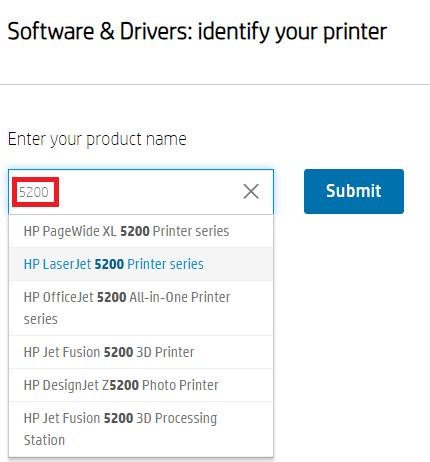
This is a manual method, hence, you may fail in updating the HP 5200 driver. So, take the help of the next solution if this one does not work.
Also Read: HP LaserJet P1007 Driver Download and Update for Free
Using the Device Manager is yet another effective method for executing the HP 5200 printer driver update on Windows 10/11. Controlling and managing the devices that are linked to your system is possible with the help of this Windows-integrated utility. The same tool offers a selection of options, one of which is to bring the driver up to date. You may find information on how to update the HP 5200 driver by using the Device Manager in the following steps:
If this method also fails in offering the required HP LaserJet 5200 driver, take the help of the next solution.
Also Read: Download, Install and Update HP LaserJet P1108 Printer Driver
The Windows update service is the next option for performing the HP 5200 printer driver download and update on Windows 11/10. Outdated operating systems have the potential to disrupt the normal operation of the printer. To install the HP 5200 driver for Windows, follow the procedures indicated below:
If you think the above methods to install the HP 5200 driver on Windows are complicated, follow the next automatic method.
Also Read: HP LaserJet M1136 MFP Driver Download, Install, and Update
The Bit Driver Updater is the tool that will facilitate the execution of the HP 5200 printer driver update for Windows 10/11, the most effectively. Why? Because this is the most effective and risk-free method available for obtaining the needed updates for any form of device driver. In addition, the program has a wide range of applications and a plethora of sophisticated capabilities for the HP 5200 driver management.
You may execute the HP LaserJet 5200 driver download and update using the software’s single-click execution capability, which allows you to accomplish both. You also have the option of delaying the updates till a later time. In addition, the Ignore List is one of the features of the program that stands out the most. It gives you the ability to keep an ignore list so that you may avoid receiving updates for any driver(s). In addition, the program is equipped with superior driver backup and restoration functions. You will have a superior command over the drivers and any updates they get.
Having said that, it is not everything. The program also has a wide variety of additional functionalities. Due to these factors, it is the finest site from which to carry out the execution of the HP 5200 printer driver update for Windows 11/10. For the time being, however, please follow the instructions below to update the driver:
Your HP 5200 driver is now installed.
Also Read: HP LaserJet Pro m404n Driver Download and Update
It’s time to sum up this simple guide on how to install the HP 5200 driver on Windows 11/10. We hope, after installing the driver, you will not face any problems and the printer will run smoothly. Just as long as you follow the procedure accurately, you will not face any problems in installing the driver.
However, problems can appear anytime, anywhere. Hence, we are here to help you. Write your problems and questions related to the HP 5200 printer driver download on Windows 11/10 in the comments below. We’ll get back to you with appropriate responses quite quickly. Subscribe to our newsletter if we are able to help you with the HP 5200 driver download. Also, show your support and follow us on Facebook, Instagram, Twitter, or Pinterest for more updates.
By Raphael Moreira | Special Feature: Technology & Innovation Two Brazilian professionals are shaping the future…
the help of this guide to learn how to Duet on TikTok. TikTok is a…
If you are looking for the perfect Quora alternative in 2025, allow us to offer…
If you also want to place some bets on games this IPL season, here are…
If you wish to download and update the RNDIS device driver for Windows 10/11 or…
In the event that you are interested in executing the Bose Headset drivers download and…