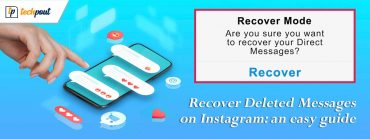HP Audio Driver Download and Update for Windows 10,11
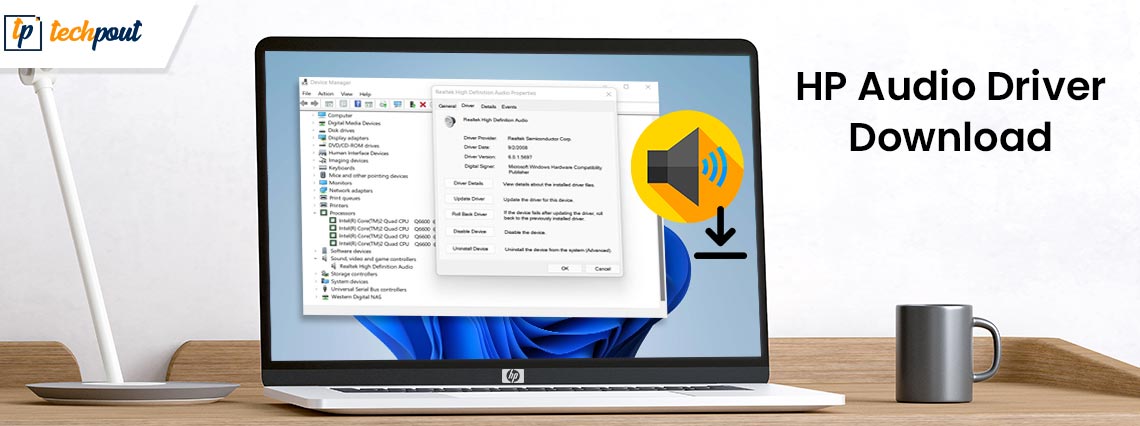
You may read this article to know 5 simple ways to download, install, and update drivers for audio on your Windows 10/11 HP computer.
Are you troubled with audio issues on your computer? If yes, you should pay heed to the HP audio driver. A missing or outdated driver may cause the troubles you are experiencing. Hence, downloading and installing the latest driver on your system can most certainly help fix the problems and take your sound experience a notch up.
If you are confused about how to get the needed HP audio drivers for Windows 10/11, you may go through this penned note with the utmost concentration.
This write-up guides you through the best possible methods to download, install, and update the HP audio drivers for Windows 11/10. Let us not beat around the bush and begin with these ways right away.
Quick and Easy Ways to Download and Update HP Audio Drivers for Windows 10/11
You can apply the methods given here to download the HP audio driver update for Windows 10/11 and install it.
Method 1: Download and install the updated HP audio driver from the official website
HP’s official website is a hub of all drivers you may need for HP computers. You may download the HP audio driver update from there using these steps.
- Firstly, travel to HP’s official website.
- Hover the mouse over the Support tab.
- Choose Software & Drivers from the Problem Solving section.
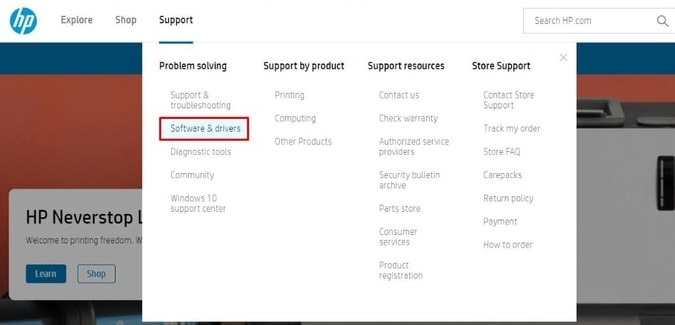
- Identify your product from the available options. In our case, we wish to download the HP laptop drivers.
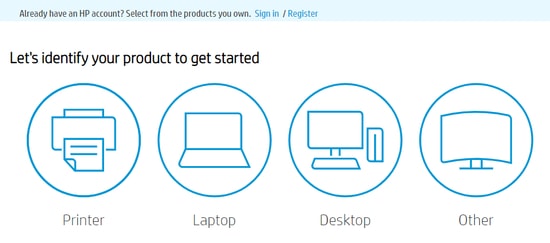
- Let HP detect your product or enter it in the given box and click on the Submit button. Ours is HP Pavilion Plus, EH0021T.
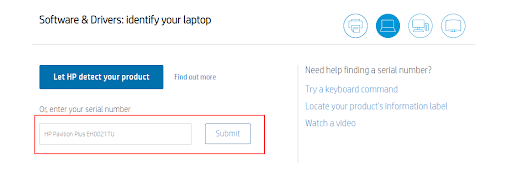
- Identify and select OS. Ours is Windows 11.
- Select the OS version.
- Click on the Submit button.
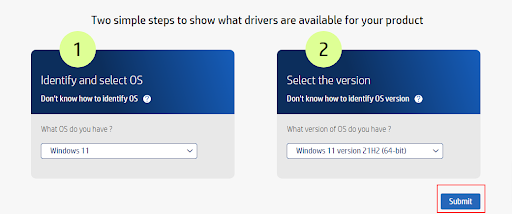
- Now, you may choose the “Detect my drivers” option to identify the needed drivers automatically or click on All drivers.
- Click on Driver-Audio to view HP audio driver updates.
- Select the Download option for the latest audio driver.
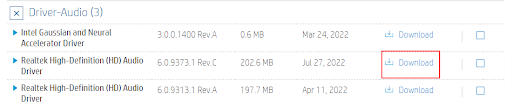
- After getting the driver installation file downloaded, click on it twice.
- Follow the on-screen wizard to complete the installation process of the HP audio drivers for Windows 10/11.
Also Read: HP EliteBook 840 G3 Drivers Download and Install in Windows
Method 2: Download the HP audio drivers using Device Manager
The Device Manager allows you to download and install updates for all drivers, such as audio, HP printer driver for Windows, etc. Below we acquaint you with the steps to download and install the HP audio driver update using this in-built Windows tool.
- Search Device Manager and select it from the list of results on your screen.

- Secondly, Select and expand the section called Sound, video, and game controllers.

- Now, right-click your audio device and pick the Update driver option.
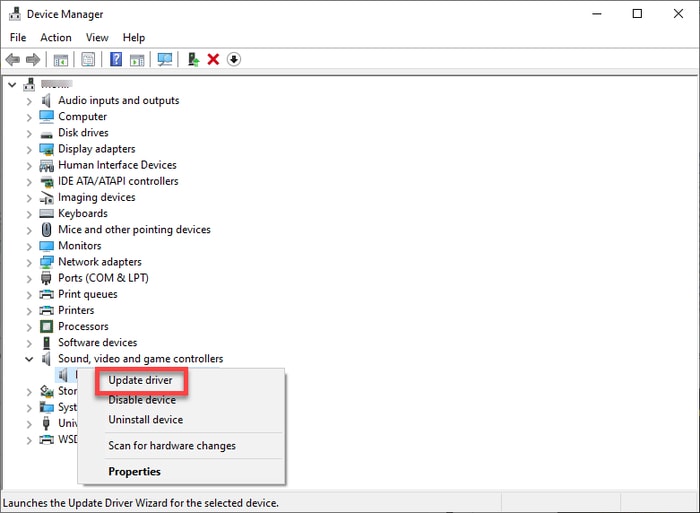
- Search automatically for updated driver software. Windows 11 users can search automatically for drivers.

- Let Windows find, download, and install the required HP audio drivers for Windows 11/10.
Also Read: HP LaserJet Pro m404n Driver Download and Update
Method 3: Update your computer’s operating system
Updating the operating system also downloads and installs the required updates for drivers, such as audio, HP laptop Bluetooth driver, etc. However, sometimes this method may not fetch the desired driver updates if they are very new. Still, you may go along with the following steps to try installing the HP audio drivers for Windows 10/11 this way.
- Firstly, right-click the Windows icon located in the extreme left corner of the taskbar.
- Now, choose Settings from the menu that becomes available to you.
- Select your device’s Update & Security setting.

- Check for updates.

- After finding an update, download and install it on your device.
- Finally, restart your PC to complete the process of updating your operating system.
Also Read: HP OfficeJet Pro 7740 Driver Download for Windows 11, 10
Method 4: Download the HP audio driver update from the Microsoft Update Catalog
The Update Catalog of Microsoft lets you download and install almost all drivers, including HP audio drivers for Windows 10/11. Below is how to install the updated drivers from there.
- Go to Microsoft’s Update Catalog.
- Input HP audio driver in the search box and press your keyboard’s Enter key.
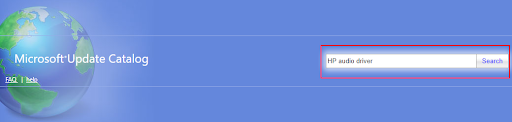
- Select the Download option for the most recently released driver for your operating system.
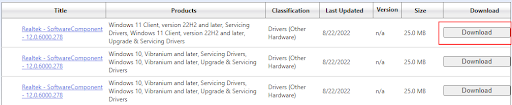
- Click on the on-screen link to download the driver installer on your computer.
- Click twice on the downloaded driver installer and follow the on-screen directions to complete the installation.
Method 5: Download the HP audio driver update for Windows 10/11 automatically (Recommended)
Until now, we explained all manual methods to get the updated HP audio drivers for Windows 11/10 downloaded and installed. As many users feel, these methods are a bit wearying and complicated. If you also think the same, we recommend downloading and installing driver updates automatically using the best software, such as Bit Driver Updater.
The Bit Driver Updater software downloads driver updates and installs them automatically on your computer with one click. Moreover, it boasts many extremely useful features like backup and restoration of drivers, driver download speed acceleration, scheduling of scans for outdated drivers, and a lot more.
You may click on the below-given link to download and install this incredible program on your device.
After installation, the software takes a few seconds to display the outdated drivers plaguing your device’s performance. Simply, select Update All to solve all the problems.
If you wish to update only a single driver such as an HP WiFi driver or audio driver, you may choose the Update Now option corresponding to it. However, updating all out-of-date drivers is a better choice to ensure the best computer performance.
After going through methods to download the HP audio driver and update it, you may go through the below section to clear your doubts, if any.
Also Read: HP OfficeJet Pro 8610 Driver Download and Update For Windows
Frequently Asked Questions
Below you may find answers to all the questions you may have about HP audio driver download, update, and installation.
Q1. How do I install an HP audio driver?
In this article, we looked at multiple ways to download and install the updated audio driver for your HP computer. You may go through them to get the needed driver installed.
Q2. Are HP drivers free?
Yes, you may download HP audio and other drivers for free manually or automatically with a program like Bit Driver Updater.
Q3. Does HP have a driver update tool?
All Windows computers, including those of HP, come with the Device Manager tool to download and install drivers.
HP Audio Driver Downloaded, Installed and Updated
This article discussed various ways to download the updated HP audio drivers for Windows 10/11 and install them. You may follow any method from the above guide to do the needful.
However, for your convenience, we recommend downloading and installing driver updates through Bit Driver Updater.
If you have any confusion or questions regarding this write-up, you may contact us using the comments section below.