HP Omen 15 Drivers Download And Update For Windows 10, 11
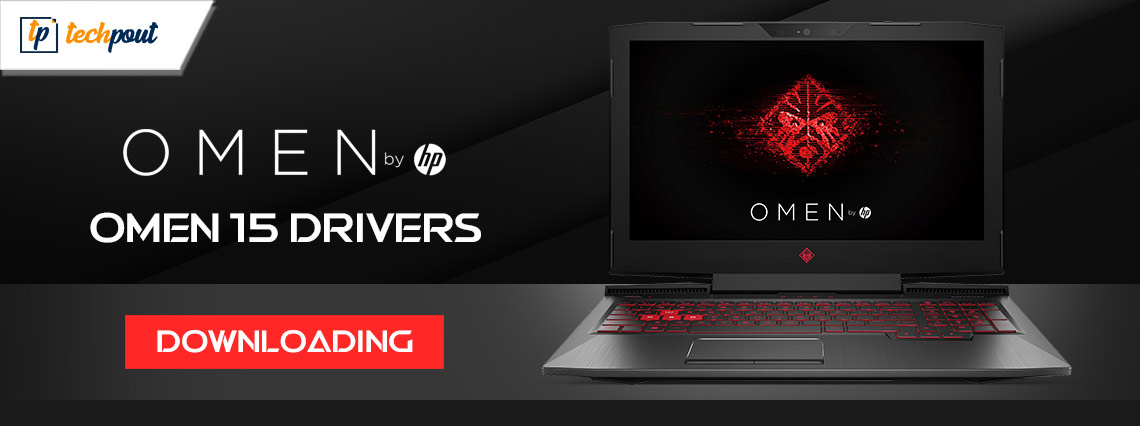
You can follow this guide to learn different methods to download and install the HP Omen 15 drivers on Windows 10, 11 PCs.
Are you having trouble with your HP Omen 15 laptop? It may be time for you to update the drivers for your HP device. This will ensure that your laptop remains in the best possible operating condition and that you get the most out of it. To help you find the right driver for your HP Omen 15 laptop, we have prepared this driver download guide highlighting the three non-cumbersome and reliable methods. Here you will find both manual as well as automatic methods to get the latest driver updates installed on your system.
How to Download, Install & Update HP Omen 15 Driver on Windows 10/11
You can efficiently and quickly perform HP Omen 15 driver download for Windows 11, 10 with the help of these methods. However, you do not need to try them all, simply work your way through each and choose the one depending on your level of expertise. Now, without further ado, let’s get started!
Method 1: Free Download HP Omen 15 Driver From Official Website
You can get drivers that are appropriate for your HP laptop by going to the official website of HP. To manually download and install the latest HP Omen 15 driver updates from the HP support site, follow the steps below:
Step 1: Visit HP’s official website.
Step 2: Hover over the Support tab and then choose Software & Drivers from the drop-down menu.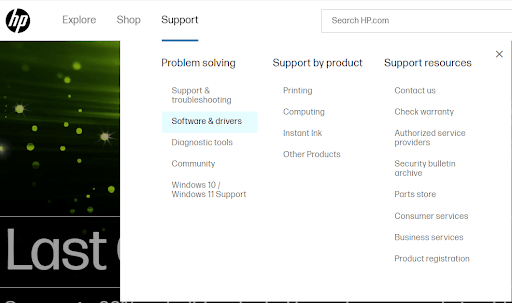
Step 3: Now, choose the Laptop option to proceed.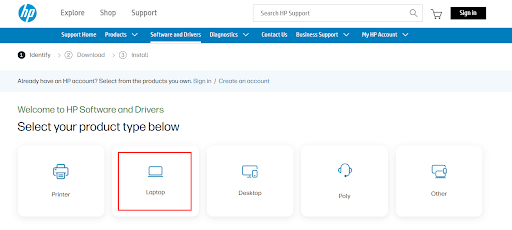
Step 4: Enter the serial number, product name, or product number (Omen 15) in the search box and press the Enter key.
Step 5: Expand the HP Laptops category and select your product from the list.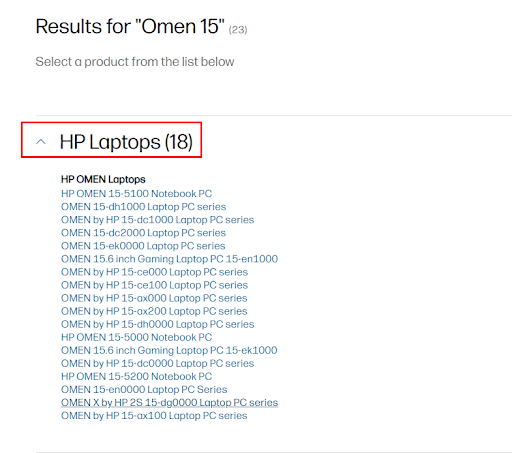
Step 6: Next, select the OS and version of your OS, then click on the Submit option to proceed.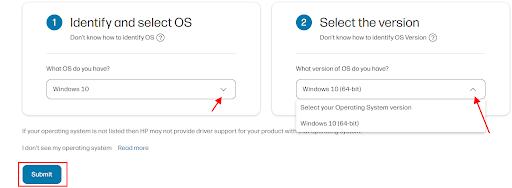
Step 7: Now, expand the category you want to update, and simply click on the Download button available next to it. You can also choose multiple drivers by checking the box presented next to the Download button.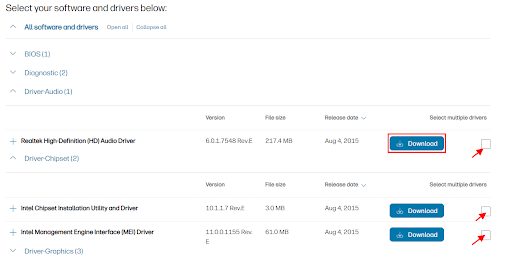
Step 8: Wait for the download process to finish. Double-click the downloaded file and follow the on-screen instructions to complete the installation process.
Step 9: Restart your system to put new driver updates into effect.
Also Read: HP Printer Driver Download, Install, and Update for Windows 11,10,7
Method 2: Update HP Omen 15 Drivers in the Device Manager
The Windows Device Manager is yet another useful tool that allows you to manually download and install the most recent driver update for your HP laptop. Below is how to perform HP Omen 15 driver download and update with Device Manager:
Step 1: On your keyboard, press the Win logo + X keys together. Find and click on Device Manager from all available options.
Step 2: On the Device Manager window, expand the device you want to update. For instance, if you want to update graphics drivers, then navigate to the Display Adapters and double-click on it to expand the category.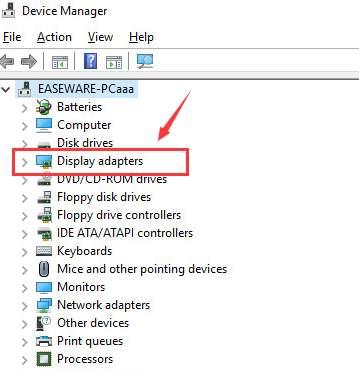
Step 3: Locate and right-click on your device, then choose Update Driver Software from the context menu list.
Step 4: On the next screen, you will see two options, click on the one that says, Search Automatically For Updated Driver Software.
Step 5: Now, wait for Device Manager to find and install the available drivers for your HP Omen 15 laptop. Lastly, reboot your computer to apply these drivers.
However, It is important to remember that this procedure may be time-consuming and does not guarantee that you will always get the most recent update. Hence, we recommend updating drivers using the best third-party driver updater tool available.
Also Read: HP Deskjet 3050 Driver Download for Windows 10,11
Method 3: Automatically Install HP Omen 15 Drivers via Win Riser Driver Updater (Recommended)
If you don’t have time, patience, or required computer skills to manually download and install the necessary drivers. Then, you can do it automatically with the Win Riser Driver Updater. Win Riser is the globally recognized driver updating software, which automatically detects your system and scans it for any problematic, outdated, broken, or corrupted drivers, and provides you with the new drivers.
With this driver updater utility tool, you can update all device drivers in one go. However, to unlock single-click driver update functionality, you will need to upgrade to the pro version of Win Riser. The pro version takes only one click to perform bulk driver downloads simultaneously. Additionally, it offers 24/7 technical assistance and full access to all its features. Contrarily, the free version allows you to update one driver at a time. Therefore, in order to unlock the complete potential of the software, upgrading to the pro version is suggested.
Follow the steps below to automatically update outdated HP Omen drivers for Windows 10, 11 via Win Riser:
Step 1: From the button provided below, download & install Win Riser for Free.
Step 2: After installing, run Win Riser on your PC and let it scan your device for outdated drivers.
Step 3: Wait for the scanning to be finished.
Step 4: Click on the Fix Issues Now option. This will install all available driver updates in one click.
Step 5: Restart your device to apply these driver updates.
That’s it! See how simple and quick it is to update outdated drivers with Win Riser.
Also Read: Download Driver of HP Laserjet P1006 Printer for Windows 10, 11
How to Download and Update HP Omen 15 Drivers for Windows 11, 10: Explained
In this guide, we have provided a few straightforward and uncomplicated methods for downloading the right drivers for HP Omen 15 on Windows 10/11.
However, you may want to give yourself some piece of mind by avoiding the complicated procedure of manually looking for driver updates and downloading them. In that case, Win Riser Driver Updater is an excellent option for you. When it comes to updating the driver for your HP laptop or desktop computer, the program will automatically search for the most recent version of drivers and install the required ones. This is by far the quickest approach available.
We hope you found the information shared in this HP Omen 15 driver download guide helpful. In the event that you have any questions or recommendations about the same, drop us a comment in the box below.
Lastly, do subscribe to our Newsletter so you never miss any updates related to the latest tech trends.



