HP ZBook 14 Mouse Driver Download and Update

Have you recently bought an HP’s ZBook 14 Mobile Workstation? And, are you experiencing issues with its trackpad? If yes, then you are not all alone. Recently, we have seen numerous Windows users experiencing issues with the trackpad on HP ZBook 14. This could majorly occur due to outdated, broken, or missing mouse drivers.
You must have the latest version of mouse drivers installed on your device in order to ensure smooth operation and avoid glitches. We have prepared this guide to help you find the right drivers for your HP ZBook 14.
Methods to Download, Install & Update HP ZBook 14 Mouse Driver on Windows
You can download the HP Zbook 14 mouse driver hassle-free using any of these methods. Let us get started:
Method 1: Download & Manually Install the HP ZBook 14 Mouse Driver from Official Site
HP often releases drivers for their products. So, you can get the latest version of drivers on the official website of HP. However, in order to make use of this method, one must have time, patience, and required technical knowledge. Follow the steps below:
Step 1: Visit the official website of HP.
Step 2: Then, go to the Support tab and choose Software & Drivers from the drop-down menu.
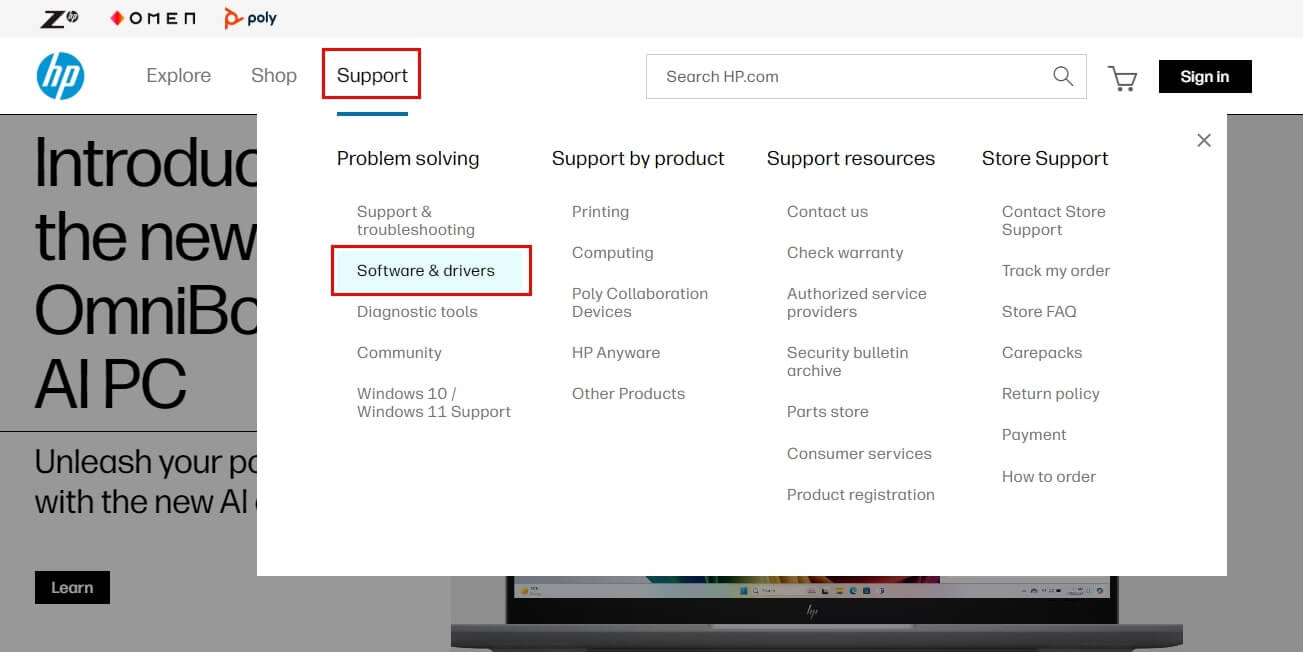
Step 3: Now, choose Others to proceed.
Step 4: In the search box, enter HP ZBook 14 and choose the correct model, then press Enter.
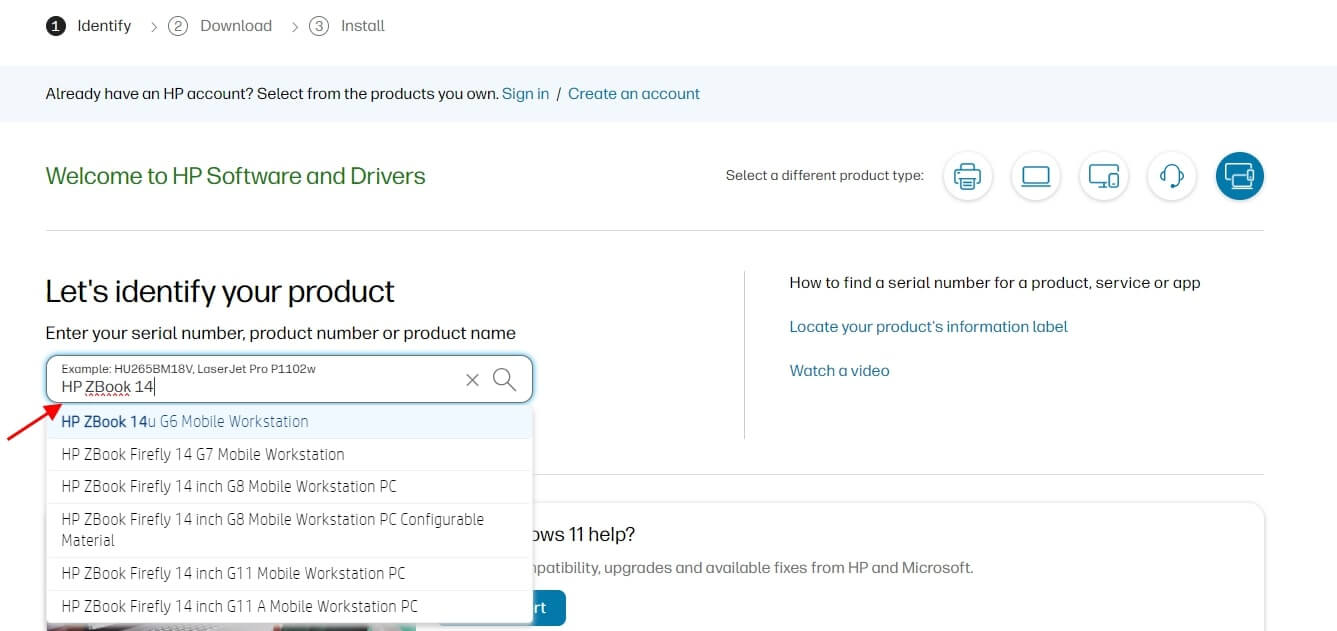
Step 5: On the next page, identify and select your OS from the drop-down menu. Then, select the correct OS version.
Step 6: Click on Submit.
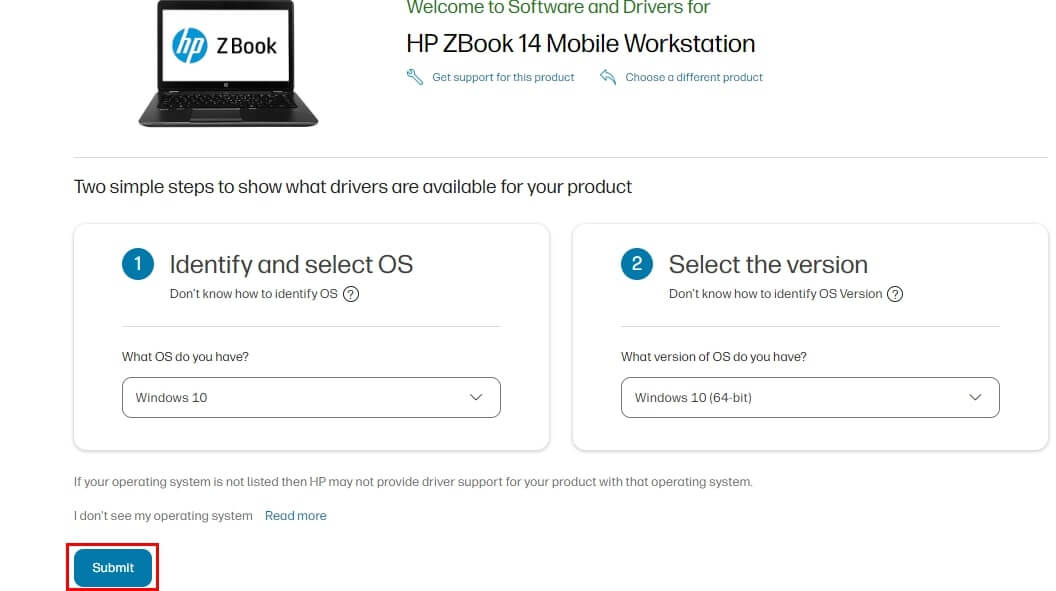
Step 7: Scroll down the page and expand the Driver-Keyboard, Mouse, and Input Devices by clicking on it.
Step 8: Next, click on the Download option available next to the Synaptics Mouse Driver.
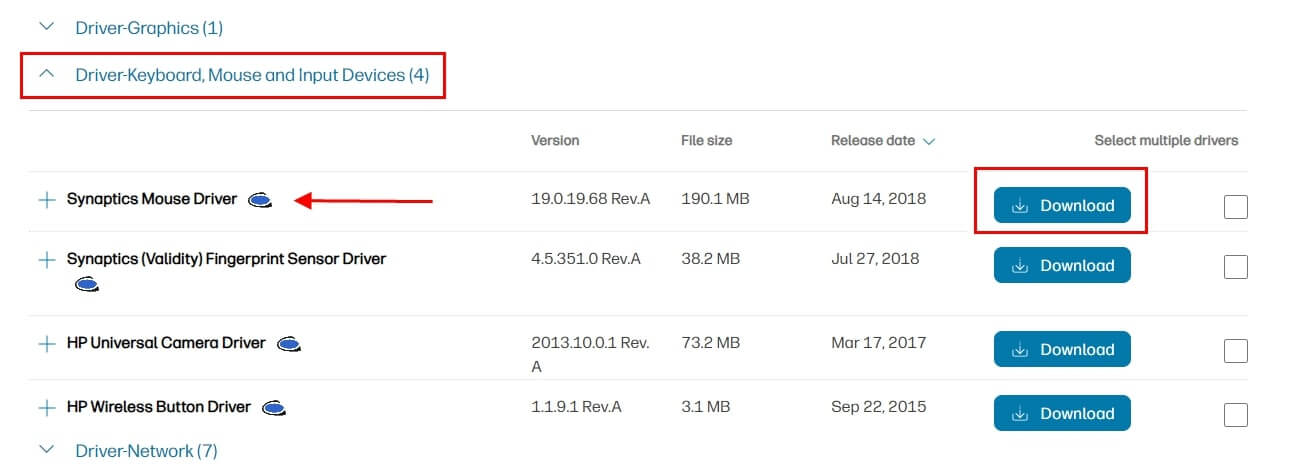
Step 9: Wait for the download to finish. Double-click the downloaded file and follow the on-screen instructions to successfully install the drivers.
Step 10: Once done, restart your computer to apply new drivers.
Also know: How to Fix Mouse Touchpad Not Working on Laptop
Method 2: Update HP ZBook 14 Mouse Driver in Device Manager
Device Manager is a built-in program in Microsoft Windows. The utility allows you to view and manage the hardware peripherals connected to your computer. So, you can use Device Manager to find and install the latest driver updates for your device. Here is how to update the HP ZBook 14 mouse driver for Windows 10, 11 via Device Manager:
Step 1: Press the Windows Logo + X keys together. Click on Device Manager from all available options.

Step 2: This will take you to the Device Manager. On Device Manager, find and double-click on either Human Interface Devices or Mice and other pointing devices to expand its category.
Step 3: Locate and right-click on your HP ZBook 14 device. Then, select Update Driver Software… from the context menu list.

Step 4: From the subsequent prompt, choose Search automatically for drivers.

Now, wait until Windows searches for the latest drivers and installs the pending ones. To put those drivers into effect, simply restart your PC.
Method 3: Automatically Install HP ZBook 14 Mouse Driver Update with Win Riser (Recommended)
If you find the above two methods a bit daunting, time-consuming, or error-prone for getting the latest version of drivers installed on a PC. Then, you can automatically install the PC drivers with the best third-party driver updating tool like Win Riser Driver Updater.
Win Riser is a globally recognized driver updater software that automatically detects your system, scans it for outdated or problematic drivers, and replaces them with the necessary ones. Not only a driver updater, but Win Riser is an all-in-one solution for all performance, security, and driver-related issues.
Win Riser provides authenticated and certified drivers. The software comes with a built-in malware detection and removal tool to keep your PC free from any kind of malware, viruses, and other threats. In addition to this, Win Riser provides real-time performance and system optimization updates.
You can update drivers either with the free version or the paid version of Win Riser. However, it’s worth noting that the paid version helps you unlock the complete potential of the software. Also, it allows you to install multiple drivers at once. On the other hand, you can update one driver at a time with a free version. Therefore, we suggest you update all PC drivers in one click, saving a lot of time and manual effort.
Now, have a look at the steps below to automatically install HP ZBook 14 mouse drivers using Win Riser Driver Updater.
Step 1: Download and install Win Riser from the button provided below.
Step 2: Once successfully installed, launch Win Riser on your PC and wait until it scans your device for outdated, corrupted, or broken drivers.
Step 3: After scanning, check the scan results and simply click on the Fix Issues Now option. This will install all available driver updates in one click including HP ZBook 14 mouse driver.

Step 4: Once done, restart your computer to apply those drivers.
Also know: How to Find Mouse Pointer in Windows
How to Download & Update HP ZBook 14 Mouse Driver on PC: Explained
That’s all! You can effortlessly find the latest mouse drivers for your HP ZBook 14 using either of the above methods. We hope you found the methods helpful. Do you have any doubts regarding the HP ZBook 14 mouse driver download on Windows 10, 11? If yes, please feel free to drop them in the comments box below.
Lastly, you can also subscribe to our Newsletter to receive daily tech updates. Additionally, you can follow us on Social Media (Facebook, Pinterest, & Instagram) so you never miss any updates.



