How To Install & Watch Twitch On Roku
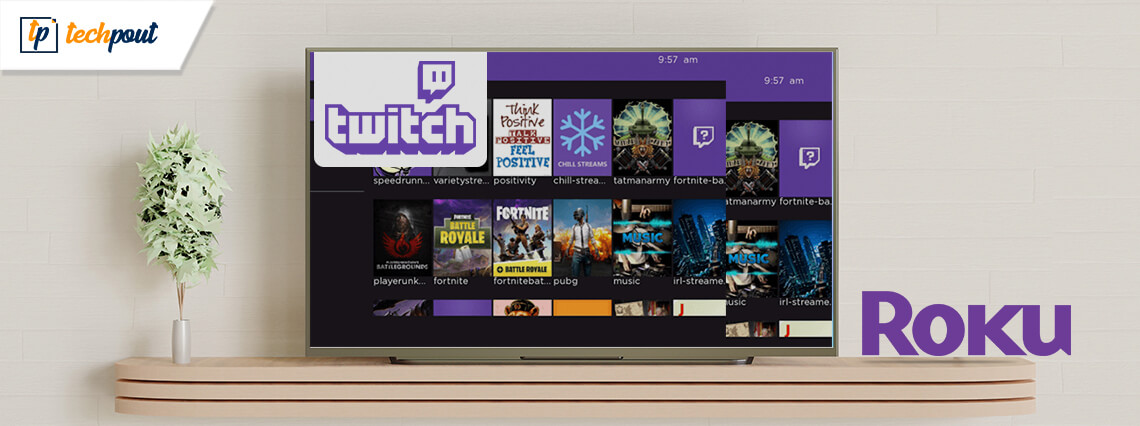
If you are looking for a power-packed live video streaming platform then Twitch can be a good pick. This incredible platform can be used for video gameplay, chat platforms, for view streams and much more. So, in addition to being a great live streaming portal, it also works incredibly well for chatting while playing games.
It can be used by both pro and amateur players, beginners can use it to watch games while advanced players can use it to stream their gameplay. It supports several gaming platforms and works well on various smartphones, PCs, smart TVs, and other iOS devices. Install and watch Twitch to enjoy your favorite gameplay.
Is Twitch App on Roku?
Unfortunately, the answer to this question in a No. Despite being a cross-platform application, there is no official version of the app that is available on Roku.
But don’t feel discouraged, there are multiple ways in which you can stream and watch Twitch on Roku. But before that let’s have a quick look at some of its features.
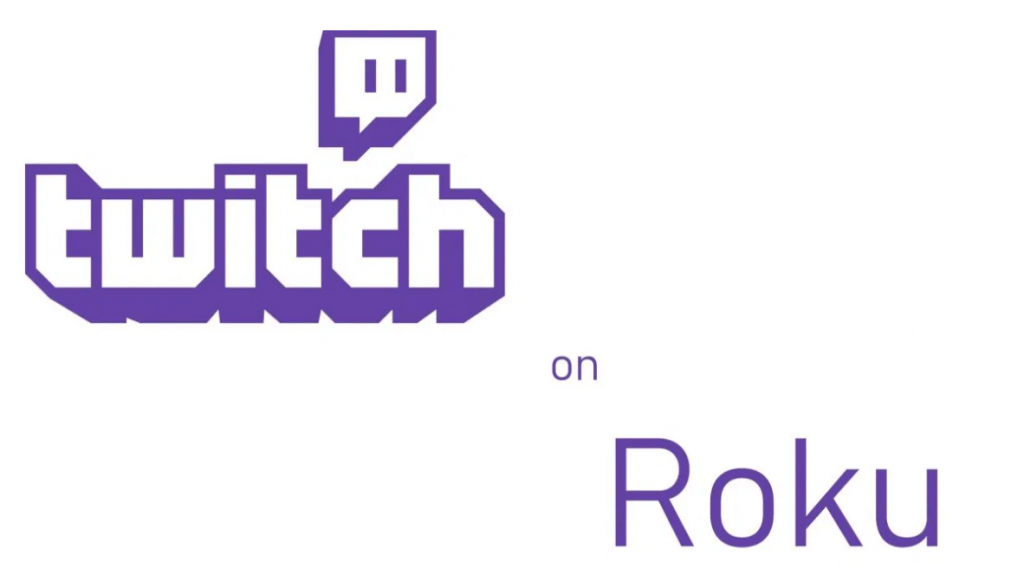
Features of Twitch
- It can be used to broadcast your favorite gaming content.
- It supports live chat during gameplay sessions.
- You can use Twitch to watch players play different games like PUBG, FIFA, etc.
- If you analyze your viewing pattern and suggest similar new streams.
- It can be used for watching unique programs and interactive line news videos.
Let’s read ahead to learn about the method to install Twitch on Roku.
Read More: Best Free TV Streaming Sites To Watch Online TV Shows
How to Install Twitch on Roku:
Due to the non-availability of Twitch on Roku, we have to rely on third party sources to watch Twitch on Roku. Here, we have prepared a detailed rundown for you, so without any further ado, let’s learn how to watch Twitch on Roku in 2020.
- To start with, launch your internet browser and visit the Roku website.
- Enter your login details.
- From the top-right corner of your screen, click on the three-line icon.
- Now from the drop-down menu, click on the first option and choose “Hit on my account” followed by “Add Channel with a code”.
- A Channel access code bar will get displayed on your screen. Type TwitchTV in the code bar and click on the Add channel button and press OK. (If you get an alert saying that the channel you are trying to add is not certified, you can ignore it.)
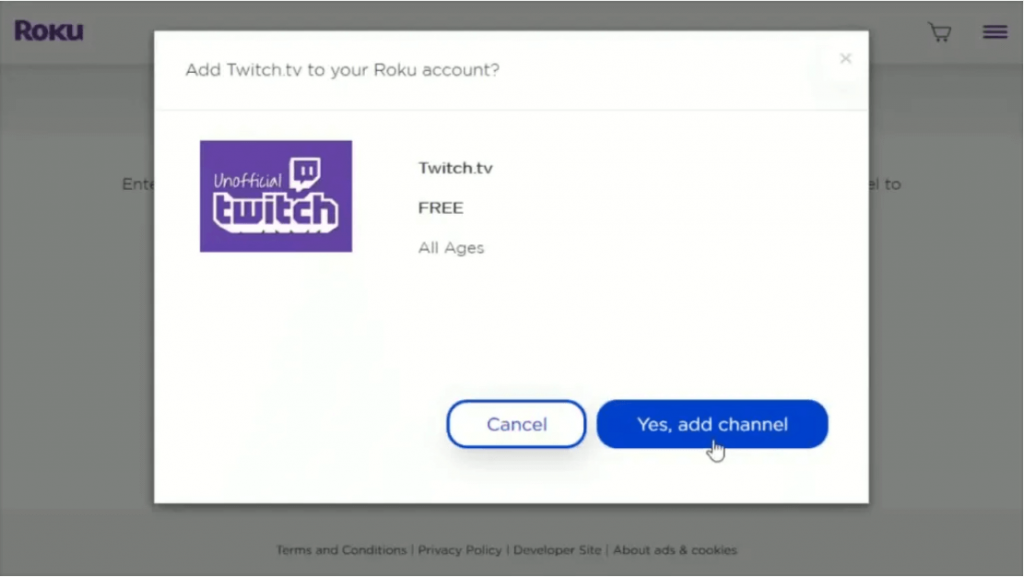
- In the last window click on the Yes button to successfully add Twitch. You will also get a confirmation message after a successful addition.
Watch Twitch On Roku TV with the above-mentioned procedure. However, if you are still having problems with it, you can use an alternate method. Let’s have a quick look at it now.
Read More: How to Set Up Google Chromecast on Your TV
How To Watch Twitch On Roku Using A Third-Party Tool
If the above method has not been of much help to you, use a third-party app to Install and watch Twitch. Twitched and Twitched Zero are two available options that you can consider. While Twitched is a free application and contains ads, Twitched Zero comes with a premium price. It costs around $1 but is completely free from annoying ads and commercials.
To stream and stream Twitch on your Roku follow the below steps:
- Launch Roku on your browser window.
- From the main display window, choose the Channel Store option.
- Then click on Add Channel, then enter your pin and finally hit the OK button to proceed further.
- To move ahead, you should hold a registered Twitch account.
- In the next step, launch the Twitch app (the unofficial version) from Roku.
- Now select the Setting button.
- In the next step, log in to your account.
- Get the channel code from the Window link of your Twitch account.
- Now launch the official Twitch site on your device and enter the channel code.
- Click on OK to give your final confirmation to watch Twitch on Roku.
So, this is it friends. Isn’t It simple to watch Twitch on Roku? We hope that our tutorial has helped you with all your queries. Follow the simple steps and enjoy your favorite game play on Twitch.
Image Source: Roku, Roku Guru


