How to Install Network Adapter Driver on Windows 10 Without Internet
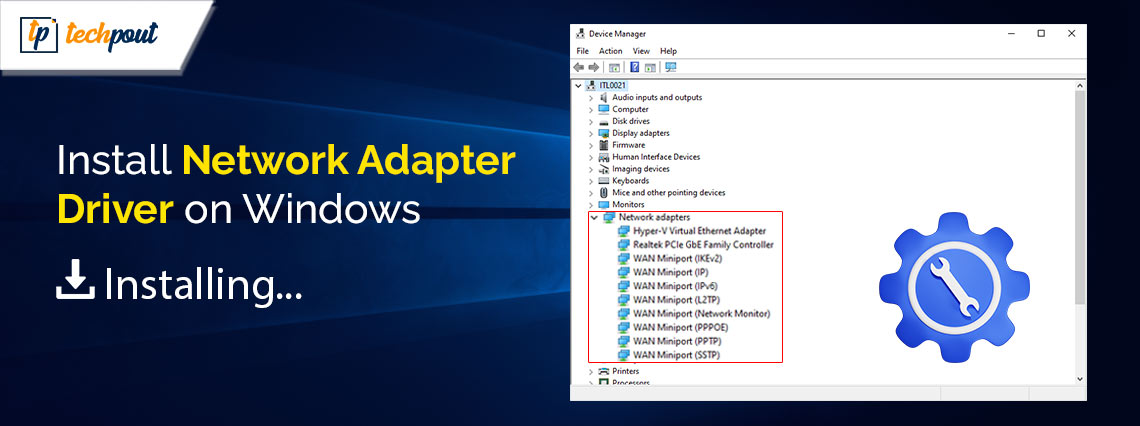
Your query — how to install network adapter driver Windows 10 without internet, has brought you to the right place. Here, using the steps provided in this guide, you will learn how to update wifi driver without internet on Windows 11/10 and other operating systems to get back internet connectivity just like before.
Network adapter is one of the most important components in the Windows 11/10 devices. With the help of the adapter, you can run the internet with ease. The internet connectivity will allow you to play online games, watch movies, stream songs, listen to podcasts, do assignments, be active professionally, and whatnot.
Hence, when the internet connectivity fails or breaks due to any reason, we are bound to get angry. If you are confident that the router or the network adapter is working perfectly, but you somehow are still not getting any internet connection, then the issue can be because of any outdated, missing or faulty network adapter driver.
What is a Driver?
In most cases, the operating system will keep the driver files up to date and functioning via automated updates. This is because the driver files are intended to operate in a smooth manner with the particular operating system that you have installed on your personal computer. To ensure that everything continues to operate in the proper manner, updates are supplementary files that may be downloaded and installed on their own.
Drivers, also known as device drivers, are collections of files that communicate with the operating system of a computer in order to instruct a piece of hardware on how to perform its intended functions. Each and every piece of hardware, from the components that are located inside your computer, such as your graphics card, to the peripherals that are located outside of your computer, such as a printer, need a driver.
Therefore, it is necessary to upgrade the drive.
The failure to keep drivers up to date might result in significant issues. Not only will you be unable to take advantage of newly released features or performance enhancements, but your device may also be vulnerable to hacking or malware attacks, or it may even cease functioning completely. It is possible that your personal computer will become unusable if it is a component that is essential to its operation, such as the video card or the motherboard.
Driver updates enable manufacturers to continue providing support to consumers who purchase their goods since new advancements are made on a regular basis, and new problems and risks are discovered on a consistent basis. If your device is supported by driver updates, you will often not be required to buy new components.
Also know: How to Use Ping Command to Test Network Connectivity in Windows
What Do You Mean By Network Adapter Drivers?
When a computer is originally bought, the Network Adapter Drivers are normally placed on it. However, if the machine encounters difficulties connecting to the Internet or other network resources, the drivers may need to be updated or reloaded. In order for a computer to connect to the Internet or other network resources, the Network Adapter Driver is required. It is necessary to ensure that the driver is up to date and that it is running correctly.
Summing up, a software application known as a Network Adapter Driver is what makes it possible for a computer to connect to and be able to interact with a network adapter. Because of this driver, the computer is able to connect to the Internet and communicate with other network resources. The establishment of a safe connection between the computer and the network adapter is another one of its responsibilities under this system.
How To Install Network Adapter Driver Windows 10 Without Internet?
It is possible for driver updates to give a wide range of benefits, including new security fixes that are intended to prevent hackers from damaging your information and enhancements to the technology associated with your device. When a device maker discovers a flaw or problem, sometimes known as a “bug,” they will frequently release a driver update that will fix the issue.
However, updating a driver generally requires an active internet connection. This is because whatever tool you choose, requires an active internet connection to find the most appropriate network adapter driver for your Windows 11/10.
But, how to update the wifi driver without the internet? If there is no internet connection, then you can’t get the required driver.
However, there is a workaround that will allow you to install a network driver without the internet.
How To Install a Network Driver Without the Internet?
To answer the question — how to download network drivers without the internet, is no, you can’t. You need an internet connection, even if it is on another device to download the required driver. Follow the steps provided below to learn more about the process:
- To get the driver, go to the website of the manufacturer and download it onto a different computer that is connected to the internet.
- You should save the driver files to a removable device such as a USB drive or another detachable medium.
- Establish a connection between the portable media and the computer containing the driver that you want to install.
- To access the Device Manager, right-click on the Start button and pick it from the context menu below.

- You should expand the section on Network Adapters.
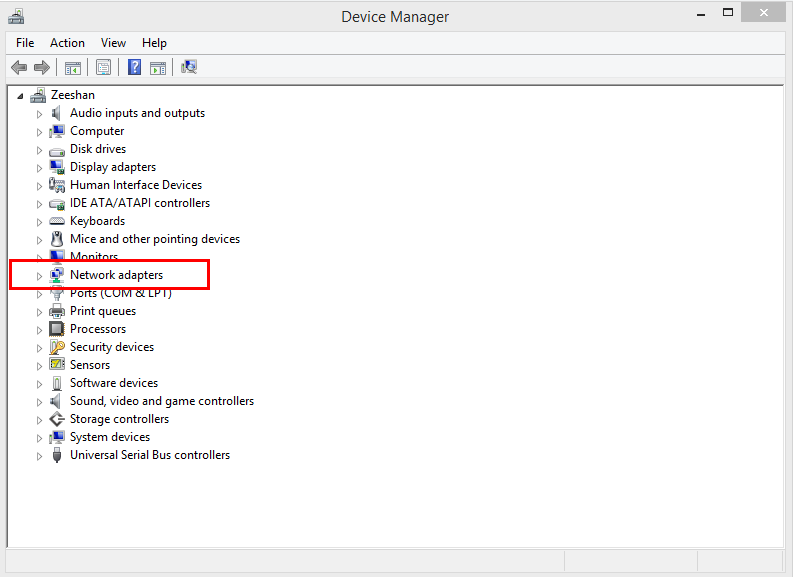
- Select Update Driver from the context menu that appears when you right-click on the adapter for which you wish to install the driver.
- Choose the option that allows you to search for driver software on your computer.
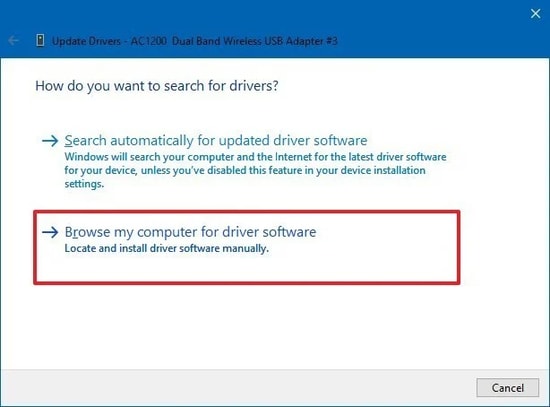
- Simply identify the driver folder that you stored on the external media by clicking the Browse option and then navigating to it.
- To install the driver, you will need to click the Next button and follow the instructions that appear.
Also know: How to Fix Network Controller Driver for Windows 10, 11
How To Install Network Adapter Driver Windows 10 Without Internet: Final Thoughts
So, that’s all that we had to share with you. This was the entire process for how to update a wifi driver without the internet. If you have any questions related to this guide, then we are happy to help you. Also, you can subscribe to our newsletter for regular tech updates.


