Insufficient System Resources Exist to Complete the Requested Service (Fixed)
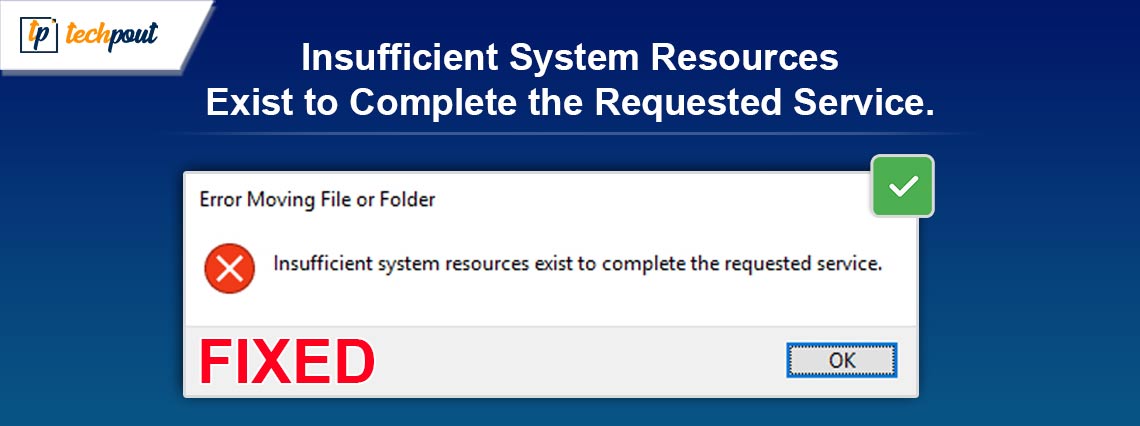
Insufficient System Resources Exist to Complete the Requested Service. If you are also getting the same annoying message again and again, then here’s a simple guide to help you get rid of the same with ease.
There have been reports of the error “Insufficient System Resources Exist to Complete the Requested Service” occurring in situations that are somewhat different from one another. It is possible for users to encounter this error when they attempt to execute some applications, install some software, open any directory, or access some files.
Users who face this error are unable to access directories or files nor are they able to execute applications that contain the problem. It is clear from this error notice that there is a shortage of system resources, such as random access memory (RAM). If you have a Windows computer, you may solve the issue.
In this article, we will address this issue and help you fix the same using a couple of easy solutions.
How to Fix Insufficient Resources Exist To Complete The Requested Service Issue
In the coming sections of this guide, we will have a look at the most viable solutions to the error. Once you execute all the solutions, you will not see the Insufficient System Resources Exist to Complete the Requested Service error message anymore. Just follow and execute the below solutions chronologically and get rid of the issue with ease.
Fix 1: Take the Help of Performance Troubleshooter
The error might sometimes appear as a result of poor resource allocation. This has an impact on the computer’s overall performance. If this is the case, you may take advantage of a maintenance check to improve the performance. This is what you should do to fix the Insufficient System Resources Exist to Complete the Requested Service error:
- Press the combination of the Win+R keys, enter CMD in the box, and hit the Ctrl+Shift+Enter keys.
- Enter the below command to proceed followed by the Enter key.
msdt.exe /id - In accordance with the directions that appear on the screen, follow them. By executing these instructions, you should be able to repair any performance-related issues along with the memory-related problems that you are experiencing with your Windows PC.
If the Insufficient System Resources Exist to Complete the Requested Service Windows 10 error persists, follow the next solution.
Also Read: Best RAM Cleaner, Booster and Optimizer for Windows 10 PC
Fix 2: Update the Device Drivers Using Win Riser
This is the most efficient method for fixing the Insufficient System Resources Exist to Complete the Requested Service error is here for you. Utilizing Win Riser, which is an automatic application, you are able to restore the registry, remove malware, clean junk, and update drivers.
This is an amazing tool since it not only resolves problems that are linked with drivers but also improves the general performance of the device. As a consequence, this tool is perfect. This tool gives its users access to a large range of extra features and functionalities that are available to them. Just follow the steps below to know how the tool works.
- Simply download the Win Riser tool by clicking on the button that is provided below, and then continue to install it when you have downloaded it.

- Immediately after the completion of the installation, the utility will instantly start operating and will start looking for errors inside the system.
- To update the outdated drivers on your device, you will need to choose the Fix Issues Now option if errors or issues appear. This is necessary in order to ensure that the driver is up to current.

- Restart the system in the case that the operation is completed in its entirety with no further steps required.
If the Insufficient System Resources Exist to Complete the Requested Service error is still showing, use the next solution.
Also Read: How to Fix Computer and PC Freezes Randomly (Top Fixes)
Fix 3: Check Whether the Antivirus Software is the Culprit.
We all make use of antivirus software in order to safeguard our computers and secure them from malicious software that we do not want to be on. On the other hand, antivirus software may, under some circumstances, flag certain program installers or files, which might result in issues. This includes the Insufficient System Resources Exist to Complete the Requested Service error.
Once you have temporarily disabled the antivirus program and then attempted to access the file or application once again, you will be able to resolve this issue. You have the option of uninstalling the third-party antivirus software if you discover that it is the cause of this problem. Take note that you may also try turning off the real-time scanning feature since this feature also uses up part of the RAM on the machine.
Now, you will not face the Insufficient System Resources Exist to Complete the Requested Service error. However, if the same still comes up, take the help of the last solution below.
Also Read: How to Fix System Restore Failed to Extract the File Windows 10,11
Fix 4: Run the CHKDSK Command
One of the reasons why System Restore was unable to retrieve the file is because the hard disk was either damaged or corrupted. The following methods will allow you to inspect and rectify any faults or bad sectors that may be present in the file system, which will ultimately eliminate the issue.
- Press the combination of the Win+R keys, enter CMD in the box, and hit the Ctrl+Shift+Enter keys.
- Enter the below command to proceed followed by the Enter key.
chkdsk D: /f /r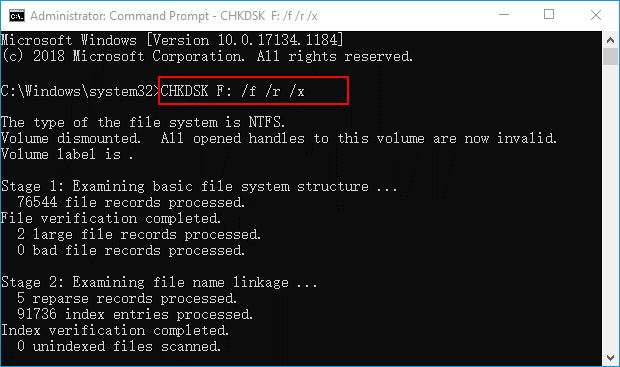
Note: It is important to remember to substitute D: with the letter of your drive whenever you use this command. - After you have finished the scan, you should attempt to complete the system restoration.
Also Read: [Solved] A Service Installation Section in This INF Is Invalid Error
Insufficient System Resources Exist to Complete the Requested Service: Fixed
The error message “Insufficient System Resources Exist to Complete the Requested Service” is a significant annoyance since it interferes with the ability to use applications and files in Windows 11 and Windows 10.
It is fortunate that the use of the prospective remedies presented in this guide will most likely eliminate that mistake in the majority of instances. If, despite this, the issue continues to appear on your personal computer, you might think about making use of a freeware Windows repair application in order to aid you with additional troubleshooting.
So, that’s all. If you have any questions related to the guide, you can ask them. Use the comments section below for the same. Also, if we were able to help you with the Insufficient System Resources Exist to Complete the Requested Service error, follow our social media pages and subscribe to our newsletter.


