How to Download Integrated Webcam Driver for Windows 11/10
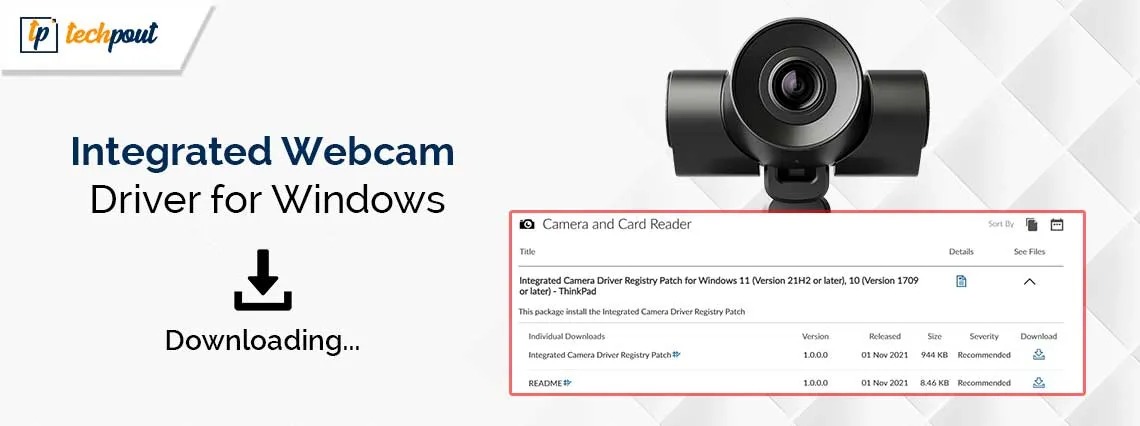
This article presents a quick and easy driver download and installation guide for your integrated webcam to solve related problems.
Integrated webcams have revolutionized content creation, video conferencing, and more by making the process more seamless. As a result, more and more users are inclined towards webcam usage, with over 10 million web camera users in the US alone. However, outdated or missing integrated webcam drivers often render a built-in device camera dysfunctional. If the same has happened with your webcam, you can continue reading this article to learn how to fix it.
How to Fix Integrated Webcam not Working on Windows
Downloading and installing a correct, compatible, and up-to-date driver for your webcam fixes the issue you are experiencing. Hence, you can download and install appropriate drivers for your integrated webcam by following these methods.
Method 1: Use Device Manager to download the integrated webcam drivers
Device Manager is a built-in tool in Windows computers to get up-to-date drivers for various peripherals to solve related problems. You can use this tool to download and install drivers for your webcam. Here is how to do it.
- The first step is to access the Device Manager. You can right-click the Start button and choose Device Manager from the available options to open it.

- After you get the Device Manager on your screen, double-click the Cameras category to expand it.
- Next, right-click the integrated webcam and select Update Driver/Update Driver Software from the context menu.

- In this step, choose an option that allows automatic driver search.

- You are now required to wait for a couple of hours until the driver search, download, and installation are complete.
- Lastly, restart your computer after the process completes to save the changes.
Also know: Best Free Webcam Software for Windows 10, 11
Method 2: Download and install the driver from the manufacturer’s website
The website of the computer manufacturer is another reliable source to download and install the integrated webcam drivers. However, familiarity with the device operating system is a prerequisite to follow this method correctly. Hence, first, follow the path Win+I hotkey>System>About to note the operating system details before following the below steps to get the drivers this way.
Note: The below steps may differ slightly from one manufacturer to another. However, generally they remain the same.
- First, navigate to the device manufacturer’s website.
- Next, go to the support section on the website and search for your product model.
- In this step, you can navigate to the drivers and downloads section for your device.
- Next, download the latest webcam driver file to your computer.
- You can now double-click the downloaded file and follow the instructions on your screen to install the driver.
- Lastly, restart your computer to complete the driver installation and save the changes.
Method 3: Use Win Riser to download the integrated webcam drivers automatically
Like all other manual processes, downloading and installing webcam drivers for an integrated camera manually is a hassle. Hence, we suggest you download and install updated drivers automatically using Win Riser, one of the best tools to update drivers.
Win Riser performs automatic driver updates in an instant, creates and restores backups of current drivers whenever required, eliminates junk, removes malware, deletes invalid registry keys, manages startup items, and performs many other performance optimization functions. You can download this software from the following link to install and experience it.
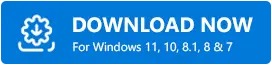
After installing Win Riser, wait for a couple of seconds until the software scans your computer. Once the scan is complete, you can click Fix Issues Now for an instant solution to the integrated webcam not working and all other problems. Lastly, please remember to restart your computer to save the changes.
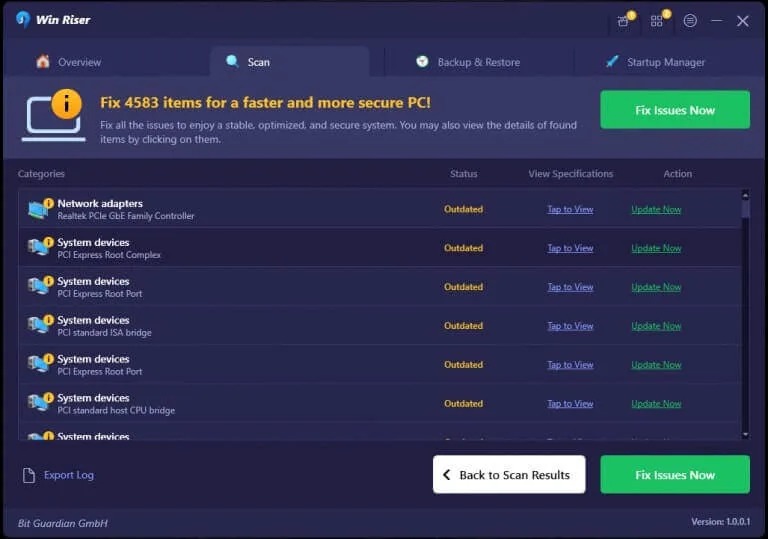
Also know: How to Download A4Tech Webcam Driver
Method 4: Update Windows
Though not as successful as the above methods, updating Windows is another way to download webcam drivers. If you wish, you can follow these steps to try solving the integrated webcam problems this way.
- The first step requires you to access the computer settings using the Win+I hotkey.
- Secondly, choose Update & Security from the settings menu on your screen.
- In this step, you can select Windows Update from the left section of the Update & Security window if it is not already chosen.
- Next, Check for updates to your computer.

- You can now download and install the updates suggested for your computer.
- Lastly, restart your computer to complete the process and save the changes.
The above solutions will most likely solve your problem. However, if the issue persists, you can follow the webcam not working on the Windows solution guide.
Summing Up
This article guided you through various ways to download and install the latest integrated webcam drivers to solve the camera issues on your computer. Hopefully, you found this write-up helpful. However, do not hesitate to drop your questions or concerns, if any, in the comments section below.


