Intel Dual Band Wireless AC 7260 Driver Download and Update
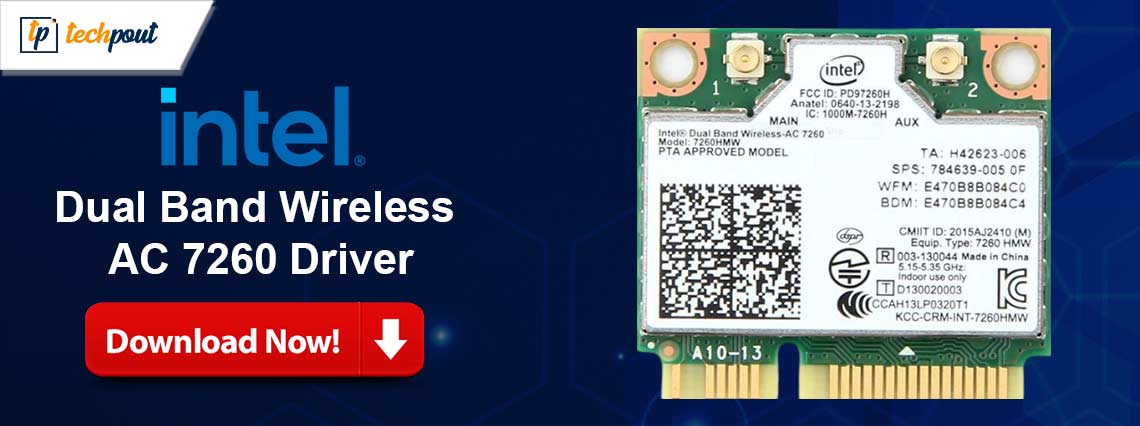
Correct and compatible Dual Band Wireless AC 7260 drivers ensure a fast and smooth internet connection. Hence, you can read this article to learn how to get them effortlessly.
Do you like fast internet? Well, no points for guessing your answer as we know it is a big yes. You must have an appropriate network adapter on your computer for a snappy and smooth internet connection. Intel’s Dual Band Wireless AC 7260 is among the best adapters to transform your slow network connection to make it faster than you can imagine. However, like all other PC devices, this network adapter can perform correctly only with the help of an up-to-date and compatible Intel Dual Band Wireless AC 7260 driver.
The driver helps the Intel Dual Band Wireless AC 7260 adapter communicate with the computer for the correct execution of your commands. Without the driver, you can experience various annoying connectivity problems, such as the network adapter not working in Windows 10/11.
Hence, this article walks you through several methods to download, install, and update the Intel Dual Band Wireless AC 7260 driver for Windows 11/10. Let us get started with them without further delay.
How to Download and Install the Updated Intel Dual Band Wireless AC 7260 Driver
Below we have described the most effective methods to get the suitable drivers downloaded, installed, and updated for your Intel Dual Band Wireless AC 7260 network adapter.
Method 1: Download and install the Dual Band Wireless AC 7260 driver via Intel’s official website
Like almost every peripheral manufacturer, Intel releases drivers and driver updates on its website. You can download the Intel Dual Band Wireless AC 7260 driver’s updated version and install it from Intel’s website by following the steps given below.
- To begin with, navigate to the Intel website
- Secondly, choose Support from the top menu.
- Select Download Center from the on-screen options.
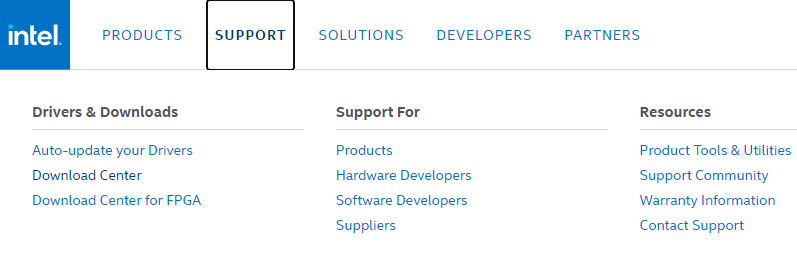
- Now, find the search box.
- Input Intel Dual Band Wireless AC 7260 in the on-screen search box and press Enter.
- Now, select the appropriate result to open your network adapter’s driver download page.
- Scroll and find the available downloads.
- Click on the download button to get the driver setup downloaded according to your operating system. If you do not know your computer’s operating system, follow the path Settings>System>About to find it.
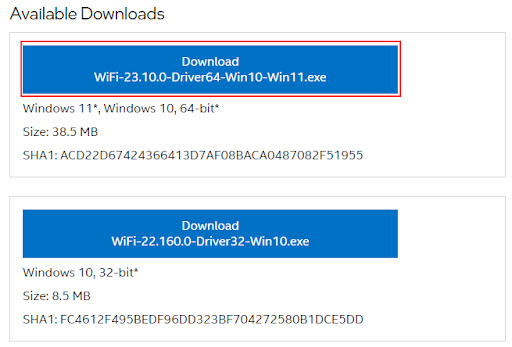
- Double-click the downloaded file and follow the directions on your screen to install the driver.
- Lastly, restart your PC to complete the driver download and installation process.
Also Read: Intel Wifi 6 AX201 160MHZ Driver Download for Windows 10/11
Method 2: Get the Intel Dual Band Wireless AC 7260 driver for Windows 10/11 via Device Manager
Device Manager is a tool you can find on all Windows computers to download, install, and update drivers for all peripherals to solve PC problems. However, the process to get the required drivers through the Device Manager needs some technical knowledge and may seem cumbersome, here is how to perform it.
- To begin with, find and open Device Manager using your computer’s search utility.

- After opening the Device Manager, find and double-click the Network adapters category to expand it.
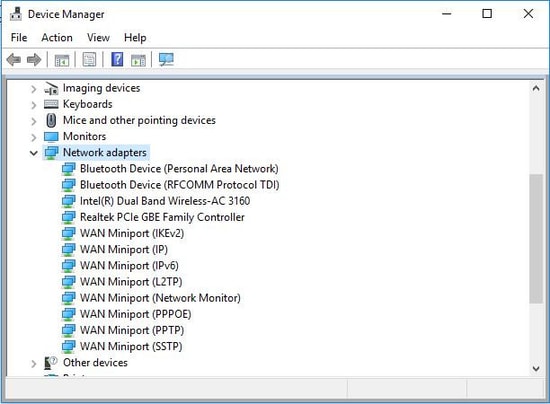
- Locate and right-click the Intel Dual Band Wireless AC 7260 adapter.
- Now, select Update driver from the menu on your screen.
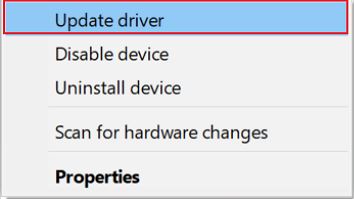
- Allow Windows to Search automatically for updated driver software. If your computer has Windows 11, choose to Search automatically for drivers.

- Overlook the driver download and installation process and grant the necessary permissions to let Windows install the driver.
- Lastly, reboot your computer after completing the above steps.
Also Read: Intel Wireless AC 9560 Driver Not Working {FIXED}
Method 3: Download the Intel Dual Band Wireless AC 7260 driver update automatically (Recommended)
If, like many users, you find it tiring and time-consuming to download and install drivers manually, we have something for you. You can try an automatic tool to update drivers, such as Win Riser, to get all drivers updated with just a click.
Win Riser is among the best driver updaters well-known for its futuristic features, such as driver backup and restoration, ignore option for drivers you don’t want to update, scan scheduling, malware detection, and junk removal. You can get this incredible program from the following link.
After installing the software (that takes only a couple of seconds), scan your computer, wait for two to three seconds, go through the on-screen results, and select Fix Issues Now to solve all problems instantly.
Win Riser also allows you to update drivers individually if you do not want to update all drivers. Hence, you can use the Update Now option to update only the driver for the Intel Dual Band Wireless AC 7260 network adapter. However, we recommend updating all listed drivers to improve your computer’s performance.
Also Read: Intel DH55TC Drivers Download and Update for Windows 10, 11
Intel Dual Band Wireless AC 7260 Driver Downloaded and Updated
This article described various approaches to download, install, and update the Intel Dual Band Wireless AC 7260 driver. All the above methods help get the right drivers. However, Win Riser performs the fastest and the most effective driver updates. Hence, in our opinion, it is the best method to download and install the driver update.
However, if you have different views or have any questions, you can share them using the comments section given below.



