Follow the guide to know convenient approaches to download and install Intel Iris Plus graphics 655 drivers for Windows PC.
Most of the PC users, especially avid gamers prefer to use Intel Iris Plus 655 graphics driver to ensure the smooth running of the graphics or display. Without a graphics driver, you won’t be able to see anything and your screen will be black. Therefore, you should be aware of how to download and install the Intel Iris Plus 655 graphics driver to enjoy a smooth gaming experience.
And, just in case, if you already have the respective graphics drivers installed on your computer, then you need to update them from time to time. Now, if you want to know how to do so with ease, then you’ve come to the right place. In this tutorial, we will discuss the multiple methods to perform Intel Iris Plus graphics 655 drivers.
But, if you have no time to go through the entire write-up in order to choose one ideal method. Then, you can click on the download button below to get the Bit Driver Updater. It is the quickest but safest way to run driver downloads. In addition to this, the software offers only verified and WHQL tested drivers. It has the ability to speed up the overall performance of your computer. Apart from that, the software comes with a built-in backup & restore tool that can be your savior.
The user can download Intel Iris Plus Graphics 655 drivers either manually or automatically. We have explained both the ways below. You can choose the one suitable for you. Now, let’s read them for in-depth insight!
Intel keeps releasing new updates and robust security patches for themselves. So, if you have complete technical as well as product knowledge especially about the drivers, then you can use Intel’s official platform to get the latest driver updates. Now, comply with the steps shared below to perform Intel Iris Plus graphics 655 driver download for Windows 10, 8, 7 PC.
Step 1: Firstly, go to the official website of Intel.
Step 2: Then, scroll down a bit to click on Download Center.

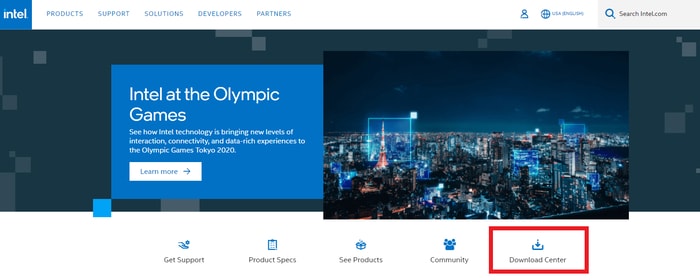
Step 3: This will take you to the Intel Drivers and Software page.
Step 4: Now, select your product for which you wish to update drivers. In this case, choose Graphics.
Step 5: After that, type Intel Iris Plus graphics 655 drivers in the search box and press the Enter key from your keyboard.
Step 6: Next, make a click on the Intel Graphics and Windows DCH Drivers.
Step 7: Now, you will see the igfx_win_100.9684.exe file click on it to download.
Step 8: Once the file is downloaded, click double on it and follow the on-screen instructions to finish the driver installation.
Step 9: Lastly, restart your machine to save changes.
There you have successfully installed the latest version of Intel Iris Plus graphics 655 drivers for Windows PC. If you are a newbie and find it complicated to update drivers manually, then try the next method for automatic updates.
Also Read: Intel High Definition (HD) Audio Driver Issue on Windows 10 [FIXED]
If you don’t have time as well as technical expertise, then the manual method can be troublesome and error-prone for you. So, you can use Bit Driver Updater for installing the latest updates automatically without any hassle.
Bit Driver Updater is the best and safest way to get rid of all driver-related issues. The software can update all faulty drivers within a few clicks of the mouse. With this tool, you can also fix numerous Windows-related issues. The software comes with in-built support for accelerating the overall PC performance. Now, have a look at the steps shared below to update Intel Iris Plus graphics 655 drivers through Bit Driver Updater:
Step 1: First of all, you need to download the magnificent Bit Driver Updater from the button given below.
Step 2: Once the executable file is downloaded then run it and follow the on-screen instructions to get the Bit Driver Updater installed on your PC.
Step 3: After this, open the driver updater program and let it scan your machine for broken or problematic drivers.
Step 4: Once the scanning is finished, then it offers you a comprehensive list of outdated or broken drivers that need to be updated.
Step 5: Find the Intel Iris Plus graphics 655 drivers from the list and click on the Update Now button placed next to it.
Step 6: And, if you want to update other outdated drivers along with the graphics driver, then click on the Update All button instead.
That’s all! Millions of users across the globe rely on Bit Driver Updater for getting the most genuine drivers. The most exciting thing about Bit Driver Updater is, it only offers WHQL tested and certified drivers. The software boasts some unique yet much-needed features including, authentic driver installs, one-click driver update, 24/7 technical assistance, scan scheduling, and backup & restore tool.
Apart from this, the driver updater offers a complete money-back guarantee to its users but do keep in mind that only within 60 days of purchase.
The user can seek help from the Windows default functionality called Device Manager to get the latest version of Intel Iris Plus graphics 655 driver Windows 10. The steps goes as follows:
Step 1: In the search bar of Windows, search for Device Manager and choose the best match of it.
Step 2: Once you land on the Device Manager window, then expand the category of Display Adapters by making a double click on it.
Step 3: After this, right-click on the Intel Iris Plus graphics 655 and choose Update Driver Software.
Step 4: From the next window, choose the option that says Search Automatically for Updated Driver Software.
Step 5: Wait until the program finds and installs the latest Intel Iris Plus graphics 655 drivers.
Step 6: Lastly, reboot your computer to validate the new changes.
That’s it! Now, you have got the latest drivers for your PC. In addition to this, if you face issues even after updating the drivers. Then, you can try to reinstall Intel Iris Plus graphics 655 drivers. But, before reinstalling the drivers, you need to uninstall the already installed drivers. For this, you can use Device Manager.
Step 1: Open Device Manager by using keyboard shortcut Windows + X keys.
Step 2: Then, expand the Display Adapters.
Step 3: Lastly, click right on the Intel Iris Plus graphics 655 to choose Uninstall Device.
Step 4: If a box prompts then click YES.
Once drivers are uninstalled, then visit the official website of Intel to reinstall Intel Iris Plus graphics 655 drivers.
Also Read: How Do I Know Which Intel Graphics Driver Do I Have
Another way to get the latest version of drivers is via Windows Update. Below are steps you need to take into consideration to run Windows Update:
Step 1: Head over to the Windows Settings by pressing the Windows logo + I keys at the same time.
Step 2: Then, click on the Update & Security option.
Step 3: After this, from the next window, you need to choose Windows Update from the left pane, and then click on Check for Updates from the right pane.
This procedure will detect and install the latest updates for you. Not only driver updates, but it also brings new features, security updates, enhancements, and whatnot.
Also Read: How To Update Graphics Drivers In Windows 10 {Simple Guide}
So, this was all about how to download and update Intel Iris Plus graphics 655 drivers for Windows. We hope the aforementioned methods help you to easily and efficiently get the latest version of the Intel HD graphics driver.
Do tell us in the comments below if you have any questions and further suggestions. If you have liked our write-up, then do subscribe to our Newsletter for receiving more technical updates. In addition to this, follow us on Facebook, Twitter, Instagram, or Pinterest.
If you also want to place some bets on games this IPL season, here are…
If you wish to download and update the RNDIS device driver for Windows 10/11 or…
In the event that you are interested in executing the Bose Headset drivers download and…
If you are also facing the Guided Access not working issue on your iOS (iPhone)…
If you are looking for the best privacy screen protector to use the smartphone freely…
If you are looking for the perfect alternative to Apple Pay, refer to the Apple…