Intel Management Engine Interface Driver Download on Windows 10, 8, 7
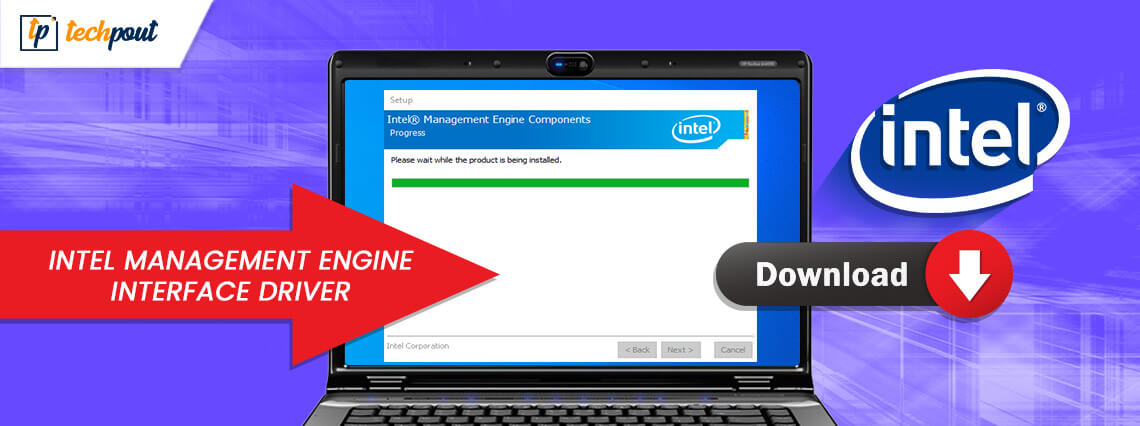
Read this Intel Management Engine Interface driver download and update guide to know the easiest way to find & install the related drivers on Windows PC.
Intel Management Engine Interface, also known as Intel MEI is a powerful chip thermal management driver introduced by Intel for its chipsets. Similar to the firmware and the Windows driver, it runs similar to an interface. This in-built subsystem ensures that your PC runs at its peak performance.
In order to make sure that this Intel MEI subsystem communicates properly with your Windows OS version, you should update its respective drivers frequently. Otherwise, you may run into numerous Intel Management Engine Interface driver issues.
Considering the same, today we are going to show you different methods to perform Intel MEI driver download on Windows 10, 8, 7 PC. Keep reading ahead for better understanding!
Methods to Download, Install & Update Intel Management Engine Interface Driver on Windows
Below are the most reliable, safest, and easiest ways to download and install the Intel Management Engine Interface driver. Take a closer look at them below!
Method 1: Use Official Support to Manually Install Intel Management Engine Driver
If you have a decent amount of technical knowledge to find and download the correct drivers manually, then you can use the official website of Intel. To use this method, you have to follow the steps shared below:
Step 1: Visit the official support of Intel.
Step 2: And, click Drivers & Software as shown below.
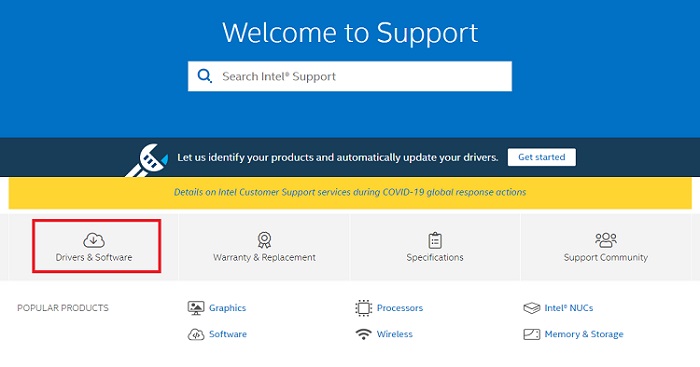
Step 3: Then, write Intel Management Engine Interface in the search box and choose the best match for it from the searched results.
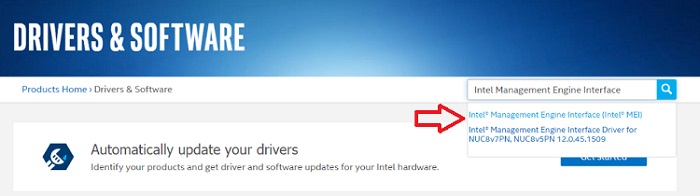
Step 4: After that, choose the compatible operating system and version from the drop-down menu list and make a click on Intel Management Engine Driver for Windows 8.1 and Windows 10 link.
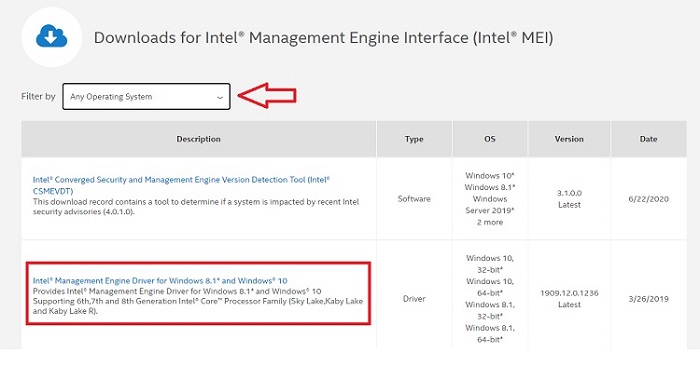
Step 5: Next, you will need to click the Download option to get the most updated version of the Intel MEI driver.
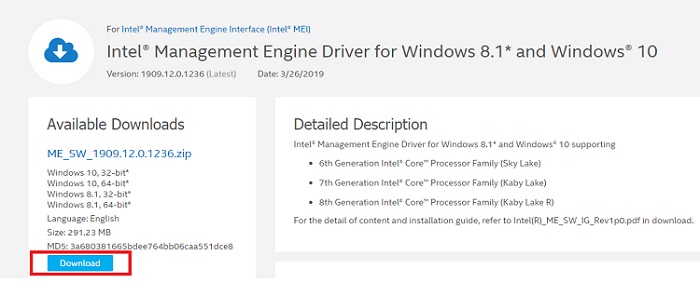
Once downloaded, double-click the executable file and follow the installation wizard to install the required drivers completely on your computer.
Also Read: Download and Update Intel Chipset Drivers for Windows 10, 8, 7
Method 2: Automatically Update Intel Management Engine Interface Driver using Bit Driver Updater (Recommended)
Don’t want to waste your time searching for the correct PC drivers manually? Then, one can use Bit Driver Updater to automatically update and fix the Intel Management Engine Interface driver problem. It is a globally acknowledged driver updater software that automatically scans your machine for outdated or defective drivers, later on, finds the correct drivers too according to your Windows operating system version.
Here are the simple steps one need to execute in order to get the latest version of the Intel Management Engine Interface (MEI) driver installed on PC using Bit Driver Updater:
Step 1: Get the setup file of Bit Driver Updater for Free from the download button below.
Step 2: Run its .exe file and execute the instructions suggested by the installation wizard.
Step 3: Once installed, launch the driver updater utility on your PC and wait until it completes the scanning process on your machine.
Step 4: After the successful scanning, it provides you with a precise list of the drivers that require an update.
Step 5: Then, locate the Intel Management Engine driver that is having an issue and click Update Now shown adjacent to it.
Step 6: Alternatively, click on Update All to update all outdated drivers in one click.
Furthermore, it is recommended to use the pro version of Bit Driver Updater as this way you can make use of this software to its fullest. Apart from this, with the pro version, you get an auto-backup & restore wizard, scan scheduler, certified drivers, system optimizer, access to perform bulk driver downloads, round-the-clock technical support, and a full refund guarantee.
Also Read: Intel High Definition (HD) Audio Driver Issue on Windows 10 [FIXED]
Method 3: Use Windows Default Tool to Download Intel Management Engine Interface Driver
Another way to get the latest version of drivers installed on your computer is using the Windows default tool, Device Manager. Below are the steps you need to take into consideration to download Intel Management Engine Interface driver on Windows 7 or higher versions.
Step 1: Open Device Manager on your PC by using the Windows logo + X keyboard shortcut. For reference see the image below.
Step 2: In the Device Manager window, navigate to the System Devices category and expand it by making a double click on the very same.
Step 3: After that, locate Intel Management Engine Interface and click right on it.
Step 4: Then, choose the Update Driver Software option.

Step 5: From the next prompt, you will see two options, choose the first one that reads Search Automatically for Updated Driver Software.

Now, your Windows OS version will search for the latest driver updates, and also automatically install the available drivers on your computer. Relying on the latest version of Intel MEI drivers helps you fix related issues & errors like Intel Management Engine Interface driver missing and more.
Also Read: How Do I Know Which Intel Graphics Driver Do I Have
Download & Update Intel Management Engine Interface Driver on Windows PC: DONE
Hopefully, this installation guide will help you find the correct and latest Intel Management Engine Interface driver for Windows PC. Moreover, if you think we missed out on anything then do tell us in the comments below. You can also drop your queries in the box below.
Was this really helpful? If yes, do subscribe to our Newsletter for more information related to the tech realm. Additionally, follow us on Facebook, Twitter, Instagram, and Pinterest


