Intel Wireless AC 9560 Driver Not Working {FIXED}
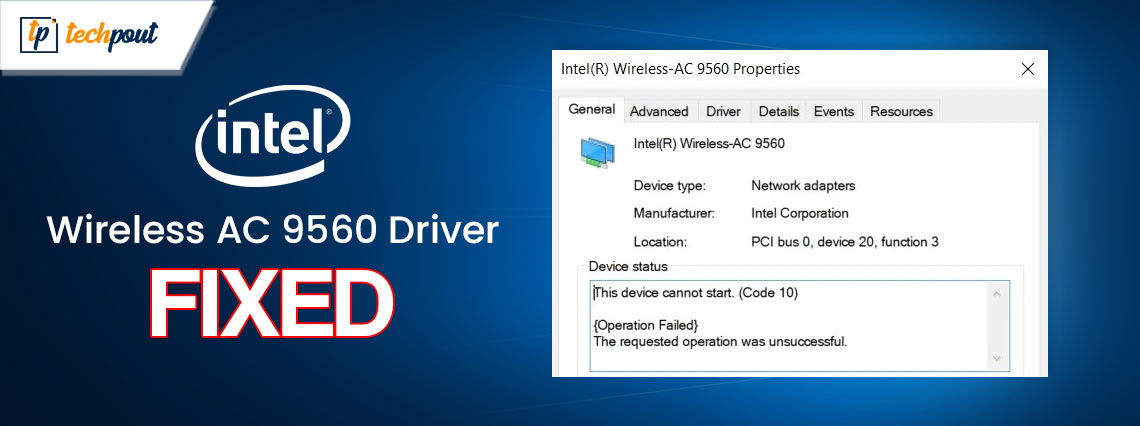
If you want to fix the Intel Wireless AC 9560 driver not working error on Windows 11/10 then take the help of this simple guide listing some of the best solutions to fix this error with ease.
Intel Wireless AC 9560 is a microchip that allows a Windows user to use Bluetooth and Wi-Fi on his/her device. Supporting Bluetooth 5.1 and TX/RX Streams 2×2 Wi-Fi connectivity, the chip offers quite strong connectivity with amazing speed. The device comes integrated into various Intel-based devices and is also purchased by users individually.
However, due to one reason or the other, the chip may not work and show a message stating “Intel Wireless AC 9560 Driver Not Working”. To understand this error, first, you need to know what a driver is.
A driver is like a set of instructional files that define how any device will work. Hence, whenever this or any other error related to drivers appears, it’s generally because the driver is broken or outdated. However, some other reasons may also be there.
Why Does the Intel Wireless AC 9560 Driver Not Working Error Appear?
The main reasons that the Intel Wireless AC 9560 driver download not working keyword appears are:
- The WLAN AutoConfig service is not operating — This error message may appear if there are problems running the WLAN AutoConfig service on your personal computer, which causes the adapter to be inactive.
- Outdated Driver- When the driver is outdated, you can also face this issue. Hence, the perfect solution to fix the error is to execute the Intel Wireless AC 9560 driver update on Windows 10.
- Windows update gone wrong or temporary files that are corrupt – The Intel Wireless AC 9560 driver problem that arises as a result of the most recent update to Windows that you placed on your computer might give rise to a wide variety of issues with the machine’s various parts. Similarly, having corrupt system files such as temporary files may also bring issues and complications.
- Connection problems on the network: If your computer experiences network congestion or irregularities, it is possible that this may lead to connection problems with the adapter. It has an effect on the functioning of the adapter as well as the way it interacts with your computer.
Now that we have had a look at the reasons behind the Intel Wireless AC 9560 driver Windows 10 error, let’s move on to the part to fix it.
How to Fix the Intel Wireless AC 9560 Driver Download Error?
In the coming sections of this article, you will find multiple tested and proven solutions to fix the Intel Wireless AC 9560 driver not working error. Try all the solutions chronologically, until the issue is fixed.
Fix 1: Try Shutting Down the PC Hardly
In order to begin troubleshooting the Intel Wireless AC 9560 driver update on Windows 10 problem, you need first force your computer to shut down completely. Your computer will be turned off in a manner that is known as a “hard shutdown” when the power supply is cut off. This has the advantage of powering down the computer without allowing it to save any data in its memory that could be required for the subsequent restart. This simple workaround, which has been validated by other customers who have encountered the issue, has a good chance of restoring your access to Wi-Fi and Bluetooth. If to fix the Intel Wireless AC 9560 driver download error you want to do a hard shutdown, press and hold the power button on your computer (whether you’re using a desktop or a laptop) and keep holding it until you disconnect the power cable from your machine.
After the power has been cut off, you should unplug the AC power adapter from your computer and take the battery out of your laptop. Now, turn on either the Bluetooth or the Wi-Fi and check to see whether the issue still occurs.
Also Read: 802.11 n WLAN USB Adapter Driver Download on Windows PC
Fix 2: Reset WLAN AutoConfig
The next fix for the Intel Wireless AC 9560 driver update error is to reset the WLAN. The rapid loss of connection that was brought on by the removal of the driver may also have been brought on by the absence of a service reliance. The WLAN AutoConfig service is most likely to blame for this behavior since it has the most potential to cause it.
If this is the case, you should be able to resolve the problem by going to the Services panel, adjusting the behavior of the WLAN AutoConfig service, and setting its starting type to Automatic. If you do this, you will have successfully resolved the issue. Instructions on how to accomplish this objective may be found in the following steps:
- To launch a search box, press the Windows key.
- Next, to enter the Services panel, type the same and hit the Ctrl, Shift, and Enter keys simultaneously.
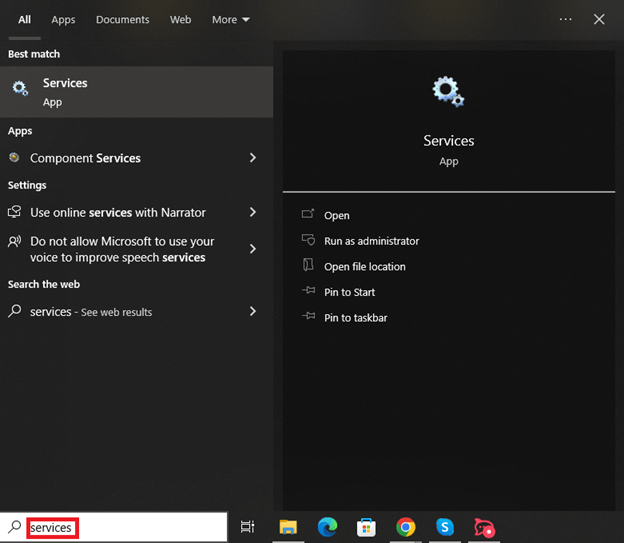
- Navigate to the bottom of the list of available services, then right-click on the WLAN AutoConfig option.
- To access the properties, choose them from the context menu.
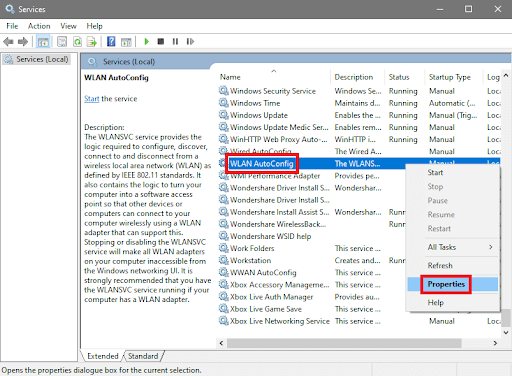
- Click the General tab, then change the Startup type to Automatic after making the selection.
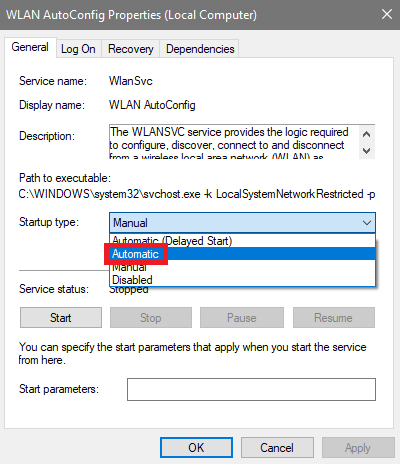
- After you have saved the changes by clicking the Apply button, you need to restart your computer.
- Check and connect to Wi-Fi networks with the next startup and see whether it has improved.
If this solution is not successful in fixing the Intel Wireless AC 9560 driver update, you should go on to the next one.
Also Read: Intel Ethernet Connection I219-V Driver Download and Update
Fix 3: Update the Wi-Fi and Bluetooth Driver Using Bit Driver Updater
In the event that the aforementioned methods are unable to resolve the problem, you may also attempt upgrading the drivers for the Bluetooth and Wi-Fi components. Despite this, there are two distinct approaches of updating the drivers, which are known as automatic and manual, respectively. This approach is straightforward and helpful for everyone, therefore we will show how to apply it using the automated one.
To update the Intel Wireless AC 9560 driver Windows 10 and all other drivers via the automated approach, you will need to download a piece of third-party software that serves as a driver updater. In order to do this process successfully, you may seek assistance from the Bit Driver Updater. The Bit Driver Updater is widely considered to be among the most reliable and effective driver upgrading solutions now offered over the internet. You will have no trouble correcting the problem if you use this tool.
The program is very proficient at delivering driver updates for an extremely wide variety of devices with only the press of a button. The process of controlling the driver is made much simpler for you by a number of additional sophisticated capabilities. Some of these functions include driver backup and restoration, an ignore list, an update schedule, and a bilingual interface, amongst others.
How to Use the Bit Driver Updater?
You may use the instructions below as a guide to help you with the Intel Wireless AC 9560 driver update and repair any difficulties you may be experiencing:
- You may get the utility by clicking the Download Now button that has been included below.

- Install the program on your own computer and proceed.
- Your computer will do an automated check for available updates when you use this program. Please bear with the tool while it finishes the scan.

- Click the Update All button once the utility has finished listing all of the out-of-date drivers that are currently installed on the system. You will be able to simply update a wide variety of drivers, including the USB driver, as a result of doing this.

- At the conclusion of the procedure, you should restart your computer system.
If you still face the issue, follow the next solution.
Also Read: Asus USB BT500 Drivers Download and Update for Windows 10, 11
Fix 4: Update the Operating System to The Latest Version
Performing an update on Windows is the next step in fixing the Intel Wireless AC 9560 driver not working problem. An outdated OS can disrupt all kinds of normal operations of the system and its services. This includes the network chip, which results in this error. To repair the issue and install the latest updates for Windows, follow the procedure provided below:
- Press the Windows button, type Check for updates, then click Enter.

- Click the option to Check for Updates. Now, your PC will look for the latest Windows updates online.

- Download and install all the available updates. Don’t forget to download the system updates and other updates like usual, additional, and optional updates.

Also Read: How to Download Realtek Wifi Driver for Windows 10, 11
Intel Wireless AC 9560 Driver Windows 11: Fixed Successfully
So, this is how you can easily fix the network adapter error on your Windows PC. We hope that you did not face any problems following the steps and procedures shared with you previously. However, if you have any doubts, you can connect with us using the comments section below. Write all your queries related to the Intel Wireless AC 9560 driver not working and otherwise.


