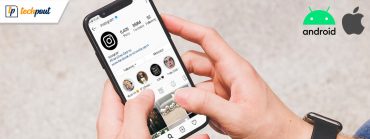Touch ID Not Working On iPhone? Here’s What To Do!
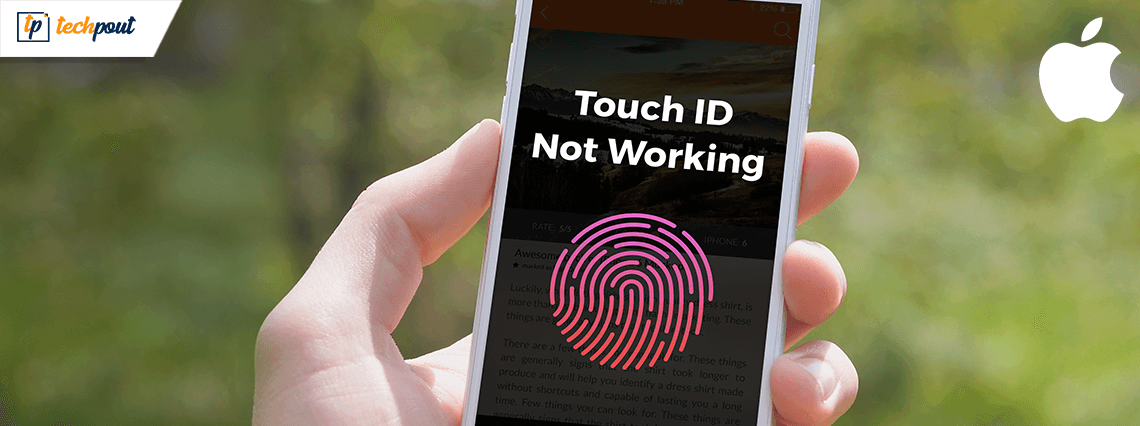
Touch ID is a fingerprint identity sensor, which gained popularity with the launch of the iPhone 5s. It provides a single-step authentication to access your smartphone.
It offers a more convenient and smarter way to keep your phone secure along with the information stored in it.
But what happens when you start facing problems with iPhone touch id and the only way of accessing your gadget is through a numeric password.
Well, there can be several reasons due to which your touch id is not working. Let’s have a glance at a few reasons.
- Ensure that your hands are clean and dry. They should be free of any oily or liquid stuff, also wipe off your touch sensor button with a clean cloth.
- Use the touch button properly with your fingers covering the home button, pressing it very lightly can deny access.
- Remove all additional accessories, screen guards, phone case if they are blocking the touch id.
If your touch id is not working in iPhone, try these smart fixes at home before you visit an Apple store.
How To Fix Touch Id Issues? Simple Fixes
1. Check The Touch ID Settings
- Open your phone and choose “Settings”.
- From the list of options open “Touch ID and passcode” tab.
- Enter your passcode to make changes.
- Disable the “iPhone Unlock and iTunes” and app store and then toggle in again after some time.
- Now lock the phone and try accessing it with the touch id.
Read Also: What is The Best Free iPhone Antivirus App
2. Reset Touch ID
Resetting your current id with a new one can also solve issues related to “how to fix touch id Issue?”.
Follow simple steps to make your touch id work again.
- Open the “Touch ID and Passcode” option from your Settings tab.
- Enter your numeric password to make changes in the window.
- Now from the Fingerprint list, delete your “Current Fingerprint.”
- Post successful removal, Add a new touch id password, ensure that your fingers are correctly pressed for accurate capture.
3. Forcefully Restart Your Phone
Rebooting your phone might solve temporary login issues. A force restart will refresh your phone and unfreeze slow responsive and unresponsive apps.
It can be done in various ways depending on the model.
- Force restart iPhone XS/XR/X/8: Press the Volume up and volume down button followed by holding and pressing the Power button. Keep holding till the Apple logo appears on the screen. This indicates that your phone has been successfully restarted.
- iPhone 7/7plus: Press the power off button and the volume down button until you see the Apple logo on the screen. Slide it off to restart.
- iPhone 6 and earlier models: Hold and press the power off switch or the volume down button to restart your phone. Slide it right to restart it.
4. Take a Backup and Erase The Internal Settings of Your Phone
Another option on the list is to reset the internal configuration of your phone. But before you start, make sure that you have taken a backup of your data.
To reset settings follow below steps:
- Once you have taken the backup of your device, open the Settings tab.
- Next, open the General tab followed by the “Reset” option.
- Next, open the “Erase Content and Settings.”
- Enter your passcode.
- From the pop-up notification, select the Erase iPhone option.
Read Also: How to Restore iPhone from iCloud Backup
5. Update Your Phone To The Latest Version
System errors and failures can also result in issues related to Touch id. You should consider upgrading your phone to the latest software.
Open the Settings screen, followed by the General Tab. Then check for software updates and click on “Download and Install Button”.
Most of the Touch ID Problems and Fixes, as mentioned above, can solve your Touch ID related issues.
However, if you are still facing problems, then I guess it’s time for you to visit an Apple store and ask an expert to assist you.