IR Camera Driver Download & Update for Windows 11
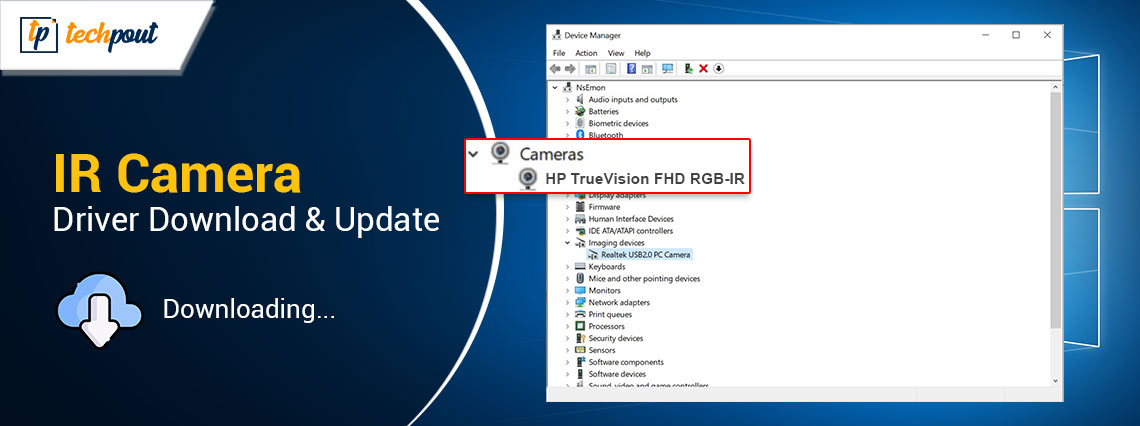
Here is an effective guide to help you get the most out of your IR camera by downloading, installing, and updating its drivers.
An IR or infrared camera on a computer ensures secure biometric access and enables Windows Hello. However, the camera can function correctly only with the help of a compatible and up-to-date IR camera driver installed on your system. The absence of the driver may lead to issues like the camera not working, as the driver is an interface your computer uses to communicate with the camera to execute your commands. Hence, this article guides you through the most suitable ways to download and install an updated driver for your IR camera on Windows 10/11. Let us save precious time and begin with them right away.
Methods to Download, Install, and Update the IR Camera Driver
You can download and install the latest Windows 11/10 driver for IR cameras in the following ways.
Method 1: Download and install the driver via the manufacturer’s website
The official manufacturer website is among the safest driver sources. There you can find all the required drivers if you are familiar with your computer’s operating system (OS). However, if you have no idea about the OS of your device, you can follow the path Win+I hotkey>System>About before following these steps to download and install the IR camera driver.
- The first step requires you to navigate to the device manufacturer’s official website.
- Secondly, navigate to the Support section and search for your IR camera.
- In this step, you can go to the driver download section and look for the latest driver for your operating system.
- Click the download option to download the driver setup to your computer.
- Next, double-click the downloaded setup and follow the instructions to install the driver.
- Lastly, restart your computer to save the changes and allow the driver to take effect.
Note: Please note the above steps may slightly differ from manufacturer to manufacturer. However, they generally remain the same.
Also know: How to Fix Microsoft Teams Camera Not Working
Method 2: Get the Windows 10/Windows 11 IR camera driver using Device Manager
Device Manager is a built-in Windows tool to download, install, update, uninstall, and reinstall drivers to fix various problems. You can use this tool to get the necessary driver for the IR camera on your computer. Here are the steps to do so.
- First, right-click the Windows icon on your taskbar to open the quick access menu.
- Next, choose Device Manager from the options available in the on-screen menu.

- The Device Manager will appear on your screen. You can now double-click the Device Manager category of your IR camera. Generally, the IR camera is available in the Imaging Devices, Cameras, or Biometric Devices.
- In this step, right-click your IR camera and select Update Driver or Update Driver Software from the options on your screen.
- When asked how you would like to update drivers, choose the option to Search automatically for drivers or Search automatically for updated driver software.

- Wait for a couple of hours until Windows finds, downloads, and installs the required drivers.
- Lastly, restart the computer to put the new drivers into effect.
Method 3: Download and install the IR camera driver automatically using Win Riser
Manual driver download, installation, and update are time-consuming and daunting. Hence, you can get all the required drivers automatically with Win Riser, i.e., one of the top driver update solutions available currently.
This software updates all drivers automatically, creates and restores driver backups, cleans junk, deletes invalid registry items, eliminates malware, and offers many other computer performance optimization features.
You can download and install this most recommended software from the following link.
After downloading and installing the software, here is a simple series of steps to update drivers and fix problems.
- Allow Win Riser to scan your system for a couple of seconds.
- Review the scan results you get on your screen.
- Click Fix Issues Now to update drivers and solve detected issues automatically.

- Lastly, restart your computer to save the changes and complete the process.
Also know: Best IP Camera Software – Free & Paid Surveillance Program
Windows 11/Windows 10 IR Camera Driver Download and Update Completed
This article explained various methods to get the required driver for your IR camera. You can use the method you are most comfortable with. However, if you have any confusion or questions about this guide, please feel free to let us know. You can also leave your valuable feedback to improve this article in the comments section.


