Download and Update Kensington Device Drivers on Windows PC
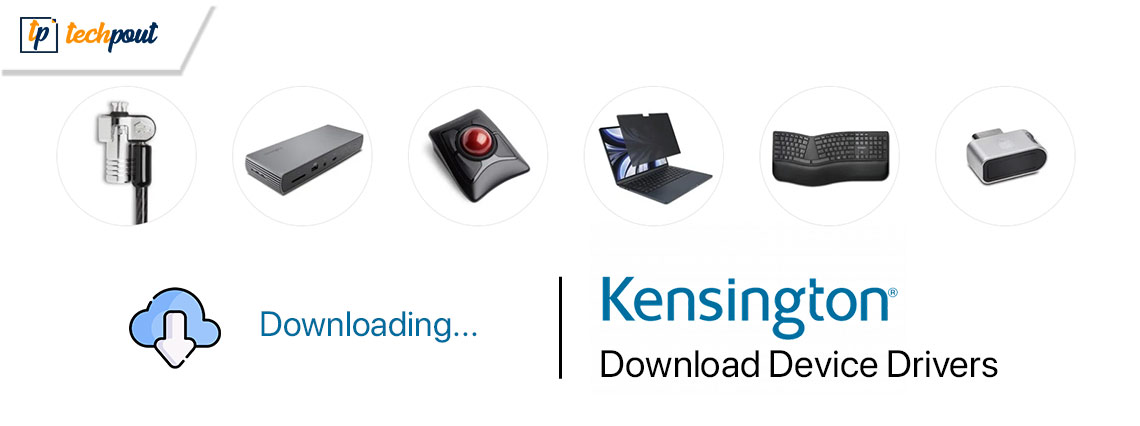
Kensington devices need drivers to deliver the desired performance. Hence, here is an effective guide to download and install the updated drivers for your Kensington device.
Kensington is a brand millions of users trust across the globe for locks to docks and everything in between. It offers many computer accessories, such as trackballs, mechanical keyboards, fingerprint and security keys, docking stations, and more. However, despite the best-in-class specifications, these devices may not meet your expectations if your computer does not have Kensington device drivers installed.
The driver is a bridge that connects your Kensington device to the computer. It translates your commands to 0s and 1s (binary codes) for their perfect execution. Without a compatible and up-to-date driver, you may experience various device performance problems.
Hence, this article elaborates on the most suitable methods to download, install, and update the driver for your device. Let us save time and get started with them.
Methods to Download, Install, and Update Kensington Device Drivers
You can download and install the updated drivers for your Kensington device in the following ways.
Method 1: Download the Kensington device driver from Microsoft Update Catalog
Microsoft offers a catalog for all the drivers you may need for smooth device performance. You can download and install the required drivers from there if you have your operating system (OS) details. However, if you are unfamiliar with your computer’s OS, follow the directions Win + I keyboard shortcut > System > About before following the below steps to download and install the required drivers.
- The first step is to navigate to the Microsoft Update Catalog.
- Secondly, input Kensington in the on-screen search box and press the Enter key to find the available device drivers.
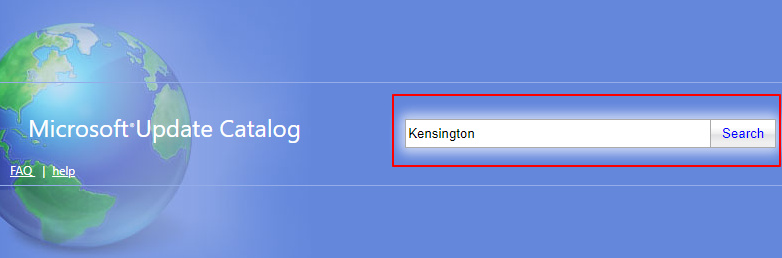
- In this step, locate the device driver you need to download.
- Next, click on the Download button for the compatible driver with your operating system to get the driver file link.
- You can now click on the on-screen link to download the driver file.
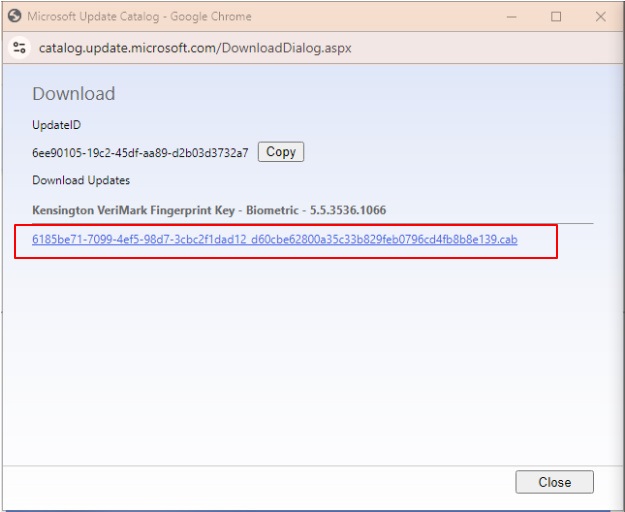
- Double-click on the file you downloaded in the previous step and follow the instructions to install the driver.
- Lastly, restart your computer after completing the driver installation.
Also know: How to Roll Back Driver for the Wireless Connection
Method 2: Update Windows to download and install Kensington driver for Windows 10/11 devices
Windows update is another popular approach to downloading and installing drivers for error-free device performance. Though this method does not have a very high success rate in fetching the latest drivers, you can follow these steps to try it.
- First, you need to access the settings panel on your device. You can open your computer’s settings using the Win + I keyboard shortcut.
- After opening the device settings window, choose Update & Security from the available options.

- You can now Check for Updates available on your PC to ensure smooth performance.
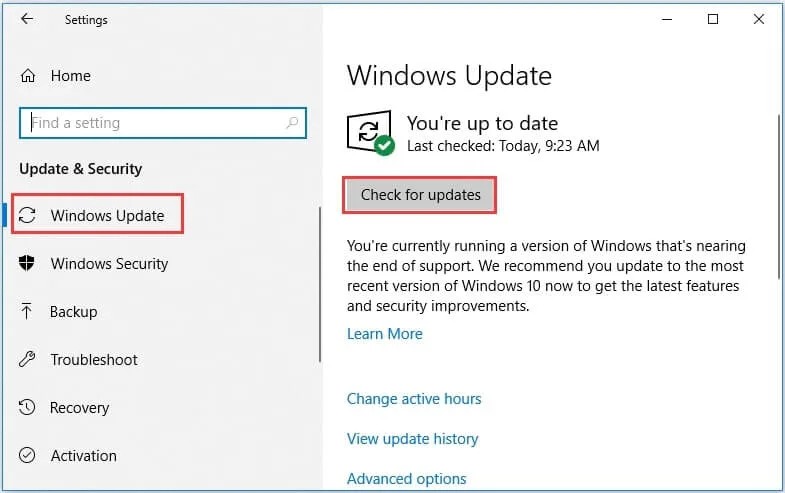
- If Windows shows any available updates, download and install them on your computer.
- Lastly, allow your PC to restart to save the changes made by the above updates.
Method 3: Use Win Riser to download and install the update for Kensington device driver
The above sections describe manual methods to download and install the updated Kensington drivers. As you must have felt, these manual ways are not beginner-friendly, they are a lot of time and effort-consuming. Hence, we recommend downloading and installing the latest drivers via Win Riser, i.e., one of the best automatic driver update tools available.
Win Riser performs automatic driver updates with one click and offers a lot of other notable benefits. For instance, this software allows you to backup and restore drivers, clean junk, identify and remove malware, delete invalid registry keys, and manage startup items to optimize your computer’s performance.
Like millions of others, are you also impressed with this software?
We bet you are. Hence, waste no time in downloading and installing it from the following link.
After software installation, below is a quick series of steps to solve all your computer problems using Win Riser.
- Sit back and relax for some time (usually not more than a second or two) for the comprehensive PC scan to complete.
- Review the results once the scan is complete.
- Next, click Fix Issues Now to solve all the detected issues (including outdated drivers) automatically.
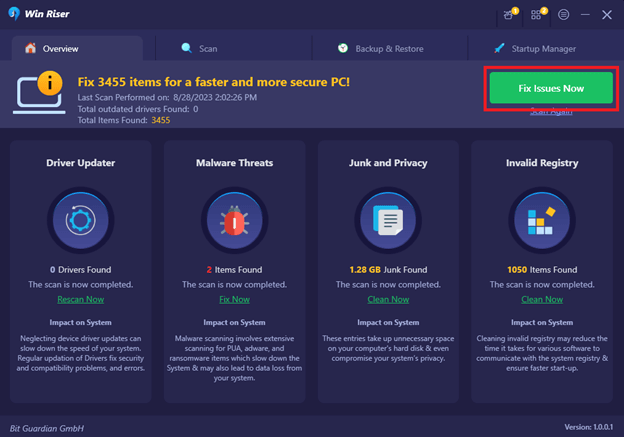
- Lastly, save the changes by performing a computer restart.
Also know: Best DriverIdentifier Alternatives to Update Drivers
Kensington Device Driver Downloaded and Updated
This article introduced you to the most appropriate methods to download and install the updated drivers for a Kensington device. You can follow any of these methods according to your technical knowledge and experience. In our opinion, downloading and installing driver updates using Win Riser is always the most reliable, quickest, easiest, and safest way to update drivers. However, if you have doubts or questions about this write-up, you can contact us through the comments section.



