Lenovo T430s Driver Download and Update for Windows 10, 11
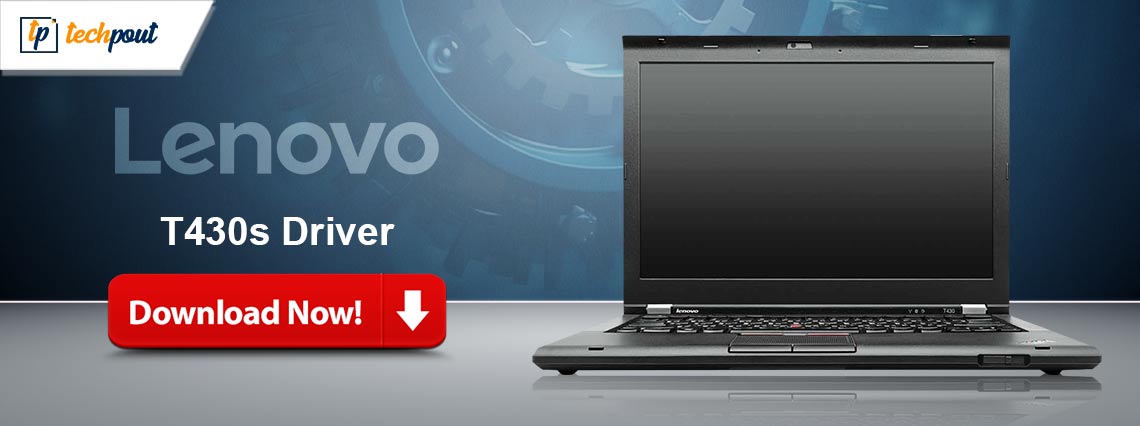
This article walks you through the easiest and quickest ways to download and install the up-to-date drivers for your Lenovo T430s Windows 11/10 laptop.
Lenovo is a renowned laptop manufacturer that needs no introduction. It makes top-notch laptops for all your requirements. For example, the Lenovo Thinkpad T430s caters to the needs of all those who need a lightweight yet high-performance laptop. However, you still require a Lenovo T430s driver so that your laptop can perform as expected.
A driver is the connecting link between your laptop and the peripheral devices, such as a keyboard, mouse, etc. The driver helps the system understand your commands by converting them into a series of 0s and 1s, i.e., binary codes.
Without a compatible and up-to-date driver, you may experience various problems, such as a Lenovo laptop screen flickering issue. Hence, the subsequent section of this article guides you through various approaches to download and install the updated Lenovo T430s driver for Windows 10/11.
How to Download, Install, and Update the Lenovo T430s Driver (Quick and Easy)
You can follow the below methods to get the updated driver for your Lenovo T430s laptop downloaded and installed for Windows 11/10.
Method 1: Download the T430s driver from Lenovo’s website
The official website of Lenovo is a place where you can find the latest drivers for all Lenovo laptops, including T430s. However, you should be familiar with your laptop’s operating system version to get the compatible driver. You can get the required information by following the path Settings>System>About if you do not know the details about the computer’s operating system. After noting the needed details, you can follow these directions to get the driver.
- To begin with, navigate to the official website of Lenovo.
- Secondly, choose Select Drivers from the available options, as the automatic update from the website takes longer.
- Click on the category of peripheral for which you wish to download the driver. For example, we are downloading an audio driver.
- Now, click on the link to the required driver setup.
- Select the option to View all files.
- You can now click on the Download button to get the driver setup.
- Double-click the driver setup you downloaded in the previous step and follow the on-screen directions to install the driver.
- Lastly, allow your computer to restart to complete the driver installation.
Also Read: Lenovo ThinkPad T420s Drivers Download and Update For Windows 10, 11
Method 2: Download and install the Lenovo T430s driver update from Device Manager
Device Manager is a tool in Windows computers to download and install updated drivers to solve related problems. You can use it to download and install the required drivers for your Lenovo T430s laptop. Here is how to do it.
- To begin with, right-click on the Windows icon and choose Device Manager from the options on your screen.

- After opening the Device Manager, double-click on the category of the hardware for which you want to install an updated driver.
- Now, right-click on the hardware and select the Update driver option from the options available on your screen.

- Click on the button to Search for driver updates automatically.

- You can now follow the on-screen instructions to complete the driver installation process. Please remember this process may take a couple of hours.
- Lastly, restart your computer after completing the above steps.
Also Read: Lenovo T500 Driver Download and Update for Windows 10, 11
Method 3: Download the Lenovo T430s driver update with Win Riser (Recommended)
As you can see, the above methods to download and install the driver for your Windows 11/10 Lenovo T430s laptop are cumbersome and tiring. Hence, you can update the driver effortlessly through Win Riser, i.e., one of the best driver update tools available currently.
Win Riser updates all drivers automatically with a few clicks, repairs the registry, clears spyware, and cleans junk to optimize the PC performance. Moreover, this software offers a plethora of additional features. You can follow the below guide to learn more about it.
- Firstly, click on the button below to download and install the Win Riser utility.

- After finishing the software installation, wait until the utility scans your system and finds outdated drivers and other faults. Win Riser takes only two to three seconds to complete the scan.
- Click on the Fix Issues Now button to update the drivers for your Lenovo T430s notebook PC and fix all errors instantly.

- After the process finishes, restart your computer.
Also Read: Download, Install & Update Lenovo G50 Drivers for Windows 11, 10
Lenovo T430s Driver Downloaded and Updated
This article guided you through multiple ways to download, install, and update the Lenovo T430s driver for Windows 11/10. You can follow any method from the above guide depending on your level of technical expertise and convenience.
However, we recommend Win Riser to update the driver to take your computer’s performance to a new level. If you have any questions or suggestions about this piece of writing, feel free to drop a comment.


