Lenovo T460 Drivers Download & Update on Windows

Your Lenovo ThinkPad T460 laptop needs drivers to meet your performance expectations. Hence, here is a comprehensive guide to downloading, installing, and updating the drivers for your device.
The ThinkPad series of Lenovo laptops proved a game-changer in the thin and light enterprise laptop industry. Moreover, the Lenovo T460 is specifically known for its enhanced graphics, long battery life, and top-notch features. However, despite the best-in-class specifications, it can deliver the expected performance only if you have the correct, compatible, and up-to-date Lenovo T460 drivers.
A driver is an interface your laptop needs to communicate with various peripherals, such as a touchpad, printer, etc. If there is no driver, the system experiences difficulties understanding and executing the user instructions, leading to problems like the mouse touchpad not working.
Hence, here in this article, we discuss the most suitable methods to download and install the updated Lenovo ThinkPad T460 drivers. Let us save you priceless time and begin with them right away.
Methods to Download, Install, and Update Lenovo T460 Drivers
You can download and install the latest drivers for your Windows 10/11 Lenovo T460 ThinkPad laptop in the following ways.
Method 1: Download the Lenovo T460 drivers from the official website
Lenovo’s official website is one of the most reliable sources of Lenovo ThinkPad T460 drivers. You can download and install the drivers from there if you know what operating system (OS) you are using. However, if you do not have the operating system details, follow the path Win+I hotkey>System>About to find the required details before following the below steps to fetch the needed drivers.
- First, you are required to go to the official website of Lenovo.
- The Lenovo homepage will appear on your screen. You can choose Support from the on-screen menu.
- Next, select PC from the Product Family options.
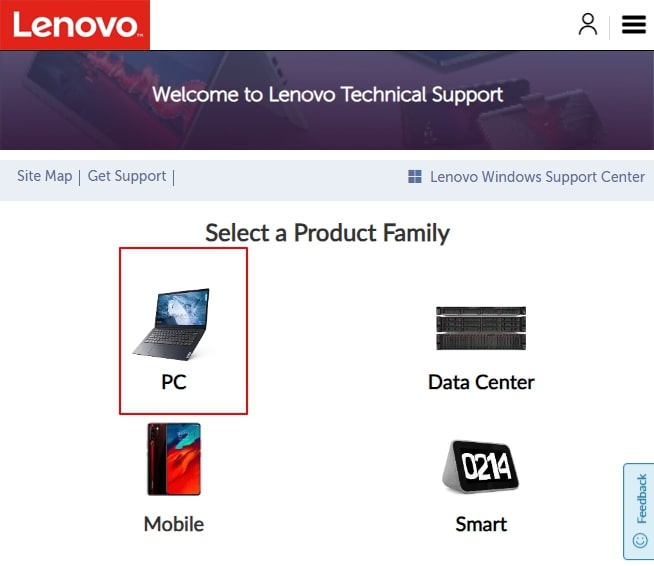
- In this step, choose Browse Product from the options on your screen.
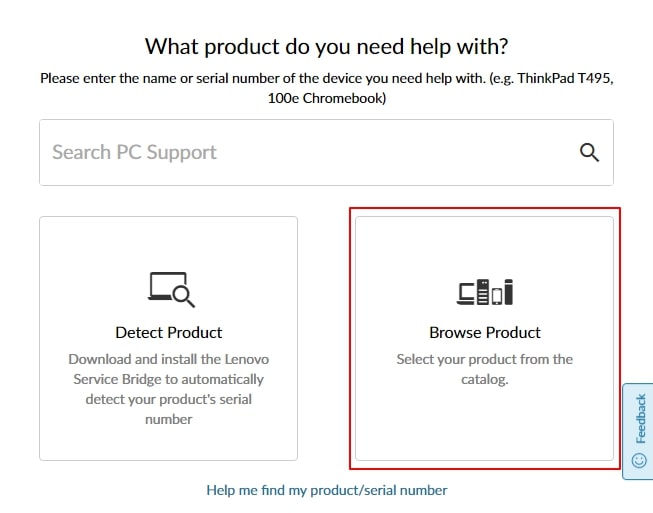
- Choose Laptops from the available product options.
- You can now select T Series laptops (ThinkPad) from the Select Series dropdown.
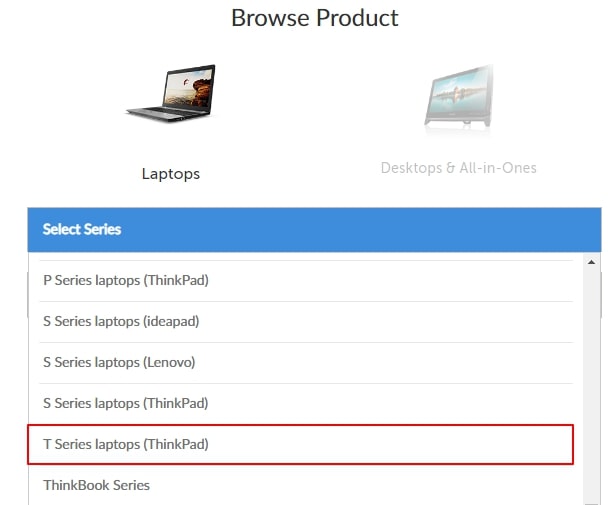
- Next, input T460 in the on-screen Select Subseries search box.
- Choose the T460 Laptop (ThinkPad) from the on-screen options.
- In this step, choose Drivers & Software from the “How can we help you” options.
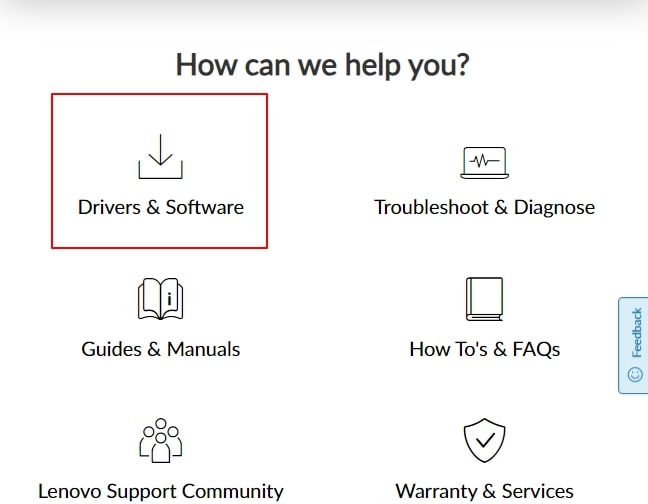
- Click on the Select Drivers button to proceed to the next step.
- Now, click on the category of drivers you want to download or update on your laptop. For example, click Mouse, Touchpad, Keyboard, and Pen to get the keyboard drivers.
- Next, click on the link to the latest driver.
- Click on the Download button to download the driver setup to your computer.
- You can now double-click the downloaded file and follow the instructions to install the driver.
- Lastly, restart your laptop to complete the process and save the changes.
Also know: How to Reinstall Mouse Driver for Windows 10,11
Method 2: Get the Lenovo T460 drivers for Windows 10/11 using Device Manager
Device Manager is a built-in Windows tool to download, install, uninstall, reinstall, and update drivers to fix various problems. You can use this tool to download, install, and update Lenovo ThinkPad T460 drivers. Here is how.
- The first step is to open the Device Manager. You can right-click the Windows icon and choose Device Manager from the on-screen options to access this tool.
- Next, double-click the category of peripheral for which you want a driver.
- Right-click the device and pick Update Driver or Update Driver Software from the options on your screen.
- Choose Search automatically for updated driver software when asked how you want to search for driver software.

- Wait patiently for an hour or two until Windows downloads and installs the driver on your laptop.
- Lastly, reboot the laptop to allow the newly installed drivers to take effect.
Method 3: Download and install the update for Windows 10/11 Lenovo T460 drivers automatically
A user requires complete attention, a lot of patience, technical expertise, and a full day to download, install, and update drivers manually. However, if you prefer to work smart than hard, you can choose to update drivers automatically using Win Riser, i.e., one of the top driver update software.
Win Riser is popular all over the world because of its single-click automatic driver updates and optimization capabilities. Moreover, it offers scheduled updates, driver rollback to the earlier version, malware removal, junk cleaning, invalid registry removal, startup optimization, and many other delightful features. Hence, you can go to the following link to download, install, and experience this wonderful software.
After installing the software, here are the simple steps you need to take to update drivers, solve problems, and make your laptop perform its best.
- First, sip your favorite coffee, take a power nap, or simply, have a few seconds break to do whatever you wish until Win Riser runs a deep scan on your device.
- Next, go through the detected problems and click Fix Issues Now to get the drivers updated and all issues resolved automatically.

- Lastly, restart the laptop to allow the changes to come into effect.
Also know: 802.11 n WLAN USB Adapter Driver Download on Windows PC
Lenovo T460 Drivers Download and Update Completed Successfully
This article walked you through various ways to download, install, and update the Lenovo ThinkPad T460 drivers for Windows 10/11. You can follow any of the above methods depending on your level of technical knowledge, experience, and convenience. However, please do not hesitate to reach out to us through the comments section if you have any questions or doubts.



