LG Ultrawide Monitor 29wq600-w Driver Download Windows 10

LG Ultrawide Monitor 29WQ600-W driver download: The post contains numerous simple and quick methods that you can use to find the most accurate drivers for your LG monitor. Continue reading!
Have you recently bought an LG Ultrawide Monitor 29WQ600-W? If yes, then this article is for you. LG Ultrawide 29WQ600-W is an excellent full HD display monitor currently available. With this device, you can easily immerse yourself in gaming. But, to ensure the monitor’s effective functioning, you should ensure that the associated drivers are always up-to-date. Because, when the system drivers either have gone missing or become out of date, the overall performance will get hampered, and eventually your work & mood as well. To help you, we have come up with different ways to find, download, and install the most suitable drivers for LG Ultrawide monitors.
How to Download, Install & Update LG Ultrawide Monitor 29WQ600-W Driver for Windows 10, 11
Listed below are a few non-cumbersome ways that you can use in order to perform the LG Ultrawide monitor 29WQ600-W driver download for Windows 11, 10. However, you do not need to try them all, just work your way through each and choose the one that works best for you. Now, without further ado, let’s get started!
Method 1: Download & Manually Install LG Ultrawide Monitor 29WQ600-W Driver
On Windows PCs, performing device driver downloads manually is one of the most reliable ways. However, it is worth noting that this method requires you to have expertise in a technical niche and knowledge about the operating system you are running on your device. If you fit the bill, then all you need to do is simply visit the official website of your manufacturer and then search for the model you want to install driver updates, later on, download the compatible driver installer manually. To install the LG Ultrawide monitor 29WQ600-W driver manually, follow the steps below:
- Go to the official Driver Download & Support page of LG.
- Then, type the model name in the search box, for instance, 29WQ600-W and press Enter key from your keyboard.
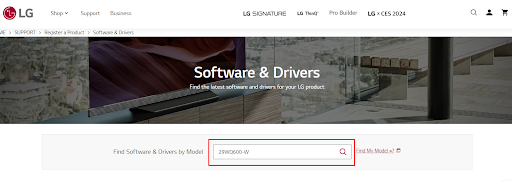
- Next, choose the correct option from the search results.
- After that, scroll the page, and download the correct driver file.
- Wait for the download process to finish.
- Once done, then run the downloaded file and follow the on-screen instructions to complete the installation.
- Reboot your PC to apply new drivers.
Also Read: BenQ Monitor Driver Download and Update for Windows PC
Method 2: Use Device Manager to Download LG Ultrawide Monitor 29WQ600-W Driver Update
You can also make use of the Windows in-built program called Device Manager to successfully complete the LG Ultrawide monitor 29WQ600-W driver download on Windows 10, 11. To use this method, follow the steps below:
- Altogether press Win logo + X keys and choose Device Manager from all available options.

- On Device Manager, locate and double click on the Monitors category to expand.
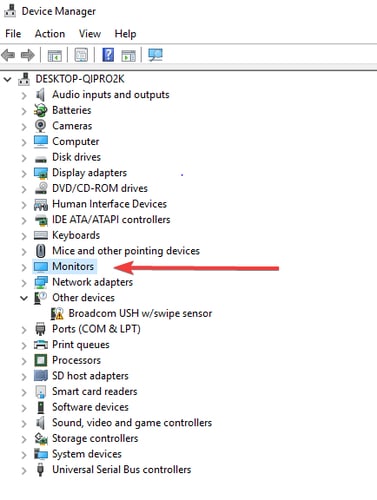
- Next, right-click on the driver you want to update and choose Update Driver Software to proceed.

- After that, select Search Automatically for Updated Driver Software from the subsequent prompt.

Now, wait for the Device Manager to search for the latest version of LG monitor drivers. If any is detected, the program will automatically update the available ones. Once the latest device driver updates are installed, you will need to restart your device to apply these updates.
Also Read: Asus Monitor Drivers Download and Update on Windows 10, 11
Method 3: Automatically Install LG Ultrawide Monitor 29WQ600-W Driver Using Win Riser Driver Updater
A common reason for problems with LG monitors is that associated drivers are either broken or out of date. Therefore, to experience better performance, it is suggested to update the LG Ultrawide monitor 29WQ600-W drivers from time to time.
We have shared two ways to update drivers manually on Windows PCs. To use the aforementioned ways you need to have proper technical knowledge, particularly about your device, and also a lot of time. So, if you don’t have time, patience, or required computer skills to update drivers manually, you can do it automatically with Win Riser Driver Updater.
Win Riser is the most effective driver updater for Windows PCs and is one of the most efficient methods available for driver updates. This tool allows you to update the drivers for your computer securely, including those for your printers, mouse, keyboards, touchpads, and other devices.
Moreover, the Win Riser is equipped with a variety of additional useful capabilities as well. There is a selection of features that can be utilized, including scheduled driver updates, quick updates, an exclusion list, and driver backup & restore functionality. In order to use this driver updater to perform LG Ultrawide monitor 29WQ600-W driver download, follow the steps mentioned below:
- Make use of the download button given below to download Win Riser Driver Updater for Free.

- Run the downloaded file and follow the on-screen instructions to finish the installation.
- Once successfully installed, launch Win Riser and wait for it to thoroughly scan your PC for outdated, broken, or missing drivers.
- After scanning is finished, check the scan results and click on Fix Issues Now.

This will install all the available driver updates in one go including the LG Ultrawide monitor 29WQ600-W driver. Once done, restart your device to save new drivers.
Also Read: Acer Monitor Driver Download, Install, and Update on Windows 10,8,7
Download and Install LG Ultrawide 29WQ600-W Driver: Final Words
We hope that you were able to successfully perform the LG Ultrawide 29WQ600-W driver download on your PC after carefully following the directions that were provided in the aforementioned methods. We strongly recommend that you give the Win Riser a shot in the event that you encounter any difficulties throughout the process.
Nevertheless, if you continue to experience problems of any kind, you are welcome to make use of the comment box in order to get in touch with us and receive quick responses. Make sure to subscribe to our Newsletter so you can receive daily updates. In addition to this, you can also follow us on Social Media.


