Looking for the easiest method to download Logitech Driving Force GT Driver? Then, we can help! Follow us till the end to know about the smartest hack for performing the same task.
Who doesn’t want to endure a glitch-free gaming experience? Especially, when you are a pro gamer. And, almost all the avid racing aficionado always has a desire to try out a Logitech Driving Force GT racing wheel at least at once. This is a popular and robust gaming console that is uniquely designed to give you a hard-headed feel and adventure while playing the most preferred racing games on Windows PC. However, one can’t be able to use all the robust features of this powerful gaming console without having accurate and genuine Logitech Driving Force GT steering wheel drivers.
If you don’t have a genuine driver for the Logitech Driving Force GT racing wheel then the impeccable gaming peripheral doesn’t work properly and always results in errors or bad performance. Hence, for receiving the impeccable experience of this racing wheel you must download and install the correct driver. For the same, the post highlights the best ways to perform the driver download for the Logitech Driving Force GT racing wheel.
Quickest Way to Download Logitech Driving Force GT Driver on Windows PC
If you are running out of time and want to update/install Logitech Driving Force GT Driver in no time, then we advise you to use Bit Driver Updater. This software provides you the facility to update all the drivers in a single click thus, saves a lot of time.
Plus, the software not only updates outdated drivers but also fixes other Windows-related bugs and raises the performance bar. If you want to know how it works, then keep reading on to know every bit about it, but if you have convinced yourself that this software is all what you are looking for then download it from the button below.
Have a look at the below-mentioned agile ways to update and install Logitech Driving Force GT on Windows 10/8/7!
If you wish to update the driver manually then you can use Logitech’s official website. Follow the instructions given below:
Step 1: Visit Logitech’s official website.
Step 2: Then, click on the Support tab, next choose Downloads.

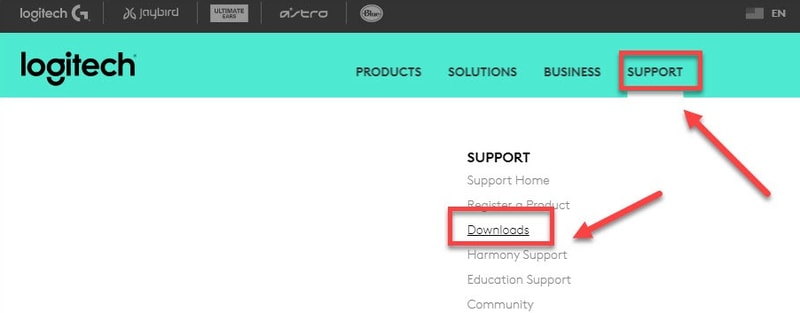
Step 3: Next, in the search box type Driving Force GT and then click on the Driving Force GT.
Step 4: After this, in the left pane click on Download.
Step 5: Locate the compatible driver file as per your Windows operating system.
Once, you have downloaded the genuine driver, then double click on it and follow the wizard instructions to get it installed successfully.
Also Read: Logitech Webcam Drivers Download, Install and Update for Windows 10
Sometimes, because of the outdated Windows version, you aren’t able to get the most of your PC and even gaming controllers as well. Performing Windows update not only updates the Windows version but also adds the required correct drivers, improvements, additional features, and more. So, in order to perform download for Logitech driving Force pro drivers on Windows 10, run Windows Update, by following these steps:
Step 1: On your keyboard, press Windows + I keys to open Windows Settings.
Step 2: Next, detect and click on the Update & Security options.
Step 3: Lastly, make a click on the Check For Updates option.
Now, wait and let Windows search for the updates. If any new update is found then Windows will install it on your computer automatically.
Also Read: How to Update Drivers on Windows 10,8,7 – Update Device Drivers
As you have above seen how amazingly and instantly Bit Driver Updater fixes the faulty drivers. Now, have a look at the below-mentioned steps that describe how you can get Logitech driving Force GT PC drivers, easily & instantly:
Step 1: Get this all-in-one utility from the download button below.
Step 2: Then, run the downloaded file and launch it on your system.
Step 3: After this, the software automatically starts scanning your computer for the outdated, corrupted, broken, or missing driver files.
Step 4: Next, it lists all the outdated driver files. You need to review the files and then, click on the Update Now button to get the most updated version of drivers.
Step 5: And, if you detect more drivers that need to be updated then you can also click on the Update All button instead of Update Now to update all the older versions of drivers in just a single click.
That is it – there you have got the updated drivers for your powerful gaming console, Logitech Driving Force GT. Either you can use the free or pro version of this software to update the outdated drivers. But, the free version will not give you unlimited access to the advanced features, whereas the pro version will let you reach over the advanced features of the software. Hence, we advised you to use the pro version of it.
Also Read: How To Update Graphics Drivers In Windows 10 {Simple Guide}
We hope this installation guide trained you on how to download, install and update Logitech Driving Force GT Driver for Windows PC. Still, while implementing the above methods if you encounter some problems then feel free to tell us in the comments below. We will try to help you and solve your problems in the best way possible. If you want to receive more such troubleshooting tips then don’t forget to subscribe to our Newsletter.
If you also want to place some bets on games this IPL season, here are…
If you wish to download and update the RNDIS device driver for Windows 10/11 or…
In the event that you are interested in executing the Bose Headset drivers download and…
If you are also facing the Guided Access not working issue on your iOS (iPhone)…
If you are looking for the best privacy screen protector to use the smartphone freely…
If you are looking for the perfect alternative to Apple Pay, refer to the Apple…