Logitech RX250 Driver Download for Windows 7/8/10/11

You can read this article to learn how to download, install, and update the driver for the Logitech RX250 mouse in the best possible ways to keep annoying performance issues away from your device.
Logitech makes ergonomic, economical, and efficient peripherals to help you make the most of your computer. For example, the Logitech RX250 is an optical mouse with a comfortable design, and precise control over the cursor, and the tilt wheel offers a buttery smooth scrolling experience. However, enjoying all the benefits of this top-notch mouse is only possible with a correct and compatible Logitech RX250 driver for Windows.
The driver acts like a translator for your computer. It translates your commands into binary codes (0s and 1s), i.e., the language the computer understands. Without an appropriate and latest driver, your system cannot understand and execute your instructions as desired, and you may experience issues like the mouse not working.
Hence, this article guides you through the best possible ways to download, install, and update the Logitech RX250 driver for Windows 11, 10, 8, and 7.
Top Methods to Download and Install the Latest Logitech RX250 Driver
Here are the methods you can follow to get the updated Logitech RX250 mouse driver downloaded and installed on your Windows 7, 8, 10, or 11 computer.
Method 1: Download the Logitech RX250 driver from the Device Manager
Device Manager is an in-built driver management tool in Windows, allowing you to download and install updated drivers for all devices to solve related problems. Below is how you can use it to download and install the Logitech RX250 driver update from the Device Manager.
- Firstly, right-click the Windows icon on the taskbar and choose Device Manager from the on-screen options.

- Now, click on the Mice and other pointing devices to expand it.

- Right-click the Logitech RX250 mouse and select Update driver from the menu on your screen.

- Click the Search automatically for updated driver software option. For Windows 11 users, this option is called “Search automatically for drivers.

- Wait patiently until the driver download and installation are complete.
- Lastly, restart your computer after performing the above steps.
Also Read: Logitech G29 Driver Download for Windows 10, 11
Method 2: Download and update the Logitech RX250 driver via the official website
Peripheral manufacturers, including Logitech, release the latest drivers for their products on the official website. Below is how you can download and install the latest Logitech RX250 mouse driver from there.
- Firstly, navigate to the Logitech Support.
- Now, select Downloads from the left pane.
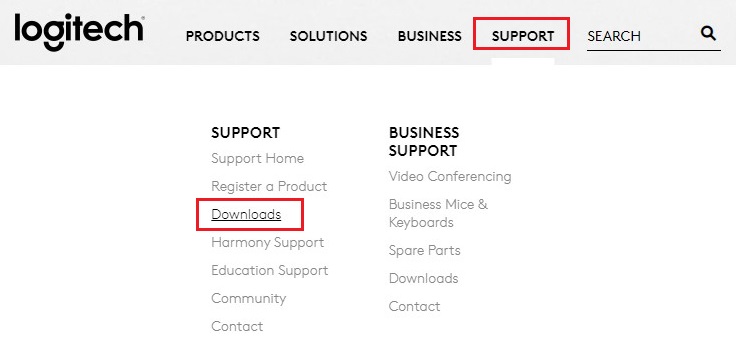
- Select your OS if the detected one is not correct. You can follow the path Settings>System>About to find your operating system if you do not know it.
- Click Download Now to get the Logitech RX250 software’s executable file downloaded to your computer.
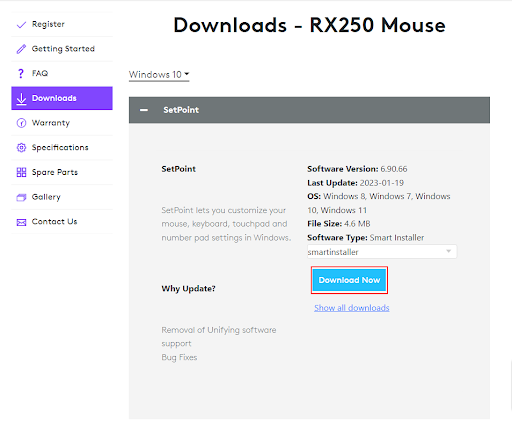
- Double-click the downloaded file and follow the on-screen prompts to complete the driver installation.
Also Read: Logitech G27 Drivers Download and Update for Windows 11, 10, 8, 7
Method 3: Perform a Windows Update to download the Logitech RX250 driver
Windows updates fix common device problems, download missing drivers, and update the already existing ones. However, it may not successfully find the latest drivers in a few instances, such as the driver is extremely recent. Still, here is how to try your luck to download the updated Logitech RX250 mouse driver via Windows update.
- Firstly, access the computer Settings using the Windows+I keyboard shortcut.
- After accessing the Settings panel, choose Update & Security from the panel on your screen.
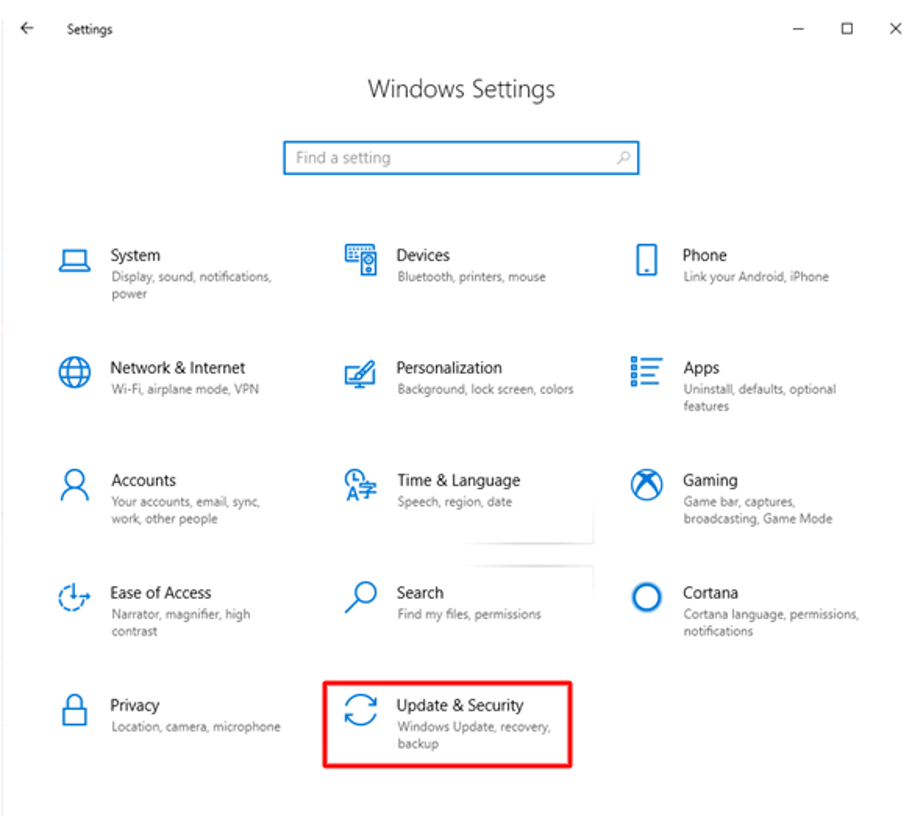
- Now, select Windows Update from the left pane of the Update & Security screen if it is not already selected.
- You can now click the Check for updates tab to look for the latest updates for your operating system.

- After Windows shows an update is available, download and install the update on your computer.
- Lastly, restart your computer after completing all the above steps.
Also Read: How to Download, Install and Update Logitech M705 Driver
Method 4: Download the Logitech RX250 driver update automatically (Recommended)
As almost all the tech experts agree, all manual methods to download and install updated drivers have a few shortcomings. For example, downloading drivers via the Device Manager is a time-consuming process, you may mistakenly download an incompatible driver via the official website (if you do not select the OS correctly), and all driver updates may not be available through Windows update.
Moreover, incorrect driver installation can lead to many annoying issues like the mouse not responding or fatal system crashes. Hence, we think it is a good idea to download and install the latest Logitech RX250 mouse drivers automatically to prevent all these problems.
You can use a dedicated program such as Win Riser to perform automatic driver updates. This software allows you to update drivers hassle-freely with a few simple clicks. Moreover, it offers many helpful features to make your computer’s performance smooth.
For example, some of the exciting features of Win Riser include driver backup and restoration, creation of a system restore point, comprehensive device scans, scan scheduling, an ignore list for the drivers you wish to exclude from the scan, malware detection, and junk removal.
You can download and install Win Riser from the following link to try it.
After installing the Win Riser software on your system, all you need to do is follow these steps to get the updated Logitech RX250 driver downloaded and installed.
- Run the software on your computer.
- Now, select Scan to perform in-depth device scanning.
- Lastly, you can choose Fix Issues Now to install the latest drivers and drive all related problems away automatically.

Also Read: How to Download and Update Logitech M325 Driver
Logitech RX250 Driver Downloaded and Installed
This article acquainted you with the top ways to download and install the Logitech RX250 mouse driver update for Windows 11/10/8/7. You can follow any method from the above-mentioned methods to get the updated drivers installed.
However, if you know other better ways to download, install, and update the Logitech RX250 driver, or have any questions, please contact us via the comments section. We will see you soon with another helpful tech guide. Until then, you can explore other articles on our blog to expand your knowledge.



