Memory Integrity is Off Windows 11: Solved
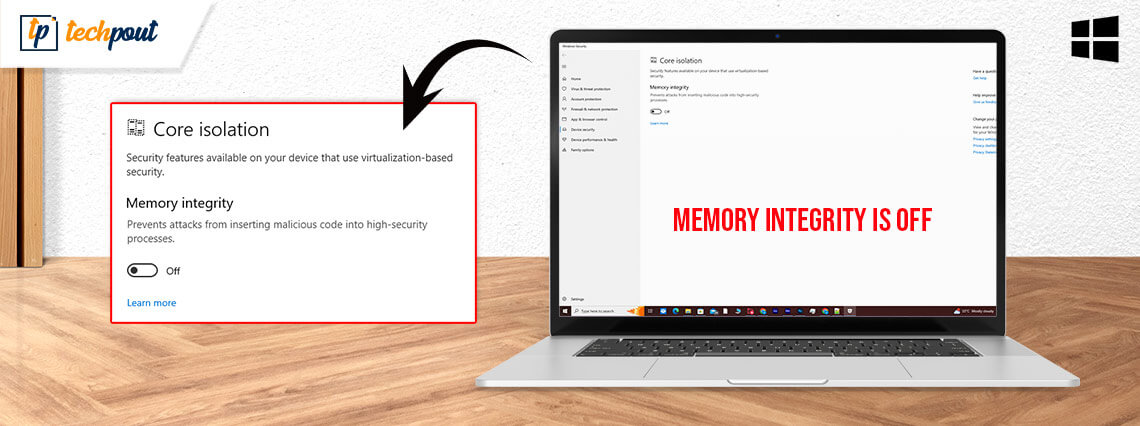
If you come across the Memory integrity is off Windows 11 issue don’t worry you are not alone. Many users complained about the issue and failed to enable it on their Windows devices. The possible reasons behind the issue can be faulty drivers, faulty Windows security Apps, corrupted system files, interruption from third party apps, etc.
Although the ‘device security memory integrity is Off’ issue can be frustrating but it is easily fixable. The following guide explains step-by-step solutions for the issue. So without wasting time, let us begin with our troubleshooting guide.
How to Fix Memory Integrity is Off Windows 11 Issue
The following section explains solutions for Memory Integrity is off Windows 11 problem. No need to implement all the solutions, just move down the list until the problem is fixed.
Fix 1: Uninstall Drivers or Programs Associated
If you are able to determine the program that is running in the background based on the name of the driver, then apply the simple steps to uninstall the faulty app from your personal computer and resolve the issue.
Windows 11 Memory integrity is off issue can be fixed through the underlying steps:
Step 1: Use your right mouse button on the Windows icon i.e Start menu.
Step 2: Select Apps and Features present in the drop-down menu that appears after right-clicking.
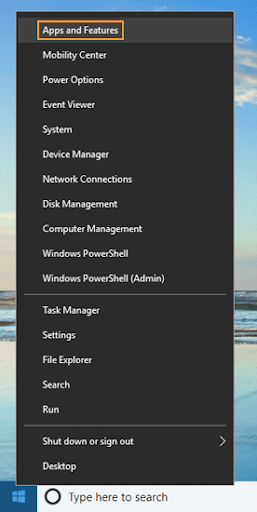
Step 3: Scroll down the list by analyzing one program at a time until you reach the app.
Step 4: When using Windows 11/10, uninstalling applications is the only way to restore memory integrity.
Step 5: If the app is located then click the Uninstall button.
If the choice for Apps and Features does not function, try the following steps:
Uninstall Drivers:
Step 1: To access the Device Manager, locate the Search icon present on your Windows taskbar & then type its name.
Step 2: Choose Device Manager from the options presented as a result in the Search window.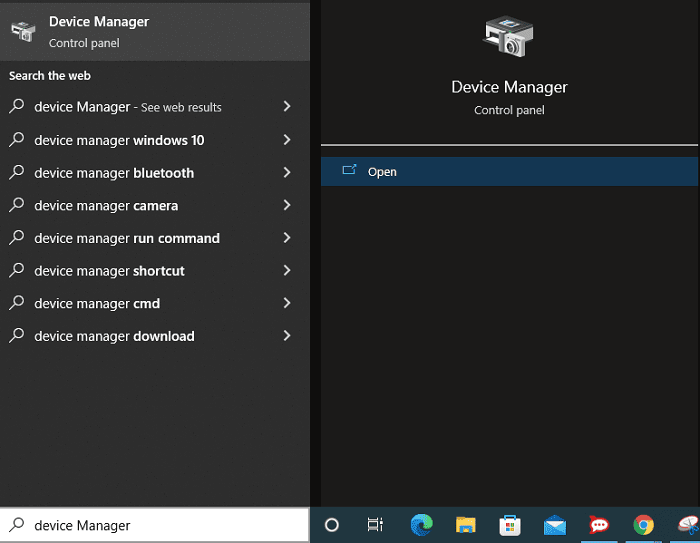
Step 3: On the top of your Device Manager select the View tab to display any hidden devices.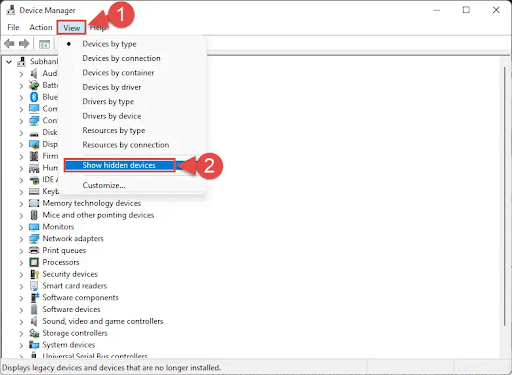
Step 4: Now, expand each area of the device one at a time. Right-click on any of them and then choose the Uninstall Device.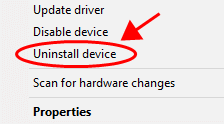
Step 5: Simply selecting the Uninstall Device option will delete the faulty device together with its underlying driver.
If the memory integrity is off Windows 11 incompatible drivers issue remains, move to the next solution.
Also Read: How to Solve Exception_Access_Violation Error in Windows PC
Fix 2: Reinstall the Windows Security Program
Because of the problems with the Windows Security software, you might come across the Memory integrity is off Windows 11 issue. Resetting this software to its factory settings is one method you can use to fix the issues.
This eliminates any custom configurations stored within the application and fixes any issues that may be the source of the Memory Integrity issue you are experiencing.
You may fix your Windows Security application by using one of the built-in options that come with Windows. When you do this, you also protect your computer against malicious software and viruses.
To resolve the Windows 11 device security memory integrity is off issue apply the following steps:
Step 1: Simply hit the Windows key and the letter I to open the Settings menu.
Step 2: Choose Apps from the sidebar present on the left side, then Apps & Features from the right panel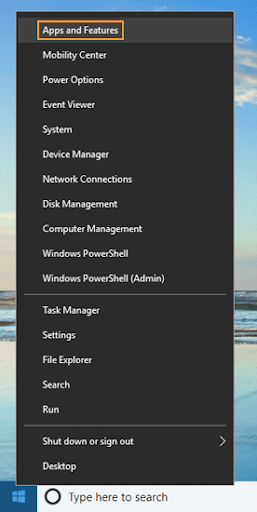
Step 3: Click the three dots that appear next to Windows Security on the list, and then select Advanced Settings from the drop-down menu that appears.
Step 4: On the subsequent screen, select the Reset option.
Step 5: In the new prompt that appears, select the Reset option.
Step 6: After you have finished resetting the Windows Security program, you will need to reboot your computer.
Once the system restarts check if the Memory Integrity is off Windows 11 issue is fixed. In case the issue persists, move on to the next method.
Also Read: How to Fix 403 Forbidden Error Windows 10 {Fixed}
Fix 3: Make sure Windows 11 is up to date
Microsoft frequently releases new updates for the Windows 11 operating system. These updates allow you to fix flaws in the system, obtain new features, and improve the quality of your experience as a whole. Similarly, the memory integrity is off your device may be vulnerable
issue can also be a result of a malfunction in the system. In this scenario, you will need to bring your Windows software up to the most recent version in order to fix the problem.
The following instructions must be applied to resolve the Windows security memory integrity is off issue:
Step 1: To launch Settings, press and hold the Windows key & the letter I.
Step 2: Choose Windows Update from the list of options on left panel.
Step 3: Select the option to Check for updates located on right side of the Settings window.
Step 4: Get the latest updates by downloading and installing them.
Step 5: Restart your PC.
In case the memory integrity is off Windows 11 issue is intact move on to the following fix.
Also Read: How to Fix Video Scheduler Internal Error on Windows 10 [Solved]
Fix 4: Execute Clean Boot
If none of the solutions helped you with the memory integrity is off Windows 11 incompatible drivers issue try a clean boot.
Here are the simple steps for the same:
Step 1: Open run and type MSCONFIG into the box.
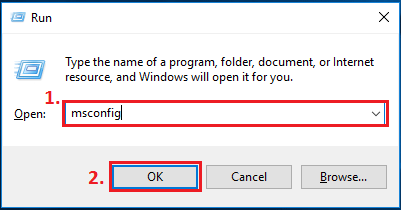
Step 2: Make your selection under System Configuration.
Step 3: Navigate to the Services tab, and then put a checkmark in the box next to the option to Hide all Microsoft Services.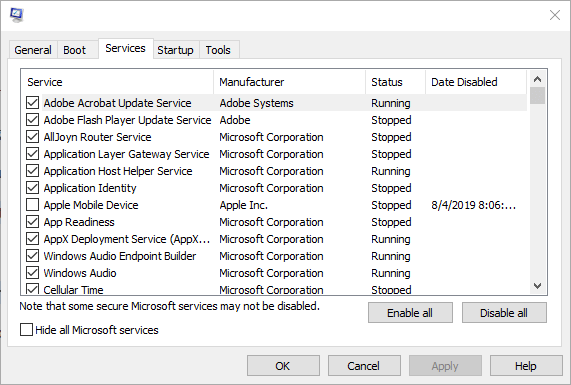
Step 4: Now, pick the “Disable All” option.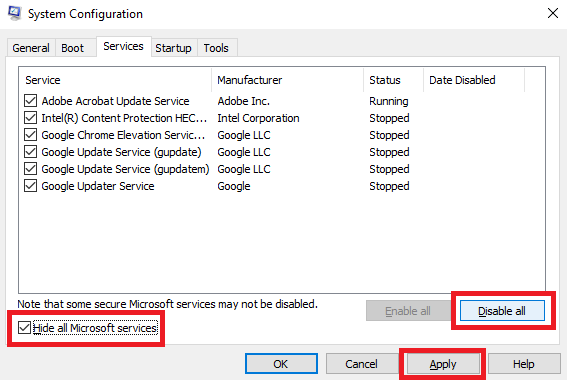
Step 5: After you have clicked the Apply button, the utility will inquire whether you would want to Reboot or Restart the PC.
Step 6: After the restart, launch Windows Security and make an attempt to enable the Memory integrity feature there.
Hopefully, once the system restarts your issue of Memory integrity is off Windows 11 will be fixed.
Also Read: SOLVED whea_uncorrectable_error Windows 10
Memory Integrity is Off Windows 11 Problem: FIXED
We hope with the help of the solutions above you were able to address the Memory Integrity is off your device may be a vulnerable issue. Make sure the drivers installed on your device are regularly updated. To automate this process with 100% reliable and verified drivers use the Win Riser Driver Updater tool. It helps in keeping all your system drivers updated with just one click.
Comment down below if you think we missed out on any of your concerns related to Memory Integrity is off Windows 11 issue. Also, leave your questions or remarks below. If you find the guide helpful don’t forget to subscribe to our blog for more tech solutions.


