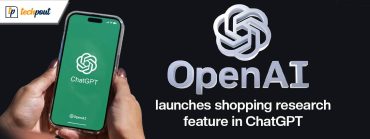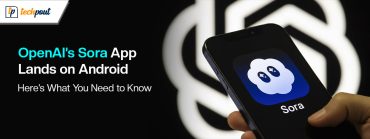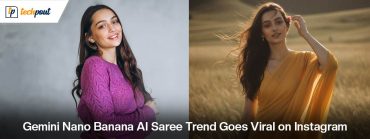Microsoft’s Latest Windows 10 Update Can Break Your Printer
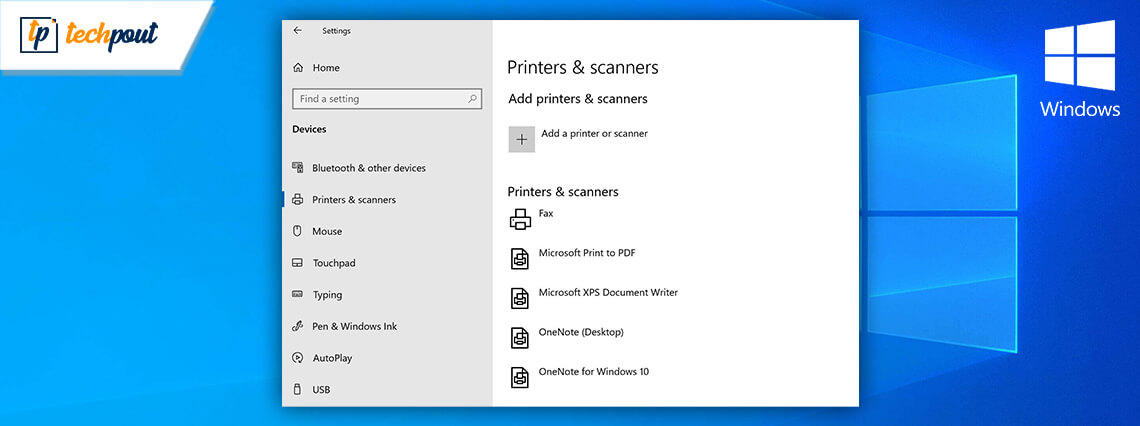
Microsoft’s latest June 2020 cumulative updates for supported versions of Windows 10 are causing some serious problems with printer functionality.
On 9 June 2020, the company rolled out KB4560960 and KB4557957 security patches for Windows 10 versions 1903, 1909, and 2004 devices, but instead of fixing the issues, it turned out as a bug that appears to be breaking printers.
Windows 10 Cumulative Updates Causing Problems to Printers
For the past few days, a number of users on Microsoft’s community forum and Reddit are reporting that they are not being able to print anything after installing Windows 10 KB4560960 and KB4557957 updates.
One user with Ricoh printer said that the update is responsible for printer malfunction, causing wireless printing to fail.
While others complained about facing issues with printer drivers or breaking of printer functionality completely.
A quick look at such reports reveals that the printers from top hardware manufacturer brands, including HP, Ricoh, Brother, Canon, and Panasonic have been affected by this Windows bug.
Microsoft’s Response to the Latest Security Flaw
As the complaints piling up, Microsoft released a statement admitting that after installing the Windows 10 KB4560960 or KB4557957 cumulative updates, “certain printers might fail to print. The print spooler might throw an error or close unexpectedly when attempting to print, and no output will come from the affected printer.”
“You might also encounter issues with the apps you are attempting to print from. You might receive an error from the app or the app might close unexpectedly.”
“Microsoft is working on a resolution and will provide an update when more information is available,” the company further stated in its official support page.
Note: The latest June 2020 updates might also affect the functioning of web-based printing software, e.g., printing to PDF.
Read More: Latest Windows Update Bug Triggers Driver Update Loop on Windows 10
How to Fix Printer Problems after Windows June 2020 Cumulative Updates:
However, several users have been scratching their heads on online forums for solutions around the printer failure problem.
Even though Microsoft hasn’t yet officially released a credible solution, but some users have managed to found two workarounds to fix the bug.
- Uninstall Windows 10 Cumulative Updates
- Replace Your Print Driver with PCL6 Printer Driver
1. Uninstall Windows 10 Cumulative Updates
Follow the steps below to fix issues related to printer or print spooler service:
- Select the Start button and search for the ‘Windows Update’ settings.
- In Windows Update settings, select the ‘View update history’ option.
- Click on the ‘Uninstall updates’ to head to the Control Panel.
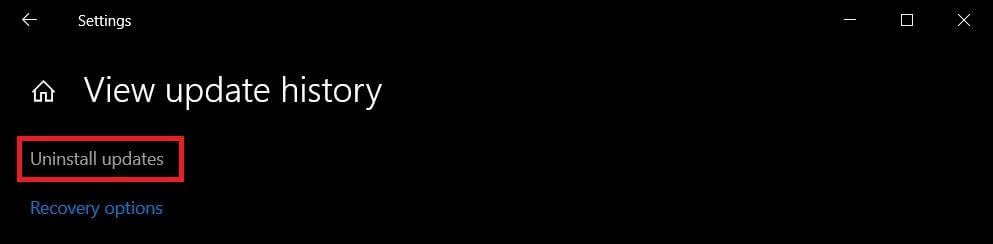
- In Control Panel, find and select KB4557957 or KB4560960 updates, and then click on the ‘Uninstall’ button as shown in the image below.
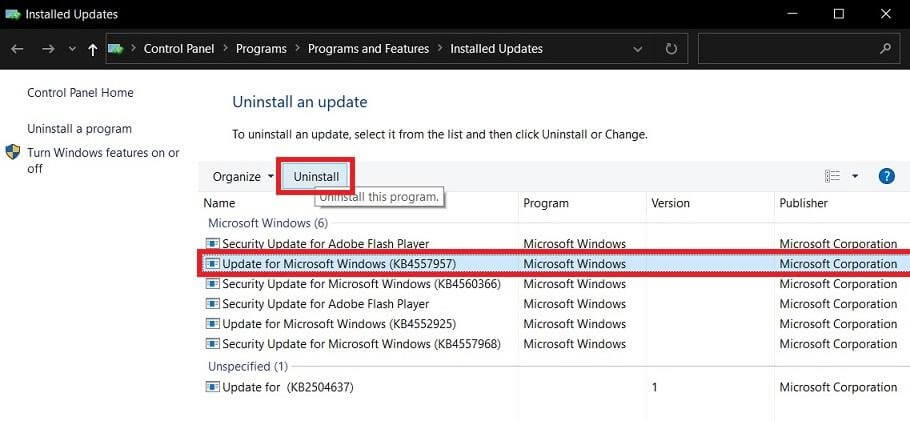
- Restart your system to finish the process.
2. Universal Solution: To Fix Printer Driver-Related Problems
The Internet is filled with a number of automatic driver updater software that can help you deal with Printer, Bluetooth, and other driver-related problems.
So, if you’re looking for a powerful tool that can do more than just install the latest drivers, Bit Driver Updater could be the perfect option for your needs.

Reasons to Choose Bit Driver Updater
Here are some of the notable features of using this driver update tool:
- One-Click Driver Updates
- Automatic Driver Scanning Technology
- Huge Database of Official, WHQL Certified Drivers
- Driver Backup and Restore Features
- Driver Exclusion Option
- Optimized Windows Performance
- Round the Clock Technical Support
All in all, if you don’t want to waste your time while installing the latest PCL6 printer driver, Bit Driver Updater is undoubtedly your best bet.
This concludes our guide, I hope it would be of some help to you. However, if you’re still having some problems with your printer devices after uninstalling June 2020 cumulative updates, leave a comment below and we will be happy to resolve them.