If you like to play games, this article will show the best monitor settings for gaming that allows you to enjoy the most realistic and amazing gameplay experience.
Everyone loves to play games. This is one of the most effective ways to relax your mind when you have a tiring day. However, even playing games can be even more frustrating when you don’t get the required experience out of it.
Low-quality gameplays, dark screens, resolution errors, “Out Of Range” errors, etc. are quite common and can ruin the fun of gaming. Hence, gamers and gaming experts have recommended some of the best monitor settings for gaming. These settings allow a gamer to run any game smoothly and get an amazing experience out of it. With the help of this guide, we have shared these settings with you.
These settings are very easy to configure and easy to follow even for beginners. With the help of these settings, you will get a simpler and smoother game resolution that does not affect your vision or hurt your eyes. So, let’s know about the same below.
Below are some of the best monitor brightness and contrast settings for gaming, along with other properties that will help you get amazing gameplay.
The resolution of the screen defines how your monitor will read and present any interface. The resolution of the screen comprises the pixel-per-inch size of the display to be shown on the monitor. This resolution allows you to adjust the clarity of the interface.
If the resolution is higher, it means that you will get better and higher-quality visuals from the monitor. In high-end systems and monitors, a resolution of 4k or 3840×2160 would be perfect. However, on average devices, the best monitor settings for gaming can be set to 1920×1080. Follow the steps below to know how to do this:

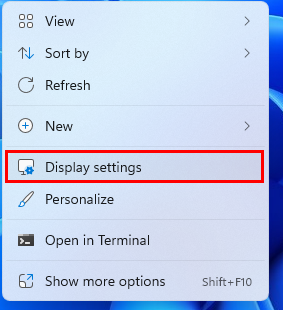

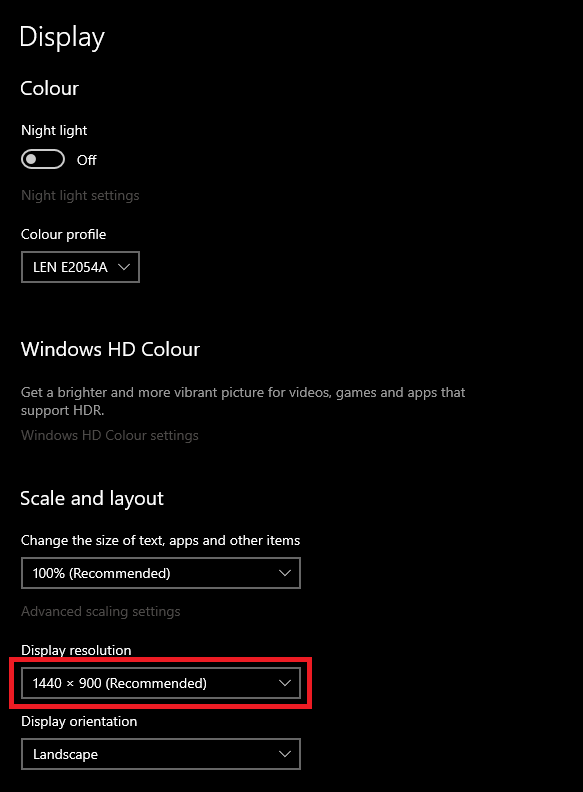
So, this was one of the best settings for a gaming monitor that you can try for an outstanding gaming experience. However, that’s not all, there are some other settings you should try. Find these out right below.
Also read: How to Setup Dual Monitors to a Laptop
Once you set the best resolution for a 24-inch monitor, try maintaining the distance from the monitor. Some gamers complained that while playing certain games, their eyes and heads started hurting. When assessed, the reason behind the problem was found to be less distance from the screen.
When you are close to the screen, it strains the eyes and hence can hurt them as well. So, in this best monitor settings for gaming guide, we would also suggest one other thing to you. During the gameplay or any other activity, you should try to maintain the proper distance from the screen.
Generally, it’s considered that the distance between you and your screen should be 1.5 times the size of your screen. This may not be one of the best monitor color settings for gaming, however, the suggestion will allow you to get an improved gaming experience for sure.
The refresh rate or the screen refresh rate is one of the best monitor settings for gaming that can help you enjoy better gaming. The refresh rate defines how the interface of the system would be refreshed or relaunched at times. This refresh rate defines how smooth the interface and working of the PC will be at any time.
You should set the refresh rate of the screen to the highest. The more the refresh rate the smoother the PC performance. Follow the below steps to know how to modify the refresh rate:
This is one of the best monitor picture settings for gaming that will allow you to improve and smoothen the gameplay instantly. Check out more of such settings below.
Every monitor allows you to modify the Brightness, Sharpness, and Contrast settings of the device. For the same, the monitor will either have buttons to do the same, or you can visit the settings and make the changes. You should increase the brightness of the screen to a level that makes everything perfectly visible.
Generally, the brightness between 60-80 is perfect for gaming. Similarly, you should also make some changes to the contrast and set it for gaming as per your preferences. As for the sharpness of the screen, do not increase it to “too much”. This will affect the gaming experience adversely. Once these best monitor display settings for gaming are set, try the next ones as well.
Also read: How to Fix Monitor Randomly Goes Black Error
You may think that the Aspect Ratio and Screen Resolution are the same things, however, they are not. The resolution defines the pixels of the screen or the interface however, the Aspect ratio defines the dimensions of the screen. Different monitors and operating systems support different aspect ratios. Hence, you need to proceed accordingly.
Generally, the device sets the aspect ratio automatically according to the system compatibility. However, you can change the same using the steps provided below:
In general, the aspect ratio of 16:9 is the perfect and the best gaming monitor setting for all PCs. However, if you are using a 4k monitor for gaming, then you can try 21:9.
Also read: Best Free Monitor Calibration Software in 2023
So, here we are concluding the best monitor settings for gaming for all gamers around the world. As long as you take care of all these top 5 tweaks and modifications, you can ensure an amazing, lag-free, and anti-pixel-breaking gaming experience at all times.
For better execution, we suggest that you customize the settings provided and set them as and when necessary. Set different settings and then apply the one that is easy on the eyes as well as crystal clear. So, these were the best monitor settings for gaming for all. If you liked this article, then subscribe to the newsletter from our website.
To get the answer to queries, then you can ask the same in the comments section below. We will answer your queries as soon as possible. To get more of such best monitor settings for gaming guides and other tech articles, follow us on Facebook, Twitter, Instagram, Pinterest, and Tumblr.
If you wish to download and update the RNDIS device driver for Windows 10/11 or…
In the event that you are interested in executing the Bose Headset drivers download and…
If you are also facing the Guided Access not working issue on your iOS (iPhone)…
If you are looking for the best privacy screen protector to use the smartphone freely…
If you are looking for the perfect alternative to Apple Pay, refer to the Apple…
How to scan documents on an iPhone? If you have the same question, then you…