MSI Bravo 15 Driver Download and Update for Windows 10,11
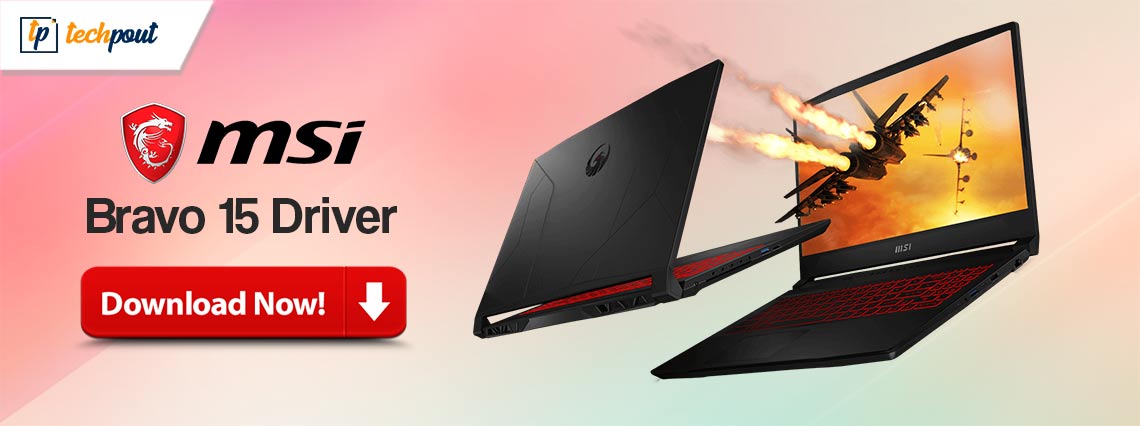
This article introduces the best possible ways to download and install the up-to-date drivers for your MSI Bravo 15 Windows 10/11 laptop.
MSI is best known for its top-notch gaming laptops. For instance, Bravo 15 from MSI is a favorite of millions across the globe because of its powerful processor, exclusive thermal solution- Cooler Boost 5, and other incredible features. However, you may only get the expected performance from this laptop with the correct and compatible MSI Bravo 15 drivers.
The drivers are a bridge between your system and the connected peripherals. It converts your instructions into a series of binary codes, i.e., 0s and 1s for their perfect execution. Without an appropriate driver, you may experience various problems such as the MSI camera not working, etc.
Hence, this article guides you through the best possible ways to download, install, and update the drivers for your MSI Bravo 15 laptop. Let us get started with them without wasting precious time.
How to Download, Install, and Update the MSI Bravo 15 Driver
You can apply the following methods to get the updated drivers downloaded and installed on your MSI Bravo 15 device.
Method 1: Download the MSI Bravo 15 drivers from MSI’s website
Like all other laptop manufacturers, MSI’s official website has drivers for all its laptops. You can download the required drivers for your Bravo 15 laptop from MSI’s official website if you are familiar with your device’s operating system. However, if you do not have the operating system details, you can follow the Settings>System>About path to get the needed information before following the below steps to download the driver.
- To begin with, navigate to MSI’s official website.
- Secondly, input MSI Bravo 15 in the search box and press the Enter key to find your laptop.
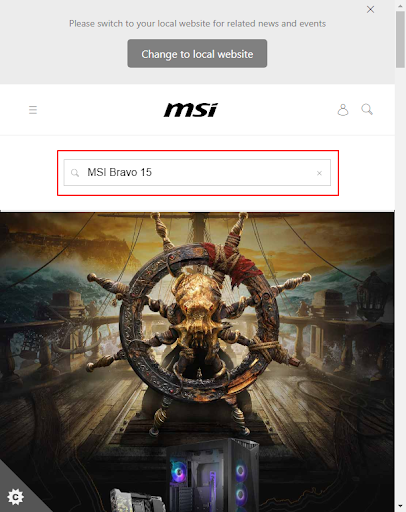
- Now, scroll down to the Bravo 15 laptop and click on the Download option.
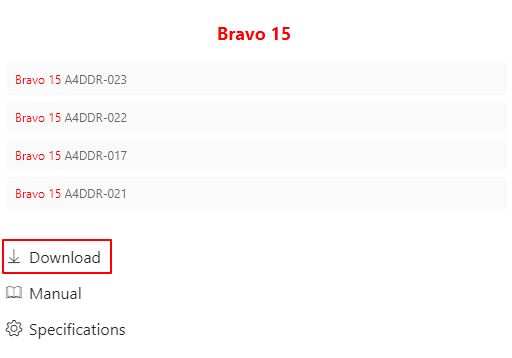
- You can now select your laptop model from the available dropdown menu.
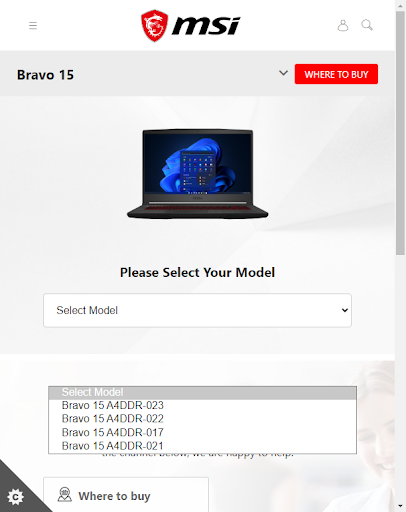
- Choose Drivers & Downloads from the first dropdown menu.
- Select the driver you want to download from the second dropdown menu.
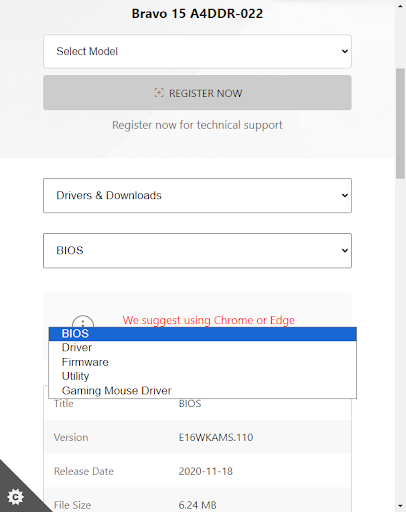
- You can now click on the Download button to get the driver setup downloaded.
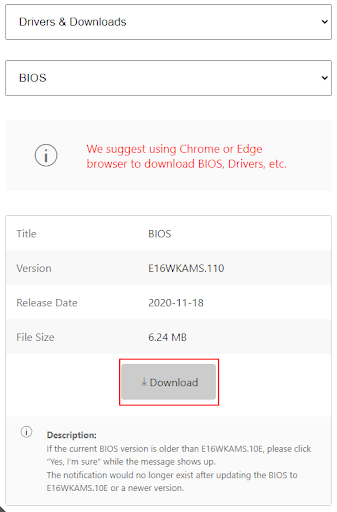
- Double-click on the driver setup you have just downloaded and follow the on-screen directions to complete the driver installation.
- Lastly, you can restart your computer after the driver installation is complete.
Also Read: Realtek High Definition Audio Driver Download for Windows 10, 11, 8, 7
Method 2: Download and install the MSI Bravo 15 driver update from Device Manager
All Windows laptops and PCs boast Device Manager, a tool to download and install updated drivers. Here is how you can use it to download and install the needed drivers for your MSI Bravo 15 laptop.
- First, right-click the Start button on your taskbar and select Device Manager from the on-screen options.

- After opening the Device Manager, double-click on the category of peripheral for which you want to download and install a driver.
- Now, right-click on the peripheral and select Update driver from the on-screen options.

- You can now select the option to Search for driver updates automatically.

- After completing the above steps, you can follow the on-screen instructions to install the required driver. Please note it is a time-consuming process (it may take an hour or more to complete).
- Lastly, allow your laptop to restart after completing the above process.
Also Read: How to Download and Update ASIO Driver Windows 10, 11
Method 4: Download the MSI Bravo 15 driver update automatically (Recommended)
Many users, including us, find it tiring and time-consuming to manually download and install the update for MSI Bravo 15 drivers. Moreover, you may experience system crashes and other serious issues if a manual driver update goes wrong. Hence, we recommend automatic driver updates via a program like Win Riser.
Win Riser gets all drivers updated automatically with a few simple clicks, removes spyware, repairs the registry, and deletes junk to optimize your computer’s performance. Moreover, it offers many helpful features. You can learn more about this software by following the below guide.
- Firstly, click the below button to download and install the Win Riser software.

- After completing the software installation, wait until Win Riser scans your device to find outdated drivers and other problems. It takes only 2 to 3 seconds to perform the scan.
- Select the Fix Issues Now option to update the drivers for your MSI Bravo 15 and solve all problems instantly.

- After completing the above process, you can restart the computer.
Also Read: MSI Drivers Download and Update for Windows 10, 11 (MSI Driver Utility)
MSI Bravo 15 Driver Downloaded and Updated
This article walked you through the methods to download and install the updated drivers for the MSI Bravo 15 laptop. You can follow any of the above ways depending on your convenience and level of technical expertise.
However, we suggest updating the drivers through Win Riser to elevate your computer’s performance. If you have any doubts or suggestions about this write-up, please do not hesitate to drop a comment.


