In this article, we bust the common misconceptions surrounding optimizing PC performance.
Do you miss how your PC performed when it was a brand-spanking new model? We believe you indeed do. That fast computer performance was a delight. However, as time flew and your PC became quite old, it no longer performs the way it used to. You can now notice signs of sluggish and degraded performance. Ever wondered why? Well, the reason is simple, your PC is not optimized for top-notch performance.
However, a lot of myths surround PC optimization, and many users end up doing more harm than good to their computers. Hence, this article is here to bust these misconceptions about optimizing the PC.
Let us proceed toward myth-busting without wasting your valuable time.
Below we share some myths about PC performance optimization and the logical explanations of why they are incorrect.
You might have seen many users formatting their computers whenever it slows down. Well, clearing the data, i.e., formatting, does improve the processing speed to some extent.
However, this optimized speed only lasts until data re-accumulates on your computer. Once the data pool is created again, i.e., files, applications, reports, etc., get accumulated, you will be back to square one. The processing speed will return to what it was before you formatted your device.
Moreover, those who have experienced faster speeds after formatting and reinstalling Windows may not have startup apps and user logs. The computer will take longer to boot if you have startup applications and user logs.
Furthermore, formatting and reinstalling the OS erases all your data. Hence, it is not feasible to format and reinstall Windows regularly.
Additionally, there is no solid proof of the concept that formatting and reinstalling boost the PC speed.
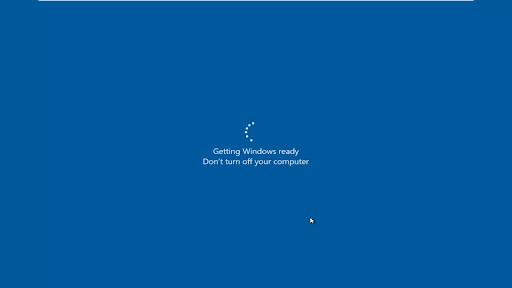
Also Read: Best RAM Cleaner, Booster and Optimizer for Windows 10 PC
Other machines like cars, washing machines, etc., slow down due to wear and tear of the hardware components. However, the same is not true in the case of computers. The computer hardware is built to last long, and old hardware does not impact the PC speed unless the hardware gets physically damaged (due to dropping or liquid spilling).
It is the software that has a significant impact on the computer’s performance. Regular computer usage degrades the software and operating system.
Moreover, various causes of degraded PC performance, such as memory leaks, hard drive fragmentation, and Windows Registry bloat are software-related. Activities such as program installation and uninstallation and software updates may cause these issues.
Hence, instead of focusing solely on hardware, you should prevent software corruption to optimize your device.
It is a common myth that the more RAM, the better the computer’s performance. A lot of PCs do not perform well even after having sufficient RAM. In fact, many times the big RAMs function at a slower bus speed than the smaller RAM chips.
Moreover, in the case of dual and triple channel RAMs, the low GB RAM is generally faster than the bigger one. For example, 12 GB of triple-channel RAM will be faster than 16 GB of dual-channel RAM.
The CPU’s processing power depends only on two factors. First is the currently open applications and the second is the capacity of your CPU. Nothing impacts the processing power of your device apart from these factors.
Staying offline makes the PC faster is a myth. It happens only due to the device’s power management configuration. When you spend a lot of time on your browser, other apps go to sleep and open slowly when you wake them up.
It is true that spyware steals your data and you should be vigilant of them. However, they are the sole reason behind degraded computer performance is untrue.
Spyware is engineered to steal your information while remaining hidden on the device. The spyware programmers do not intend to slow down your computer. Their intention is to stay on your device for as long as possible to collect information about you.
However, your PC slows down if too many spyware programs exist on your computer. This accumulated spyware puts pressure on your system resources and reduces its speed.
Above, we proved wrong some of the most common PC optimization myths. Let us now discuss some tips that can actually help you optimize your device.
Also Read: Best Game Boosters and Optimizers for Windows PC
You can apply these tips to optimize your computer’s performance.
This article busted some common myths prevailing regarding PC optimization. We believe that you should not trust anything and everything when it comes to optimizing your device’s performance, and always follow the best practices to optimize it.
If you have any questions about this article or wish to suggest anything, you can leave a comment without hesitation. We will be pleased to answer all your questions and go through your suggestions.
Can you use Excel on a Mac? Does Excel work on Mac? If you have…
NordVPN is among the most popular VPNs across the globe. While NordVPN reviews are positive…
By Raphael Moreira | Special Feature: Technology & Innovation Two Brazilian professionals are shaping the future…
the help of this guide to learn how to Duet on TikTok. TikTok is a…
If you are looking for the perfect Quora alternative in 2025, allow us to offer…
If you also want to place some bets on games this IPL season, here are…