Netgear A7000 Driver Download and Update For Windows 10, 11
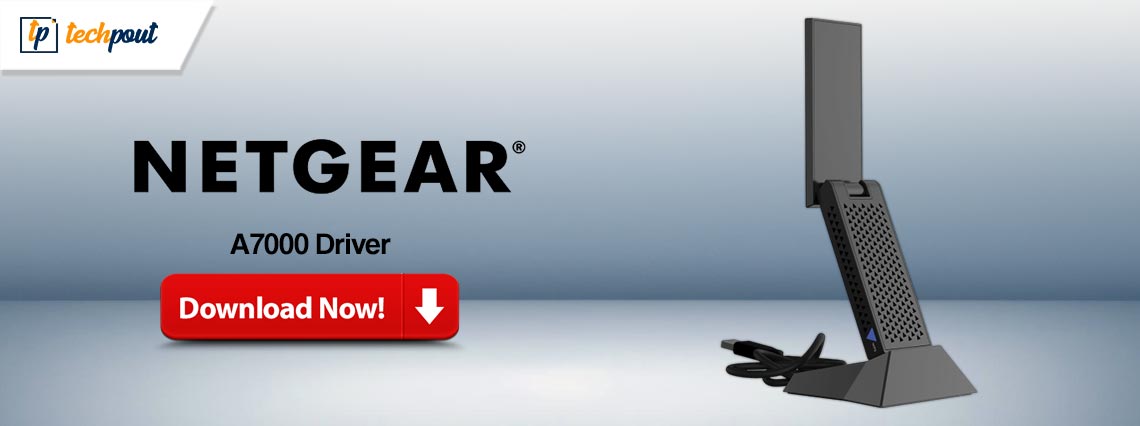
Read to learn how to find and install the most compatible Netgear A7000 driver for Windows 10, and 11. Here you will find everything about the same.
The American networking business Netgear provides users all around the world with networking hardware of the highest possible quality. Your entire home may benefit from a dependable internet connection, online gaming, and lag-free video streaming when you install a Netgear A7000 adapter, which is among the company’s greatest products. However, in recent times a few users have noticed a frustrating bug in which their Netgear A7000 abruptly stops working.
Does your Windows 10 Netgear A7000 continually lose connection to the internet as well? If you answered yes, then reading this article will assist you in finding a solution to this problem. By updating the Netgear Nighthawk A7000 drivers, you can fix the problem. A correct driver file enables an effective connection between your computer and network adapter. In this article, we will discuss some of the quickest and most efficient ways to find an accurate driver.
Download, Install & Update Netgear A7000 Driver for Windows 10, 11
Have a look at the below-mentioned methods to quickly perform the Netgear A7000 driver download on a Windows PC. Without further ado, let’s get started!
Method 1: Manually Download the Netgear A7000 Driver from the Official Site
New driver updates are made available for Netgear’s networking hardware consistently. If you want to get the most recent driver for your Netgear A7000 Wi-Fi adapter from the manufacturer’s website, make sure you follow the directions that are provided below.
- Please go to the official page for the Netgear Download Center.
- Next, you will need to enter the name of your product or the model number into the search bar (i.e., A7000) and then choose the product from the list of possibilities that appear.
- After that, download the most recent Netgear A7000 firmware update from the right menu pane.
- Launch the downloaded Netgear A7000 driver setup file, and then follow the on-screen instructions to complete the installation process.
- Once done, restart your PC to apply new drivers.
Also Read: Netgear A6210 Keeps Disconnecting for Windows 10, 11
Method 2: Use Device Manager to Install the Latest Netgear A7000 Driver
Using the Windows Device Manager utility will allow you to install the Netgear A7000 driver update for Windows 10 as well as older versions of Windows. The procedure to complete the task is outlined below.
- On your keyboard, press Windows + X keys together and then choose Device Manager from the list that appears.

- After the Device Manager has opened, double-click on the Network Adapters to expand its category.
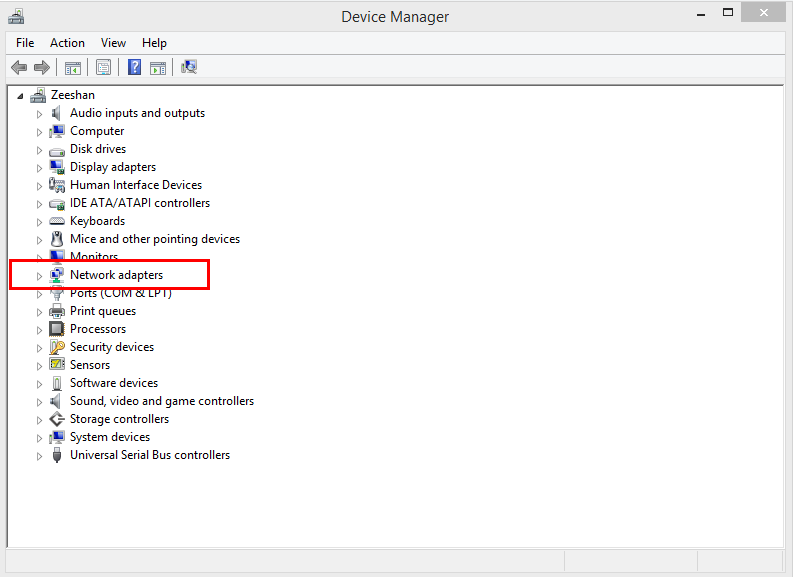
- Then, right-click on your Netgear Nighthawk A7000 driver and choose Update Driver Software.

- On the next prompt, choose Search Automatically For Updated Driver Software.

Now, wait for the Device Manager to search for and download the available Netgear A7000 driver updates for Windows 10, and 11 PC. Once done, you need to restart your system.
Also Read: NETGEAR Wireless Adapter Driver Download and Update for Windows PC
Method 3: Automatically Install Netgear A7000 Driver Using Win Riser Driver Updater (Recommended)
You can try using automatic software such as Win Riser Driver Updater if you don’t want to bother with the laborious and time-consuming process of manually updating your drivers. This will save you both time and effort. Win Riser Driver Updater is a dedicated driver updating tool that automatically detects your machine and finds the most compatible and latest drivers for it. With the help of this tool, you can even update all outdated, problematic, or missing drivers on your PC in one click.
Follow the steps below to quickly perform the Netgear A7000 driver download on PC using Win Riser Driver Updater:
- Click on the button provided below to download the setup file of Win Riser Driver Updater.

- Once downloaded, follow the on-screen instructions to finish the installation.
- After installing, run it on your PC, and let it scan your machine for outdated or missing drivers.
- Wait for scanning to be completed. Check the scan results and click on the Fix Issues Now button to install all the available driver updates in one click including the Netgear A7000 driver.

Lastly, restart your system to apply new drivers. See how quick and simple it is to update your drivers for Windows 10 with Win Riser Driver Updater.
Also Read: Best Free Driver Updater for Windows 10, 11
Method 4: Run Windows Update to Install Latest Netgear A7000 Driver Update
Last but not least, you can also use Windows service to find and install all the available drivers on your PC. Windows Update not only brings driver updates but also new features, performance improvements, bug fixes, and additional features to your computer. For this task, follow the procedure below:
- On your keyboard, press the Windows + I keys at once to open Windows Settings.
- Click Update & Security.

- Ensure Windows Update is selected from the left pane.
- Lastly, click on Check For Updates.
Now, Windows will look for the latest updates and will automatically download the available ones. Once done, reboot your computer to save the changes.
Also Read: 802.11 n WLAN USB Adapter Driver Download on Windows PC
Netgear A7000 Driver Download On Windows 10, 11: Done
The article highlighted four reliable approaches for finding and downloading the latest Netgear A7000 driver updates for Windows 10, 11. You can get the right and most recent driver version by following any of the aforementioned steps. We hope you found the driver download guide helpful.
If you have any queries, doubts, or further tips, please share them in the comments section below. For more tech-related information, you can subscribe to our Newsletter. And, also follow us on Facebook, Instagram, Twitter, or Pinterest.


