This article shares the 5 best ways to download and install the NVIDIA 1050 Ti driver update for Windows 10/11.
NVIDIA GeForce GTX 1050 Ti is among the favorite graphic cards of gaming enthusiasts for its advanced architecture. However, despite the best-in-class features, the graphics card may make you bump into problems, such as an annoying blue screen, low FPS, laggy display, etc., if there is no GTX 1050 Ti driver.
The NVIDIA GeForce GTX 1050 Ti driver is the link that connects your graphics card to the computer. Without the driver, the PC cannot correctly interpret and execute your instructions.
Strongly recommended method to download NVIDIA GeForce GTX 1050 Ti Drivers
If you are short on time and cannot go through all the methods listed in this article, you may directly try the most recommended method. You may download, install, and update the needed driver automatically with just a click using Bit Driver Updater. In addition to updating drivers instantly, the Bit Driver Updater software offers many outstanding features, such as driver backup and restore. You may use the following download link to experience this wonderful tool to get the required drivers and elevate your computer’s performance.
Hence, this write-up guides you through different methods to download and install the updated GTX 1050 Ti drivers on Windows 10/11. Let us proceed to them without delaying any further.
You may follow the methods given below to download the NVIDIA GeForce GTX 1050 Ti drivers, install, and update them.
NVIDIA’s official website is one of the most reliable locations to find all the driver updates you require. Below is what you need to do download and install the updated NVIDIA GeForce GTX 1050 Ti drivers from there.



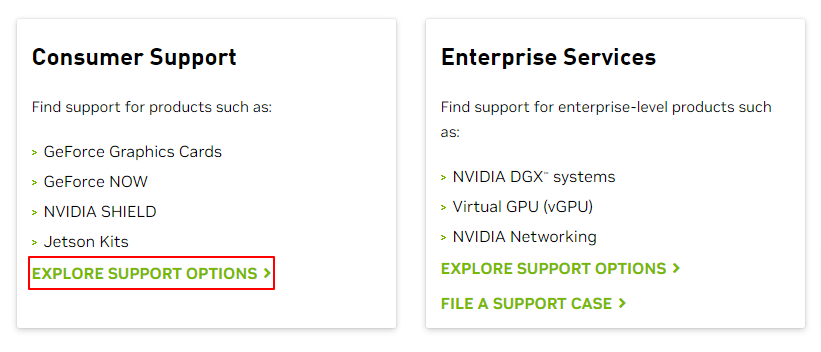
Note: Game Ready Driver (GRD) is the best for gamers who prioritize launch day support for the latest games, DLCs, and patches. Whereas the Studio Driver is the perfect choice for content creators prioritizing stability and creative workflow quality for animation, video editing, graphic design, live streaming, and photography.
Also Read: Nvidia GeForce GTX 960 Driver
Windows has a utility named Device Manager to execute all driver-related functions. You may use this tool to download the newly released NVIDIA GeForce GTX 1050 Ti drivers for Windows 11/10. Below is the detailed process to do it.
Also Read: NVIDIA GeForce GO 7300 Drivers
Updating the OS is another method you may try to download the NVIDIA GeForce GTX 1050 Ti driver, install, and update it. However, we cannot guarantee the success of this method in downloading the latest driver. The driver may sometimes be unavailable if it is released extremely recently. Still, you may follow the steps given below to test your luck.
Also Read: Nvidia GeForce GTX 960 Driver
Microsoft has its Update Catalog to help users download the latest drivers and install them. The following are the steps to download and install the GeForce GTX 1050 Ti drivers for Windows 10/11.
Also Read: Download and Update GeForce RTX 3060 Ti Driver
Until now, we looked at all the manual ways you may try to download and install the updated NVIDIA GeForce GTX 1050 Ti drivers for Windows 11/10. If like many other users, you also find them complicated and time-consuming, we have got something for you.
You may download and install all the required drivers without any hassles using a dedicated driver updater, for example, Bit Driver Updater.
We like the Bit Driver Updater software for its hassle-free automatic driver updates and other incredible features. This software comes with a lot of useful options, like driver backups and restoration, driver download speed acceleration, scheduling of scans, and much more.
You may experience this program using the link shared below.
A couple of seconds after downloading the software from the above link and installing it, all out-of-date drivers become visible on your screen. You may click on the option to Update All in a blink of an eye.
If updating the NVIDIA GeForce GTX 1050 Ti driver is the only thing you wish to do, you may pick the Update Now tool. However, experts point out that updating all drivers is beneficial for the computer’s performance.
Also Read: GeForce RTX 3070 Ti Driver
This article shared how to download, install, and update the NVIDIA GeForce GTX 1050 Ti drivers for Windows 10/11. You may follow any method that seems convenient from the above guide.
However, to save time and effort from trying all the methods and updating the drivers hassle-freely, we recommend using Bit Driver Updater.
In case you have any confusion about this article or want to suggest something, you may use the comments section to contact us.
In the event that you are interested in executing the Bose Headset drivers download and…
If you are also facing the Guided Access not working issue on your iOS (iPhone)…
If you are looking for the best privacy screen protector to use the smartphone freely…
If you are looking for the perfect alternative to Apple Pay, refer to the Apple…
How to scan documents on an iPhone? If you have the same question, then you…
If you wish to hear the sound of your Live images on the iPhone or…